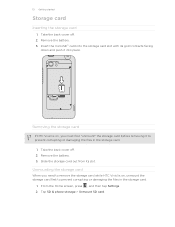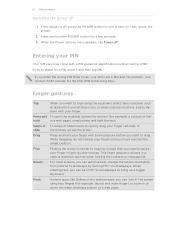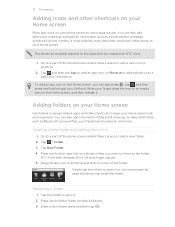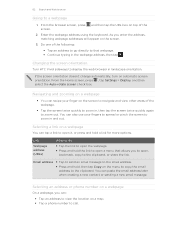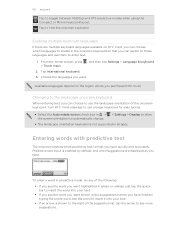HTC Vivid ATT Support Question
Find answers below for this question about HTC Vivid ATT.Need a HTC Vivid ATT manual? We have 2 online manuals for this item!
Question posted by befPatte on July 5th, 2014
Htc Vivid Screen Will Not Rotate
The person who posted this question about this HTC product did not include a detailed explanation. Please use the "Request More Information" button to the right if more details would help you to answer this question.
Current Answers
Answer #1: Posted by waelsaidani1 on July 5th, 2014 11:30 AM
the screen orientation automatically adjusts depending on how you hold HTC Vivid. Automatic rotation is not supported in all application screens. 1. From the Home screen, press 2. Tap Display. 3. Clear the Auto-rotate screen check box. , and then tap Settings. Recalibrating the G-sensor Recalibrate the screen if you feel that the screen orientation does not respond properly to the way you hold HTC Vivid. 1. From the Home screen, press , and then tap Settings. 2. Tap Display > G-Sensor calibration. 3. Place HTC Vivid on a flat and level surface, and then tap Calibrate. 4. After the recalibration process, tap OK.
Related HTC Vivid ATT Manual Pages
Similar Questions
What Is The Sim Network Unlock Code For My Htc Wildfire S T Mobile Phone ?
IMEI
IMEI
(Posted by snugbug1113 10 years ago)
Where Are Contacts Stored In Htc Vivid Mobile Phone Files
(Posted by cpg24Ai 10 years ago)
How Can I Upgrade My Verison Htc Xv6975 Window Mobile Phone
to upgrade verison htc xv6975 mobile window phone
to upgrade verison htc xv6975 mobile window phone
(Posted by kokobuttakellyson 10 years ago)