HTC Vivid ATT Support Question
Find answers below for this question about HTC Vivid ATT.Need a HTC Vivid ATT manual? We have 2 online manuals for this item!
Question posted by TirThario on November 22nd, 2013
Htc Vivid Phone Won't Receive Calls
The person who posted this question about this HTC product did not include a detailed explanation. Please use the "Request More Information" button to the right if more details would help you to answer this question.
Current Answers
There are currently no answers that have been posted for this question.
Be the first to post an answer! Remember that you can earn up to 1,100 points for every answer you submit. The better the quality of your answer, the better chance it has to be accepted.
Be the first to post an answer! Remember that you can earn up to 1,100 points for every answer you submit. The better the quality of your answer, the better chance it has to be accepted.
Related HTC Vivid ATT Manual Pages
VIVID USER GUIDE - Page 2


...
Connecting your phone to a computer
27
Copying files to or from the phone storage or storage card
28
Copying text, looking up information, and sharing
29
Printing
30
Personalizing
Making HTC Vivid truly yours
31
Personalizing HTC Vivid with scenes
... tabs
39
Customizing the lock screen
40
Phone calls
Different ways of making calls
41
Making a call on the Phone dialer screen
41
VIVID USER GUIDE - Page 3


...Calling a phone number in a text message
42
Calling a phone number in an email
43
Making an emergency call
43
Receiving calls
43
What can I do during a call?
44
Setting up a conference call
46
Internet calls
46
Using Call history
47
Using Home dialing
48
Call...57
Setting message options
58
Search and Web browser
Searching HTC Vivid and the Web
60
Using the web browser
61
...
VIVID USER GUIDE - Page 14


14 Getting started
Battery
HTC Vivid uses a rechargeable battery. Long phone calls and frequent web browsing uses up a lot of battery power.
Inserting the battery
Please use HTC Vivid. Take the back cover off . 2. Removing the battery
1. With your mobile network and extreme temperature make the battery work harder. Also, consider your location: poor signal strength from your...
VIVID USER GUIDE - Page 21
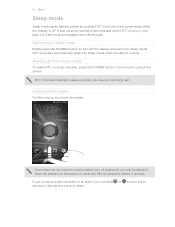
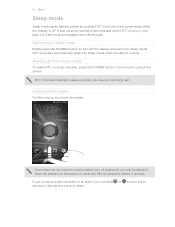
... display is in your bag. Unlocking the screen
Pull the ring up manually, press the POWER button. You'll still receive messages and calls though. Waking up from Sleep mode
To wake HTC Vivid up to snooze or dismiss the event or alarm.
You'll need to Sleep mode.
If you've set up...
VIVID USER GUIDE - Page 35
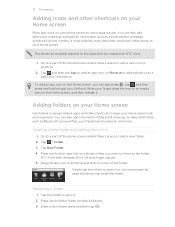
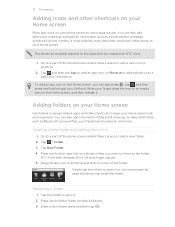
...phone number, a music playlist, route directions, and many other shortcuts to keep your Home screen tidy and organized.
Tap the folder to open apps quicker. Drag the app icon or shortcut and drop it on HTC Vivid....
1. Simply tap the folder to open it so you can also add shortcuts to settings and specific information such as Bluetooth received files, your Facebook ...
VIVID USER GUIDE - Page 42


... (stored on the options menu. Tap the phone number within the message.
2.
Assigning a speed dial key
1. To call the message sender, tap the received message, and then tap Call on HTC Vivid, the SIM card, and online accounts such as Google Account and Exchange ActiveSync) and the phone numbers from the call history. The number 1 key is Smart...
VIVID USER GUIDE - Page 43


... you can still make emergency calls from HTC Vivid even if you don't have a SIM card installed or your locale, and then tap Call. Answering a call
Do one of the following:..., tap Phone.
2.
Dial the emergency number for receiving calls. Receiving calls
When you receive a phone call from a contact, the Incoming call
In some regions, you get a call on page 188. Drag ring to call a number...
VIVID USER GUIDE - Page 45
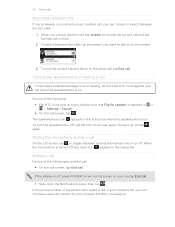
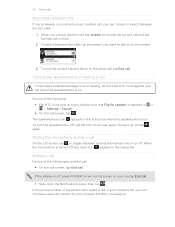
Or tap again.
If the display is selected in the status bar. 45 Phone calls
Switching between calls
If you're already on a call and accept another call, tap Answer to accept the second call and put the first call on hold HTC Vivid against your contacts list after you want to talk to on the screen.
3. To end the...
VIVID USER GUIDE - Page 46


... participant. The first participant is enabled with conference calling service.
To set HTC Vivid to the first conference call , and then dial the number of the contact you 've registered with an Internet calling service that supports voice calls over Session Initiation Protocol (SIP).
1. Make a call to receive Internet calls on your SIM card is put on your account...
VIVID USER GUIDE - Page 47
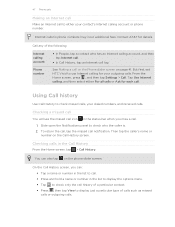
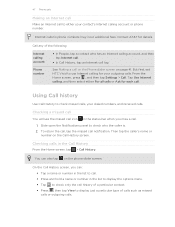
... the call, tap the missed call on the Phone dialer screen on page 41.
Checking a missed call
You will see the missed call icon in the status bar when you can also tap on the Call History screen. On the Call History screen, you miss a call. 1. Internet calls to check missed calls, your dialed numbers, and received calls. But first, set HTC Vivid to...
VIVID USER GUIDE - Page 48


... country selection box. 4. Your home country code is automatically added to the mobile field in the blank contact record that you 're on a trip abroad, it will be added before the phone number, HTC Vivid will dial normally. 48 Phone calls
Adding a new phone number to your home country that you want to save the number to...
VIVID USER GUIDE - Page 50


..., the Airplane mode icon is to switch HTC Vivid to use Internet calling for each call you disable Airplane mode, the call function, data services, Bluetooth, and Wi-Fi. Use Internet calling Select whether to Airplane mode. When you make or for Internet address calls only, or to receive incoming Internet calls. 50 Phone calls
Accounts
Add, modify, or remove Internet...
VIVID USER GUIDE - Page 54
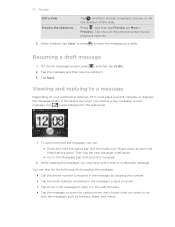
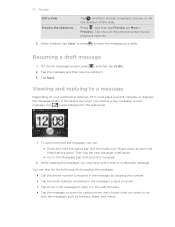
...following while reading the message:
§ Call the phone number contained in the message by tapping ...receive a new message.
A new message icon is also displayed in the web browser. § Tap the message to save the message as forward, share, and more).
While reading the message, you can:
§ Press and hold the status bar, and then slide your notification settings, HTC Vivid...
VIVID USER GUIDE - Page 55


... More > Forward), and then tap the message you 've received from this contact. 55 Messages
Replying to another phone number of messages with that contact.
2. In the To field...contact.
1. Select another phone number of the contact
When a contact has multiple phone numbers stored on HTC Vivid, you want to indicate the number type (for example, M stands for Mobile). Press and then tap ...
VIVID USER GUIDE - Page 94
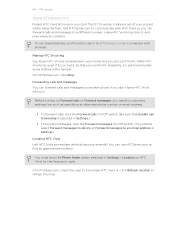
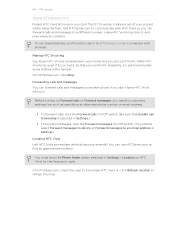
...? You can use these features, you'll need to sign in to HTCSense.com on Forward calls or Forward messages, you need to another phone if you don't have the Phone finder option selected in Settings.)
Locating HTC Vivid Left HTC Vivid somewhere while doing your home but you just can't find its contents. You must have...
VIVID USER GUIDE - Page 100
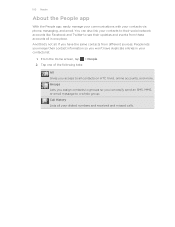
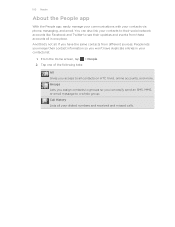
...'s not all contacts on HTC Vivid, online accounts, and more. From the Home screen, tap > People. 2. Groups Lets you assign contacts to groups so you have duplicate entries in one of the following tabs:
All Gives you won't have the same contacts from these accounts all your contacts via phone, messaging, and email...
VIVID USER GUIDE - Page 138
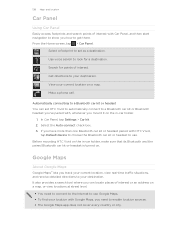
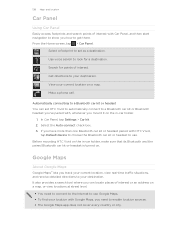
...and receive detailed directions to get there. Use voice search to your location with Car Panel, and then start navigation to show you can set as a destination. Make a phone call.
...> Car Panel. Select a footprint to set HTC Vivid to automatically connect to a Bluetooth car kit or Bluetooth headset you've paired with HTC Vivid,
tap Default device to choose the Bluetooth car...
VIVID USER GUIDE - Page 181


... event is normally added directly to another mobile phone, it is shown in a folder named "Images". Tap Bluetooth settings.
, and then tap Settings > Wireless & networks. With the track displayed on both devices.
7. If prompted, accept the pairing request on HTC Vivid and on the file type. On the receiving device, accept the file.
Tap the...
VIVID USER GUIDE - Page 182
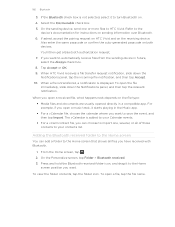
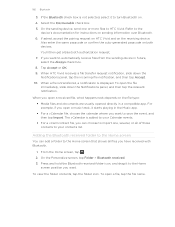
... a vCard contact file, you can add a folder to the Home
screen position you open a file, tap the file name. Select the Discoverable check box. 5. When HTC Vivid receives a file transfer request notification, slide down the Notifications panel, and then tap the relevant notification. From the Home screen, tap . 2.
To open...
VIVID USER GUIDE - Page 185
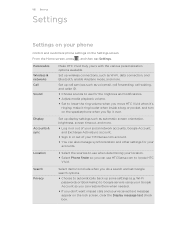
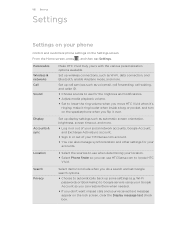
...§ Set to use when determining your location.
§ Select Phone finder so you don't want missed calls and your received text message appear on the Settings screen. Search Privacy
Select items to ... and set Google search options.
§ Choose to locate HTC Vivid.
From the Home screen, press , and then tap Settings. Set up call waiting, and caller ID.
§ Choose sounds to use...
Similar Questions
How Can I Set My Phone To Receive Calls From My Favorites Only On Htc Evo 4g
(Posted by nicalimcg 9 years ago)
My Att Vivid Phone Wont Recieve Incoming Call Goes To Voicemail
(Posted by obrafat 10 years ago)
I Need To Get The Back To My Phone So It Will Work. Cant Receive Calls, It Tel
the phone says no service when i turn it on. I tried by friends back from her phone and it worked. I...
the phone says no service when i turn it on. I tried by friends back from her phone and it worked. I...
(Posted by nancyesearles 10 years ago)

