HTC Vivid ATT Support Question
Find answers below for this question about HTC Vivid ATT.Need a HTC Vivid ATT manual? We have 2 online manuals for this item!
Question posted by Pscotcase on June 30th, 2014
How To Change Clock Look On Htc Vivid Screen
The person who posted this question about this HTC product did not include a detailed explanation. Please use the "Request More Information" button to the right if more details would help you to answer this question.
Current Answers
There are currently no answers that have been posted for this question.
Be the first to post an answer! Remember that you can earn up to 1,100 points for every answer you submit. The better the quality of your answer, the better chance it has to be accepted.
Be the first to post an answer! Remember that you can earn up to 1,100 points for every answer you submit. The better the quality of your answer, the better chance it has to be accepted.
Related HTC Vivid ATT Manual Pages
VIVID USER GUIDE - Page 2


... a computer
27
Copying files to or from the phone storage or storage card
28
Copying text, looking up information, and sharing
29
Printing
30
Personalizing
Making HTC Vivid truly yours
31
Personalizing HTC Vivid with scenes
31
Changing your wallpaper
32
Applying a new skin
33
Personalizing your Home screen with widgets
33
Adding icons and other shortcuts on...
VIVID USER GUIDE - Page 5


... input settings
169
Internet connections
Data connection
171
Wi-Fi
173
Connecting to a virtual private network (VPN)
174
Using HTC Vivid as a modem (USB tethering)
176
Sharing your data connection using Mobile Hotspot
176
Connecting HTC Vivid to the Internet through a computer (Internet Pass-through)
177
Bluetooth
Bluetooth basics
178
Connecting a Bluetooth headset or car...
VIVID USER GUIDE - Page 28


...
network, you can select this mode to share the mobile data connection of HTC Vivid with your computer's Internet
connection with HTC Vivid.
If you don't have a data plan or you don't have an Internet connection on your computer, you can select this mode to access the phone storage or storage card, open the Notifications panel...
VIVID USER GUIDE - Page 31


... > Scene > Get more. Press , and then tap New. 3. 31 Personalizing
Personalizing
Making HTC Vivid truly yours
Make HTC Vivid look and sound just the way you want . 3. Personalize it .
Personalize the scene by adding widgets and other elements, arranging the Home screen layout, and changing the skin or wallpaper. Everytime you use scenes.
Creating a new scene
You...
VIVID USER GUIDE - Page 32
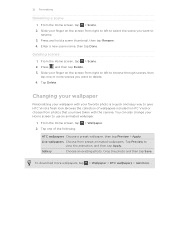
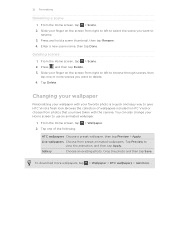
... wallpaper.
1.
Browse the collection of the following:
> Wallpaper.
You can also change your favorite photo is a quick and easy way to delete. 4. Gallery
Choose an existing photo. Slide your finger on the screen from photos that you want to give HTC Vivid a fresh look. Changing your wallpaper
Personalizing your wallpaper with the camera. Deleting scenes
1. Crop...
VIVID USER GUIDE - Page 43


...Receiving calls
When you receive a phone call screen appears. You can still make emergency calls from a contact, the Incoming call from HTC Vivid even if you don't have ...phone number. 2. Answering a call , the Lock screen appears. to the Edit the number if necessary. 3. On the Home screen, tap Phone.
2. No problem. 1. To find out how, see Changing sound settings on the screen...
VIVID USER GUIDE - Page 46


... an Internet calling account
§ Check with your mobile service provider to the conference call , and then dial... to receive Internet calls on the options menu. To set HTC Vivid to a Wi-Fi network, you dial the second participant....
4. From the Home screen, press , and then tap Settings > Call. 2. When connected, press , tap Add call .
5. 46 Phone calls
Setting up a conference call...
VIVID USER GUIDE - Page 48


...HTC Vivid, and then select the number type.
4. Press , and then tap Delete all. Your home country code is automatically added to the mobile field in the blank contact record that appears. On the Home screen, tap Phone... the phone number, HTC Vivid will dial normally.
On the Call History screen, press and hold the name or number, and then tap Delete from home. If you want to change the ...
VIVID USER GUIDE - Page 55


...see the particular phone number used within the message.
Tap the message you 've received from this contact. On the All messages screen, tap a contact (or phone number) to ...phone number of the latest message you want to view the exchange of the contact
When a contact has multiple phone numbers stored on HTC Vivid, you want to indicate the number type (for example, M stands for Mobile...
VIVID USER GUIDE - Page 58
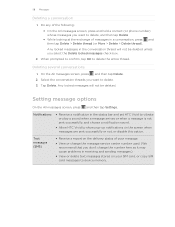
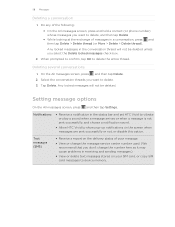
...to delete, and then tap Delete § While looking at the exchange of messages in receiving and sending ... the All messages screen, press and hold a contact (or phone number) whose messages you don't change the message service center...HTC Vivid to device memory. Setting message options
On the All messages screen, press and then tap Settings. Do any of your message.
§ View or change...
VIVID USER GUIDE - Page 62
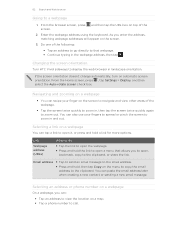
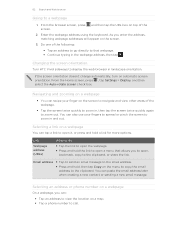
From the browser screen, press screen.
Changing the screen orientation
Turn HTC Vivid sideways to display the web browser in , then tap the screen twice quickly again to open a menu that webpage. § Continue typing in and out. From the Home screen, press , tap Settings > Display, and then select the Auto-rotate screen check box. Link
Webpage address (URLs)
What...
VIVID USER GUIDE - Page 93
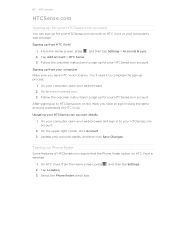
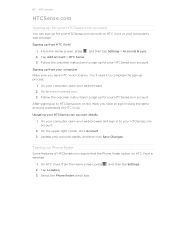
....
On HTC Vivid, from your account details, and then click Save Changes. Signing up from the Home screen, press 2. You'll need it to your HTCSense.com account.
2. After signing up to www.htcsense.com. 3. Tap Add account > HTC Sense. 3. On your computer, open your HTCSense.com account details
1.
Tap Location. 3.
Turning on Phone finder
Some...
VIVID USER GUIDE - Page 136


... places with its precise GPS location, street address, phone number, and more . 4. This requires a clear view of the following:
Use wireless networks
Use GPS satellites
Uses Wi-Fi or your mobile data connection to find your location on HTC Vivid, you want to Footprints. 3. From the Home screen, press and then tap Settings > Location. 2. Tap...
VIVID USER GUIDE - Page 138
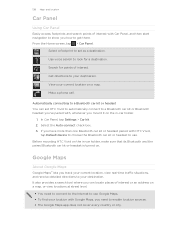
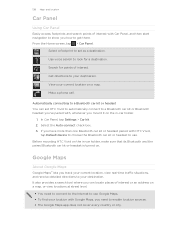
...HTC Vivid on a map, or view locations at street level.
§ You need to enable location sources. § The Google Maps app does not cover every country or city.
Google Maps
About Google Maps
Google Maps™ lets you can set as a destination.
Make a phone call.
From the Home screen...footprints and search points of interest with HTC Vivid,
tap Default device to choose the Bluetooth ...
VIVID USER GUIDE - Page 145
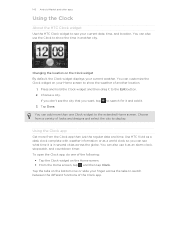
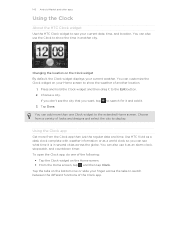
... for it and add it to the extended Home screen. Choose from the Clock app than one of another city. Use HTC Vivid as a desk clock complete with weather information or as an alarm clock, stopwatch, and countdown timer. Tap the tabs on the Clock widget By default, the Clock widget displays your current date, time, and location...
VIVID USER GUIDE - Page 146
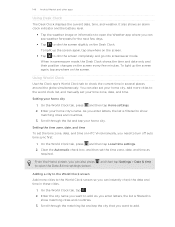
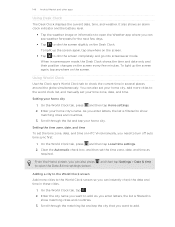
.... As you enter letters, the list is filtered to dim the screen slightly on HTC Vivid manually, you can also set the time zone, date, and time as
required. You can instantly check the date and time in screensaver mode, the Desk Clock shows the time and date only and their position changes on the...
VIVID USER GUIDE - Page 147
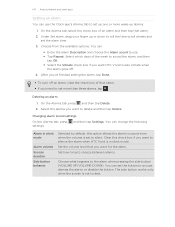
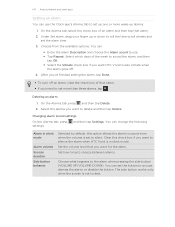
... check box if you want HTC Vivid to set the button to delete and then tap Delete. On the Alarms tab, press and then tap Delete. 2. Changing alarm sound settings
On the Alarms tab, press settings:
and then tap Settings. The side button works only when the screen is set to set the alarm...
VIVID USER GUIDE - Page 148
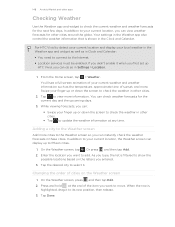
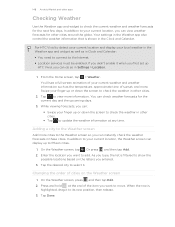
...position, then release. 3. Changing the order of the item you entered.
3. Swipe your finger up
HTC Vivid, you want to the Weather screen
Add more . On the Weather screen, press and then tap ... cities.
2. For HTC Vivid to detect your current location and display your current location, the Weather screen can do so in the Clock and Calendar. From the Home screen, tap > Weather....
VIVID USER GUIDE - Page 165
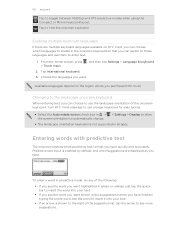
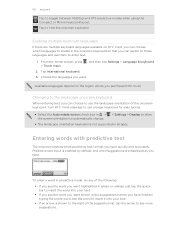
...and word suggestions are multiple keyboard languages available on the region where you type.
Changing to insert the word into your text.
§ If you see the word...HTC Vivid. From the Home screen, press , and then tap Settings > Language & keyboard > Touch Input.
2.
Tap International keyboard. 3.
Tap to toggle between Multitap and XT9 predictive modes when using the Compact or Phone...
VIVID QUICK START GUIDE - Page 2


Select Manufacturer: HTC and Model: Vivid from an album, and then tap an item to change, such as the wallpaper or the ringtone. From the main Home screen, tap to compose a new message.
Manage Home Screens
You have a Messaging Plan.
Make a phone call , answer a voicemail or add a contact with enhanced backhaul. Tap the Add text field...
Similar Questions
Htc Vivid How To Change Camera From Touch Screen To Button
(Posted by n3dian 9 years ago)

