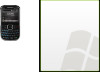HTC Snap Support Question
Find answers below for this question about HTC Snap.Need a HTC Snap manual? We have 2 online manuals for this item!
Question posted by agusrayre on September 20th, 2014
How Do I Get My Internet Started On An Htc Snap S520
The person who posted this question about this HTC product did not include a detailed explanation. Please use the "Request More Information" button to the right if more details would help you to answer this question.
Current Answers
There are currently no answers that have been posted for this question.
Be the first to post an answer! Remember that you can earn up to 1,100 points for every answer you submit. The better the quality of your answer, the better chance it has to be accepted.
Be the first to post an answer! Remember that you can earn up to 1,100 points for every answer you submit. The better the quality of your answer, the better chance it has to be accepted.
Related HTC Snap Manual Pages
User Manual - Page 1
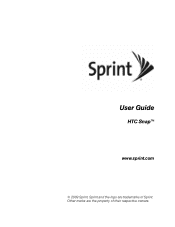
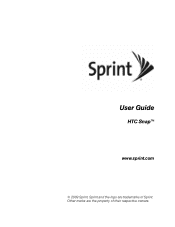
User Guide
HTC Snap™
www.sprint.com
© 2009 Sprint. Other marks are trademarks of their respective owners. Sprint and the logo are the property of Sprint.
User Manual - Page 22
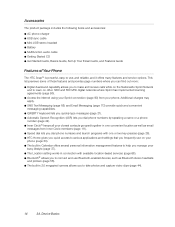
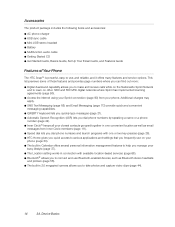
... phone. This list previews some of Your Phone
The HTC Snap™ is powerful, easy to use on your
phone ...phone charger ⅷ USB sync cable ⅷ Mini-USB stereo headset ⅷ Battery ⅷ Multifunction audio cable ⅷ Getting Started CD ⅷ Get Started...Internet using your Sprint connection (page 93) from Inner Circle members (page 111). ⅷ Speed dial lets you dial phone...
User Manual - Page 34
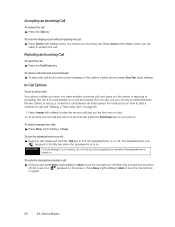
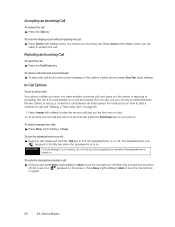
... turned
off : ᮣ During a call . Device Basics
If you are
ready to start a conference call . To end the second call and to send a text message to turn the speakerphone on your phone. Press Menu (right softkey) > Mute to the caller's mobile phone, press Send Text (right softkey). To reject a call and send a text message...
User Manual - Page 44
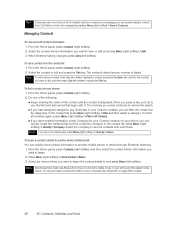
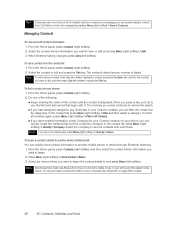
... press Contacts (right softkey). 2. Select the company to visible mode on your phone and the target mobile device. Note Before beaming, make sure Bluetooth is dialed. Contacts, Calendar, and...
Ⅲ If you have assigned categories (e.g. To beam a contact's details to another mobile phone or device through Bluetooth beaming. 1.
Select the contact whose information you are not in ...
User Manual - Page 84
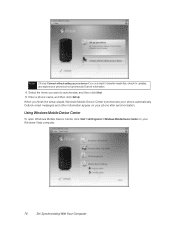
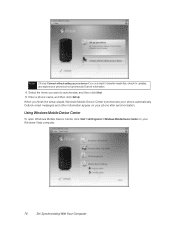
..., and then click Set Up. Outlook email messages and other information appear on your phone but not synchronize Outlook information.
4. Using Windows Mobile Device Center
To open Windows Mobile Device Center, click Start > All Programs > Windows Mobile Device Center on your phone automatically. Synchronizing With Your Computer Note Choose Connect without setting up your device if...
User Manual - Page 85


... Device Center.
From Windows Mobile Device Center 1. Click Start > All Programs > Windows Mobile Device Center. 2. Starting and Stopping Synchronization
You can do the following:
ⅷ Click Mobile Device Settings to the Photo Gallery on your computer using Windows Media Player.
Synchronizing With Your Computer
Connect and synchronize your phone with one computer completely...
User Manual - Page 94
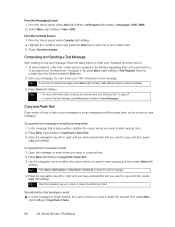
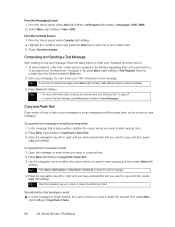
To add recipients, enter their mobile phone numbers in your messages or email messages and then paste them with a semicolon (;). ... Sprint Service: The Basics Select Menu (right softkey) > New > SMS.
From the Contacts Screen 1. From the Home panel, press Start (left softkey) > All Programs (left or right until you have selected the text you want to copy and then press Copy (left...
User Manual - Page 96
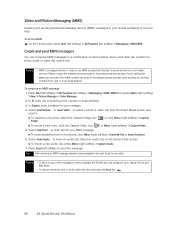
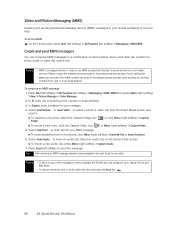
... the photo, text, or audio, select the item and press the Back key ( ).
88
3A. Press Start (left softkey) > All Programs (left softkey) > Messaging > SMS/MMS.
Create and send MMS messages
You... to select a photo or video clip from the Select Media screen and
insert it to another mobile phone user or to an email address.
Sprint Service: The Basics Select Insert Text... or Insert Video......
User Manual - Page 98
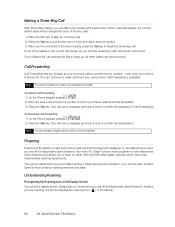
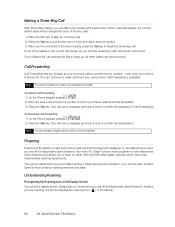
....)
Note You are charged a higher rate for each of the two calls.
1. Your new HTC Snap™ phone works anywhere on the Nationwide Sprint Network and allows you to roam on other callers are disconnected....future calls should be charged for calls you have forwarded. Enter the area code and phone number to make calls from your device when Call Forwarding is activated. Anytime you ...
User Manual - Page 110
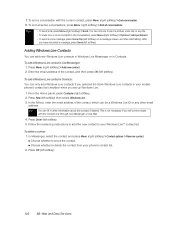
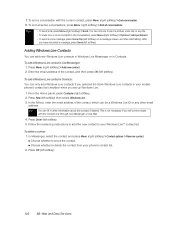
...mobile phone's contact list checkbox when you selected the Store Windows Live contacts in other email
address. Press Menu (right softkey) > Add new contact. 2. To add a Windows Live contact in Contacts: You can fill in your phone...recorded a message, press Send (left softkey) on a message screen, and then start talking. Adding Windows Live Contacts
You can be a Windows Live ID or any ...
User Manual - Page 167
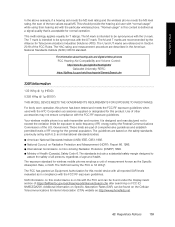
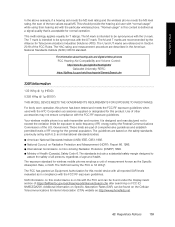
...levels of all reported SAR levels evaluated as http://www.phonefacts.net.
4B.
Your wireless mobile phone is a radio transmitter and receiver. Government. The FCC has granted an Equipment Authorization for ... (ATIS). For body worn operation, this phone has been tested and meets the FCC RF exposure guidelines when used with the HTC Corporation accessories supplied or designated for this model...
User Manual - Page 168
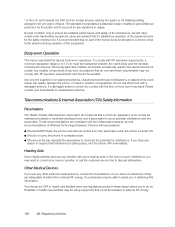
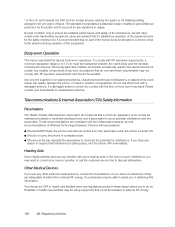
...is taking place, turn the phone OFF immediately. Do not use any variations in health care facilities when any metallic components. Telecommunications & Internet Association (TIA) Safety Information
... health care facilities may be avoided. Normal condition only to account for mobile phones used by and recommendations of regulations. Body-worn accessories that could impair ...
User Manual - Page 173
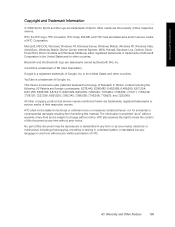
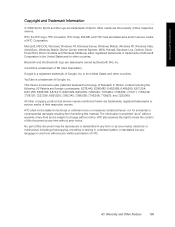
..., Windows XP, Windows Vista, ActiveSync, Windows Mobile Device Center, Internet Explorer, MSN, Hotmail, Windows Live, Outlook, Excel, PowerPoint, Word, OneNote and Windows Media are either registered trademarks or trademarks of this material. This device is a trademark of Sprint. HTC, the HTC logo, HTC Innovation, HTC Snap, ExtUSB, and HTC Care are trademarks of SD Card Association...
Quick Start Guide - Page 3
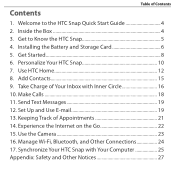
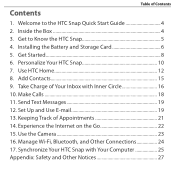
... Appendix: Safety and Other Notices 27 Manage Wi-Fi, Bluetooth, and Other Connections 24 17. Add Contacts 15 9. Get Started 8 6. Use the Camera 23 16. Experience the Internet on the Go 22 15. Table of Contents
Contents
1. Personalize Your HTC Snap 10 7. Send Text Messages 19 12. Synchronize Your HTC Snap with Inner Circle 16 10.
Quick Start Guide - Page 4
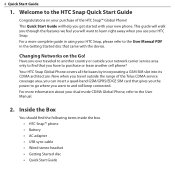
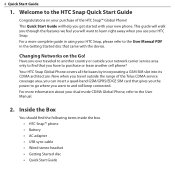
... insert a quad-band GSM/GPRS/EDGE SIM card that you have to and still keep connected. Your HTC Snap Global Phone covers all the bases by incorporating a GSM SIM slot into its CDMA architecture. This Quick Start Guide will help you use your network carrier service area only to find the following items inside...
Quick Start Guide - Page 5
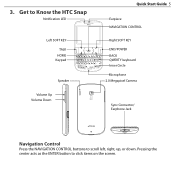
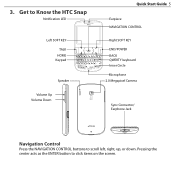
Pressing the center acts as the ENTER button to scroll left, right, up, or down. 3. Get to Know the HTC Snap
Notification LED
Left SOFT KEY TALK
HOME Keypad
Speaker
Volume Up Volume Down
Quick Start Guide
Earpiece NAVIGATION CONTROL
Right SOFT KEY END/POWER BACK QWERTY keyboard Inner Circle Microphone 2.0 Megapixel Camera
Sync...
Quick Start Guide - Page 10
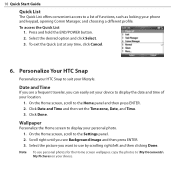
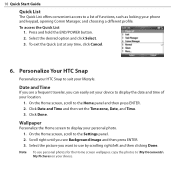
...you want to display your phone and keypad, opening Comm Manager, and choosing a different profile. To exit the Quick List at any time, click Cancel.
6. Personalize Your HTC Snap
Personalize your HTC Snap to display the date ...Home screen, scroll to a list of your device. 10 Quick Start Guide
Quick List
The Quick List offers convenient access to the Home panel and then press ENTER. 2.
Quick Start Guide - Page 18
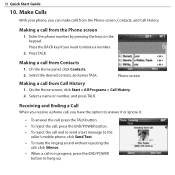
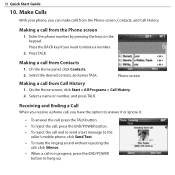
... the call and to send a text message to the
caller's mobile phone, click Send Text. • To mute the ringing sound without rejecting the
call, click Silence. • When a call from the Phone screen, Contacts, and Call History.
On the Home screen, click Start > All Programs > Call History. 2.
On the Home panel, click Contacts...
Quick Start Guide - Page 19
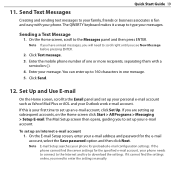
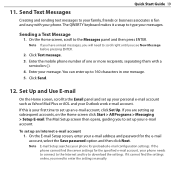
Enter the mobile phone number of one message. 5. To set up an e-mail account, click Set Up. If the phone cannot find the settings online, you are setting up...screen, enter your message. Quick Start Guide 19
11. The QWERTY keyboard makes it cannot find the server settings for the specified e-mail account, your phone needs to connect to the Internet and try to your family, ...
Quick Start Guide - Page 25
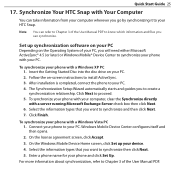
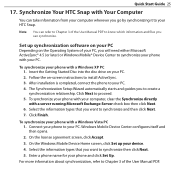
... ActiveSync. 3.
Quick Start Guide 25
17. Windows Mobile Device Center configures itself and then opens. 2. Enter a phone name for your PC. Insert the Getting Started Disc into the disc drive on -screen instructions to create a synchronization relationship. Click Next to your phone and click Set Up. Connect your phone to proceed. 5. Synchronize Your HTC Snap with a Windows...
Similar Questions
What Can I Do Then I Connect The Data Cable Of Mobile And Internet Start At Pc
(Posted by Anonymous-120220 10 years ago)
How Can I Upgrade My Verison Htc Xv6975 Window Mobile Phone
to upgrade verison htc xv6975 mobile window phone
to upgrade verison htc xv6975 mobile window phone
(Posted by kokobuttakellyson 10 years ago)