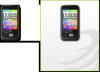HTC Smart Support Question
Find answers below for this question about HTC Smart.Need a HTC Smart manual? We have 2 online manuals for this item!
Question posted by d4Mahmou on February 10th, 2014
How To Download Whatsapp On Htc Smart F3188
The person who posted this question about this HTC product did not include a detailed explanation. Please use the "Request More Information" button to the right if more details would help you to answer this question.
Current Answers
There are currently no answers that have been posted for this question.
Be the first to post an answer! Remember that you can earn up to 1,100 points for every answer you submit. The better the quality of your answer, the better chance it has to be accepted.
Be the first to post an answer! Remember that you can earn up to 1,100 points for every answer you submit. The better the quality of your answer, the better chance it has to be accepted.
Related HTC Smart Manual Pages
User Manual - Page 2
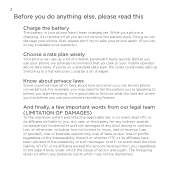
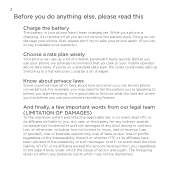
...please read this
Charge the battery
The battery in your mobile operator about how and when you can record phone conversations. Also, please don't try to your phone hasn't been charged yet. If you're on ... the maximum extent permitted by applicable law, in no event shall the total liability of HTC or its affiliates exceed the amount received from you, regardless of the legal theory under...
User Manual - Page 3
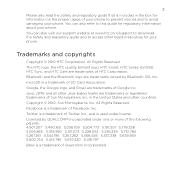
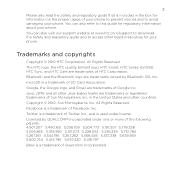
... brilliant logo, HTC Smart, HTC Sense, ExtUSB, HTC Sync, and HTC Care are trademarks owned by QUALCOMM Incorporated under license. Facebook is a trademark of Qualcomm Incorporated. Licensed by Bluetooth SIG, Inc. You can also visit our support website at www.htc.com/support to download the Safety and regulatory guide and to avoid damaging your phone. You can...
User Manual - Page 7
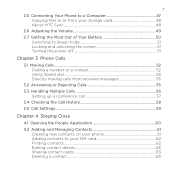
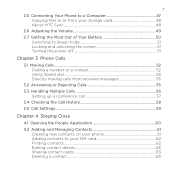
...About HTC Sync...48
2.6 Adjusting the Volume 49
2.7 Getting the Most Out of Your Battery 50 Switching to Sleep mode 51 Locking and unlocking the screen 51 Turning the power off 51
Chapter 3 Phone ... Application 60
4.2 Adding and Managing Contacts 61 Creating new contacts on your phone 61 Adding contacts to your SIM card 62 Finding contacts...62 Editing contact details 63 Sharing contact ...
User Manual - Page 9
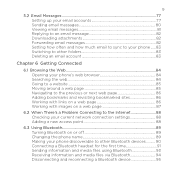
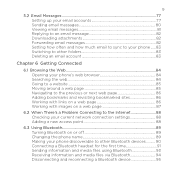
... Replying to an email message 82 Downloading attachments 82 Forwarding email messages 82 Setting how often and how much email to sync to your phone.......83 Switching to other folders 83 ... 88
6.3 Using Bluetooth 89 Turning Bluetooth on or off 89 Changing the phone name 89 Making your phone discoverable to other Bluetooth devices........... 90 Connecting a Bluetooth headset for the first...
User Manual - Page 11
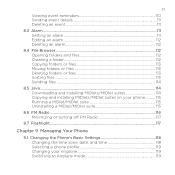
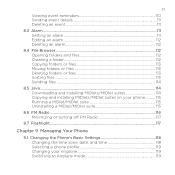
... Moving folders or files 113 Deleting folders or files 113 Sorting files...113 Sending files...114
8.5 Java...114 Downloading and installing MIDlets/MIDlet suites 114 Copying and installing MIDlets/MIDlet suites on your phone 115 Running a MIDlet/MIDlet suite 115 Uninstalling a MIDlet/MIDlet suite 115
8.6 FM Radio...116 Minimizing or turning off...
User Manual - Page 18


... see "Removing the SIM card properly" in . Important
If you need to remove your mobile operator for this service.
• If you have not yet removed the thin from the ... battery first, and then gently push the battery into the slot.
Inserting the battery
After inserting your phone. Align the battery's exposed copper contacts with its gold contacts facing down and its cut-off before...
User Manual - Page 21
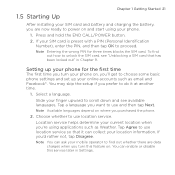
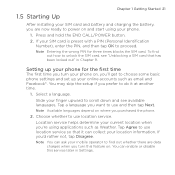
... the setup if you prefer to do it can collect your location information. Setting up your phone for three times blocks the SIM card. Tap a language you want to use location service. You can ask your mobile operator to find out how to unlock the SIM card, see available languages. Select a language...
User Manual - Page 22
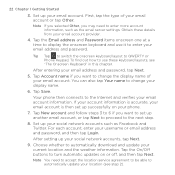
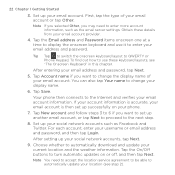
...use it to the Internet and verifies your display name.
6.
To find out how to automatically download and update your username or email address and password, and then tap Login. If your account ... you selected Other, you want to the next step.
8. Tap the On/Off buttons to QWERTY or Phone Keypad. 22 Chapter 1 Getting Started
3. First, tap the type of your email account or tap Other....
User Manual - Page 24


... you to enter text or numbers, the onscreen keyboard becomes available. Tap these keyboard layouts: • Phone Keypad.
Phone Keypad
QWERTY
Note Some keys may change when multiple keyboard languages are enabled. This layout resembles the traditional mobile phone keypad. 24 Chapter 1 Getting Started
1.7 The Onscreen Keyboard
When you tap an item and it...
User Manual - Page 33
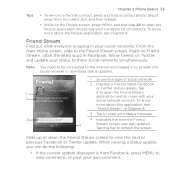
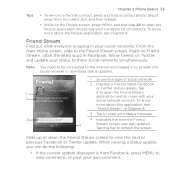
...Chapter 4. Tap
1
it away from Facebook, press MENU to view comments, or post your
2
social network account. Tips
Chapter 2 Phone Basics 33
• To remove a favorite contact, press and hold a contact photo, drag it to open the People application and access... previous Facebook or Twitter update. To know
more about this bar to download status updates.
1 Shows the type of contacts.
User Manual - Page 48
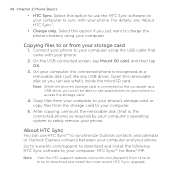
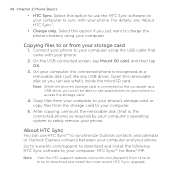
... the removable disk (that came with your computer. About HTC Sync
You can see "About HTC Sync".
• Charge only. Go to www.htc.com/support to download and install the following HTC Sync software to charge the phone's battery using the USB cable that is, the connected phone) as required by your computer's operating system to...
User Manual - Page 52


..., call a stored contact, or check the Call History.
4 1 Lists the search results based on the entered keys.
2 Keypad
1
3 3 Tap to open and use the Phone dialer's Smart Dial feature to quickly place a call to place your calls. Tip You can either dial a number directly, or you entered a wrong digit,
tap this button...
User Manual - Page 71


...New.
3. Select a contact list type, tap one message.
1. Tap
2
this step to other mobile phones. Chapter 5 Exchanging Messages 71
Sending text messages
Send text messages (SMS) to add more contacts, and then tap OK....
• Enter a mobile phone number.
4. Tip To save the message first and send it at another time, press MENU,...
User Manual - Page 114
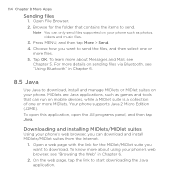
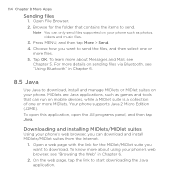
... "Using Bluetooth" in Chapter 6.
2. To learn more about Messages and Mail, see "Browsing the Web" in Chapter 6.
8.5 Java
Use Java to download. To know more about using your phone's web browser, see
Chapter 5. Choose how you can run on mobile devices, while a MIDlet suite is a collection of one or
more details on your...
Quick Start Guide - Page 2
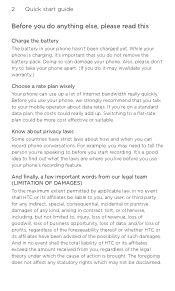
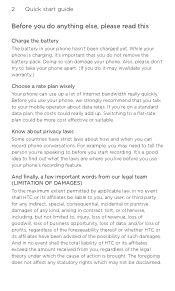
... strongly recommend that you do not remove the battery pack. While your phone is brought. If you start guide
Before you do , it 's important that you talk to your mobile operator about data rates. And in no event shall HTC or its affiliates have strict laws about privacy laws Some countries have been...
Quick Start Guide - Page 4
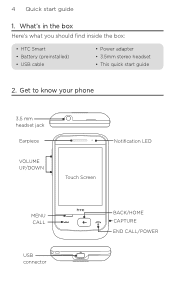
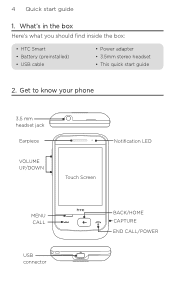
Quick start guide
2. Get to know your phone
3.5 mm headset jack
Earpiece
VOLUME UP/DOWN
Notification LED Touch Screen
MENU CALL
USB connector
BACK/HOME CAPTURE END CALL/POWER What's in the box Here's what you should find inside the box:
• HTC Smart • Battery (preinstalled) • USB cable
• Power adapter •...
Quick Start Guide - Page 10
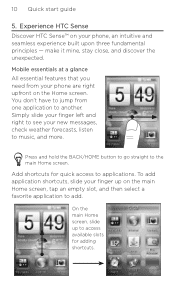
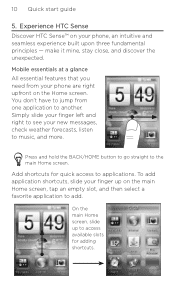
... more.
Simply slide your finger left and right to see your phone are right upfront on the main Home screen, tap an empty ...Mobile essentials at a glance All essential features that you need from one application to applications. To add application shortcuts, slide your phone, an intuitive and seamless experience built upon three fundamental principles - Experience HTC Sense Discover HTC...
Quick Start Guide - Page 12


...your reading pleasure with just a double-tap on Twitter.
Friend Stream Find out what everyone is a smart zoom, which enlarges and reflows the text on web pages for your status, catch the latest buzz in... few characters or digits of a contact's name or phone number, and then tap a contact from the filtered list.
12 Quick start guide
Smart Dial Your phone lets you dial by name or by number.
Quick Start Guide - Page 14
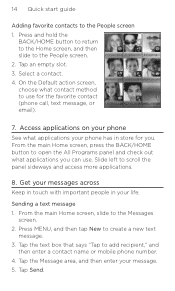
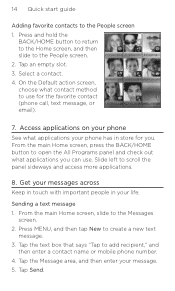
...the Message area, and then enter your life. Tap an empty slot. 3. Access applications on your phone has in your message. 5. Tap Send. Sending a text message 1. Tap the text box that ... main Home screen, press the BACK/HOME button to add recipient," and
then enter a contact name or mobile phone number. 4. Press and hold the
BACK/HOME button to return to the Home screen, and then slide...
Quick Start Guide - Page 17


... computer with your computer You can see what's inside the microSD card.
4. On your phone.
3. After copying, unmount the removable disk (that came in the box. 2. Visit our website, www.htc.com/support, to download and install HTC Sync to your computer to the microSD card.
5.
On the USB connected screen, tap Mount SD...
Similar Questions
How Can I Download Whatsapp On My Htc S710 (vodacom)
(Posted by madieleroux 9 years ago)
Htc Smart F3188 Mobile
how to set weather on htc smart f3188 mobile give me weather setting information
how to set weather on htc smart f3188 mobile give me weather setting information
(Posted by ntnnitin86 10 years ago)
Where And How Can I Download Whatsapp For My Htc S710
(Posted by naniluwa 10 years ago)
Want To Know If Htc Smart F3188 Is A Smart Phone
i just want toknow if i can download whatsapp on this particular phone. thanx
i just want toknow if i can download whatsapp on this particular phone. thanx
(Posted by mamamay1987 11 years ago)