HTC Rhyme Verizon Support Question
Find answers below for this question about HTC Rhyme Verizon.Need a HTC Rhyme Verizon manual? We have 2 online manuals for this item!
Question posted by issjoe on December 25th, 2013
What Do I Do If The Htc Rhyme Sound Won't Go Through The Dock Speakers
The person who posted this question about this HTC product did not include a detailed explanation. Please use the "Request More Information" button to the right if more details would help you to answer this question.
Current Answers
There are currently no answers that have been posted for this question.
Be the first to post an answer! Remember that you can earn up to 1,100 points for every answer you submit. The better the quality of your answer, the better chance it has to be accepted.
Be the first to post an answer! Remember that you can earn up to 1,100 points for every answer you submit. The better the quality of your answer, the better chance it has to be accepted.
Related HTC Rhyme Verizon Manual Pages
Rhyme User Guide - Page 3


...up information, and sharing Printing Switching to Dock Mode
Contents 3
44 46 48
Personalizing
Making HTC Rhyme truly yours
50
Personalizing HTC Rhyme with scenes
50
Changing your wallpaper
52
Applying... the Home screen
59
Using sound sets
61
Rearranging or hiding application tabs
63
Customizing the lock screen style
65
Quick Launch widget
66
Phone calls
Different ways of making ...
Rhyme User Guide - Page 10
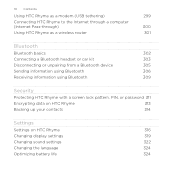
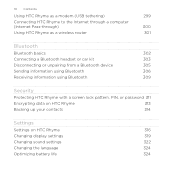
...
305
Sending information using Bluetooth
306
Receiving information using Bluetooth
309
Security
Protecting HTC Rhyme with a screen lock pattern, PIN, or password 311
Encrypting data on HTC Rhyme
313
Backing up your contacts
314
Settings
Settings on HTC Rhyme
316
Changing display settings
319
Changing sound settings
322
Changing the language
324
Optimizing battery life
324
Rhyme User Guide - Page 14
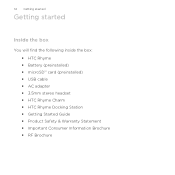
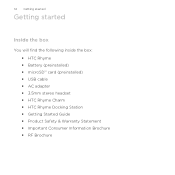
...started
Getting started
Inside the box
You will find the following inside the box: § HTC Rhyme § Battery (preinstalled) § microSD™ card (preinstalled) § USB cable § AC adapter § 3.5mm stereo headset § HTC Rhyme Charm § HTC Rhyme Docking Station § Getting Started Guide § Product Safety & Warranty Statement § Important Consumer Information...
Rhyme User Guide - Page 24


... battery icon is displayed in the power adapter to an electrical outlet to a full battery icon . Plug in the status bar.
Charging the battery using HTC Rhyme Docking Station 1. 24 Getting started
2. Insert the other end of the USB cable into the USB connector of the supplied USB cable into the power adapter...
Rhyme User Guide - Page 25
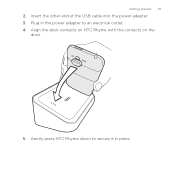
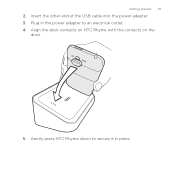
Insert the other end of the USB cable into the power adapter. 3. Align the dock contacts on HTC Rhyme with the contacts on the
dock.
5. Plug in the power adapter to secure it in place. Gently press HTC Rhyme down to an electrical outlet. 4. Getting started 25
2.
Rhyme User Guide - Page 37
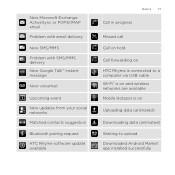
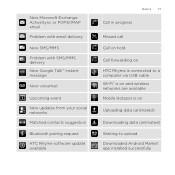
... update available
Basics 37
Call in progress
Missed call Call on hold Call forwarding on HTC Rhyme is connected to a computer via USB cable Wi-Fi® is on and wireless networks are available Mobile Hotspot is on Uploading data (animated) Downloading data (animated) Waiting to upload Downloaded Android Market app installed successfully
Rhyme User Guide - Page 43
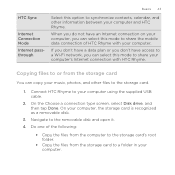
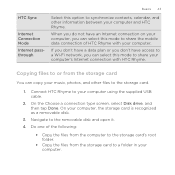
... computer to the storage card's root folder.
§ Copy the files from the storage card
You can select this mode to share the mobile data connection of HTC Rhyme with HTC Rhyme.
HTC Sync
Internet Connection Mode Internet passthrough
Basics 43
Select this option to synchronize contacts, calendar, and other information between your music, photos, and...
Rhyme User Guide - Page 48


... printer that you want to add and choose
a port. The printer appears on Bluetooth and switches to Dock Mode
Dock Mode turns HTC Rhyme into the dock.
Tap Save. You can tap it . If you want to use the dock for help from your photo or document.
From the Print screen, tap Add printer. 2. Switching to...
Rhyme User Guide - Page 49
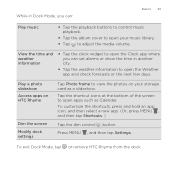
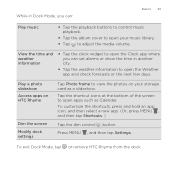
...
§ Tap the album cover to open apps such as a slideshow. To exit Dock Mode, tap or remove HTC Rhyme from the dock.
To customize the shortcuts, press and hold an app icon, and then select a new...the screen to adjust the media volume.
Play a photo slideshow Access apps on HTC Rhyme
Dim the screen Modify dock settings
Tap Photo frame to view the photos on your music library.
§...
Rhyme User Guide - Page 50
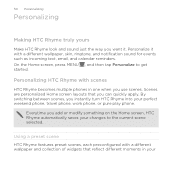
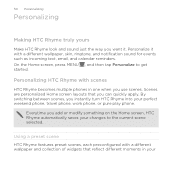
... events such as incoming text, email, and calendar reminders. Personalize it . 50 Personalizing
Personalizing
Making HTC Rhyme truly yours
Make HTC Rhyme look and sound just the way you want it with scenes
HTC Rhyme becomes multiple phones in your Everytime you use scenes. Scenes are personalized Home screen layouts that reflect different moments in one when you...
Rhyme User Guide - Page 61


... back a Home screen if you have more .
Tap Apply. You can instantly make HTC Rhyme ring or alert you with fun sounds when you want to the different sounds for that sound set. 4.
Using sound sets
Each sound set gives you a different combination of sounds for your ringtone and notifications such as incoming messages, email, calendar event reminders...
Rhyme User Guide - Page 62
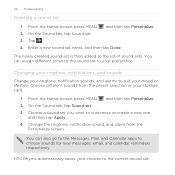
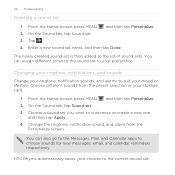
... Messages, Mail, and Calendar apps to the current sound set is then added to suit your mood or lifestyle. Choose a sound set to customize or create a new one,
and then tap Apply. 4. On the Sound tab, tap Sound set 1.
HTC Rhyme automatically saves your preference.
Choose different sounds from the
Personalize screen. From the Home screen, press...
Rhyme User Guide - Page 73
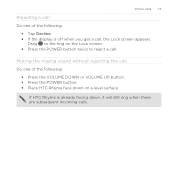
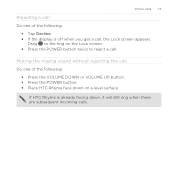
...sound without rejecting the call Do one of the following :
§ Tap Decline. § If the display is already facing down on the Lock screen. § Press the POWER button twice to the ring on a level surface.
Phone... calls 73
Rejecting a call Do one of the following :
§ Press the VOLUME DOWN or VOLUME UP button. § Press the POWER button. § Place HTC Rhyme face...
Rhyme User Guide - Page 75
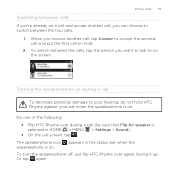
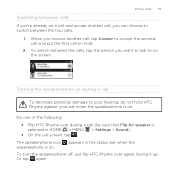
... not hold .
2. The speakerphone icon appears in HOME > MENU > Settings > Sound). § On the call on hold HTC Rhyme against your ear when the speakerphone is on the screen. To switch between the calls, tap the person you want to talk to on . Phone calls 75
Switching between calls If you're already on...
Rhyme User Guide - Page 78
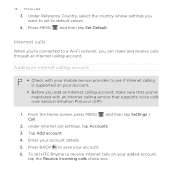
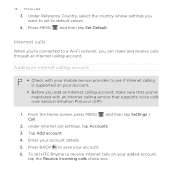
... a Wi-Fi network, you want to set HTC Rhyme to receive Internet calls on your added account,
tap the Receive incoming calls check box. 78 Phone calls
3. Adding an Internet calling account
§ Check with an Internet calling service that you've registered with your mobile service provider to see if Internet calling is...
Rhyme User Guide - Page 81


... MENU , and then tap Remove call history. Phone calls 81
Adding a new phone number to your contacts from call history. The phone number is automatically added to the mobile field in the blank contact record that you want to save the number to an existing contact on HTC Rhyme, and then select the number type.
4. To...
Rhyme User Guide - Page 82
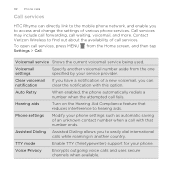
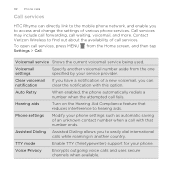
82 Phone calls
Call services
HTC Rhyme can directly link to the mobile phone network, and enable you
to access and change the settings of a ... you to hearing aids.
TTY mode
Enable TTY (Teletypewriter) support for your phone settings such as automatic saving of call waiting, voicemail, and more. Contact Verizon Wireless to find out about the availability of an unknown contact number when ...
Rhyme User Guide - Page 92
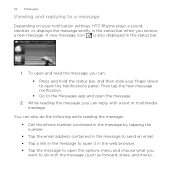
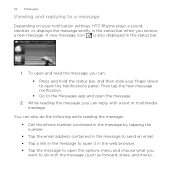
...the message, you can also do the following while reading the message: § Call the phone number contained in the message by tapping the number. § Tap the email address contained in... can : § Press and hold the status bar, and then slide your notification settings, HTC Rhyme plays a sound, vibrates, or displays the message briefly in the status bar.
1. 92 Messages
Viewing and replying...
Rhyme User Guide - Page 294
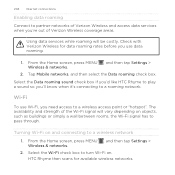
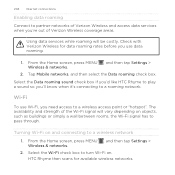
... as buildings or simply a wall between rooms, the Wi-Fi signal has to pass through. Tap Mobile networks, and then select the Data roaming check box.
Select the Wi-Fi check box to turn ...to partner networks of Verizon Wireless and access data services when you're out of the Wi-Fi signal will be costly. Select the Data roaming sound check box if you'd like HTC Rhyme to play a sound so you'll ...
Rhyme User Guide - Page 323
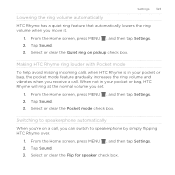
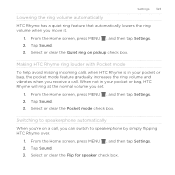
... HTC Rhyme over.
1. Settings 323
Lowering the ring volume automatically HTC Rhyme has a quiet ring feature that automatically lowers the ring volume when you can switch to speakerphone automatically When you're on pickup check box. From the Home screen, press MENU , and then tap Settings. 2. Tap Sound. 3. Tap Sound. 3. Select or clear the Flip for speaker...
Similar Questions
Can You Use The Dock Speakers That Come With Htc Rhyme Without Plugging Them In
(Posted by JRMmslo 9 years ago)
On The Htc Rhyme Why Isnt My Dock Speaker Working?
(Posted by faleslie 10 years ago)
Htc Rhyme Alarm Ring Via Dock Speaker
Is there any way that the Alarm would ring Via Dock Speakers ??
Is there any way that the Alarm would ring Via Dock Speakers ??
(Posted by faizanid 10 years ago)

