HTC Rhyme Verizon Support Question
Find answers below for this question about HTC Rhyme Verizon.Need a HTC Rhyme Verizon manual? We have 2 online manuals for this item!
Question posted by samadhi on February 1st, 2014
Htc Rhyme How Can I Set My Alarm Withou Usi.g Dock
The person who posted this question about this HTC product did not include a detailed explanation. Please use the "Request More Information" button to the right if more details would help you to answer this question.
Current Answers
There are currently no answers that have been posted for this question.
Be the first to post an answer! Remember that you can earn up to 1,100 points for every answer you submit. The better the quality of your answer, the better chance it has to be accepted.
Be the first to post an answer! Remember that you can earn up to 1,100 points for every answer you submit. The better the quality of your answer, the better chance it has to be accepted.
Related HTC Rhyme Verizon Manual Pages
Rhyme User Guide - Page 2
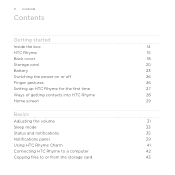
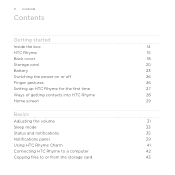
... power on or off
26
Finger gestures
26
Setting up HTC Rhyme for the first time
27
Ways of getting contacts into HTC Rhyme
28
Home screen
29
Basics
Adjusting the volume
31
Sleep mode
33
Status and notifications
35
Notifications panel
39
Using HTC Rhyme Charm
41
Connecting HTC Rhyme to a computer
42
Copying files to or from...
Rhyme User Guide - Page 3


...up information, and sharing Printing Switching to Dock Mode
Contents 3
44 46 48
Personalizing
Making HTC Rhyme truly yours
50
Personalizing HTC Rhyme with scenes
50
Changing your wallpaper
52
...the Home screen
59
Using sound sets
61
Rearranging or hiding application tabs
63
Customizing the lock screen style
65
Quick Launch widget
66
Phone calls
Different ways of making calls...
Rhyme User Guide - Page 5
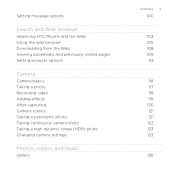
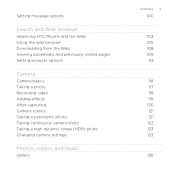
...
Search and Web browser
Searching HTC Rhyme and the Web Using the web browser Downloading from the Web Viewing bookmarks and previously visited pages Setting browser options
Camera
Camera basics Taking a ...panoramic photo Taking continuous camera shots Taking a high dynamic range (HDR) photo Changing camera settings
Photos, videos, and music
Gallery
Contents 5
100
103 105 108 109 112
114 117 118 ...
Rhyme User Guide - Page 9
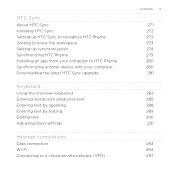
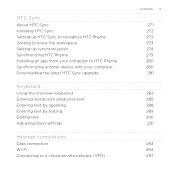
...Sync
About HTC Sync Installing HTC Sync Setting up HTC Sync to recognize HTC Rhyme Getting to know the workspace Setting up synchronization Synchronizing HTC Rhyme Installing an app from your computer to HTC Rhyme Synchronizing another device with your computer Downloading the latest HTC Sync upgrade
Keyboard
Using the onscreen keyboard Entering words with predictive text Entering text by speaking...
Rhyme User Guide - Page 10
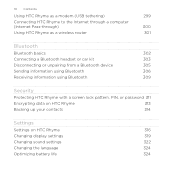
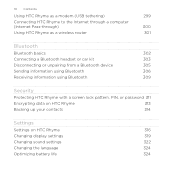
...
305
Sending information using Bluetooth
306
Receiving information using Bluetooth
309
Security
Protecting HTC Rhyme with a screen lock pattern, PIN, or password 311
Encrypting data on HTC Rhyme
313
Backing up your contacts
314
Settings
Settings on HTC Rhyme
316
Changing display settings
319
Changing sound settings
322
Changing the language
324
Optimizing battery life
324
Rhyme User Guide - Page 14
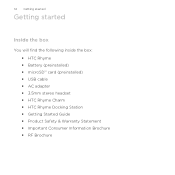
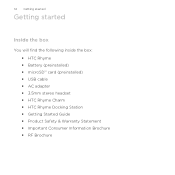
...started
Getting started
Inside the box
You will find the following inside the box: § HTC Rhyme § Battery (preinstalled) § microSD™ card (preinstalled) § USB cable § AC adapter § 3.5mm stereo headset § HTC Rhyme Charm § HTC Rhyme Docking Station § Getting Started Guide § Product Safety & Warranty Statement § Important Consumer Information...
Rhyme User Guide - Page 22
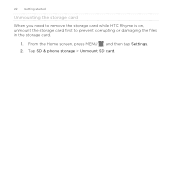
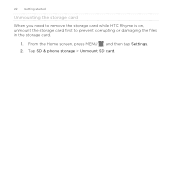
Tap SD & phone storage > Unmount SD card. From the Home screen, press MENU , and then tap Settings. 2. 22 Getting started
Unmounting the storage card
When you need to remove the storage card while HTC Rhyme is on, unmount the storage card first to prevent corrupting or damaging the files in the storage card.
1.
Rhyme User Guide - Page 24


... started
2. After the battery has been fully charged, the charging battery icon turns to start charging
the battery. Charging the battery using HTC Rhyme Docking Station 1. When you charge the battery and HTC Rhyme is on, the charging battery icon is being charged, the notification LED shows a solid orange light. The light turns to solid...
Rhyme User Guide - Page 25
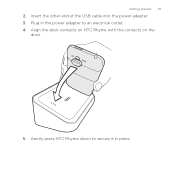
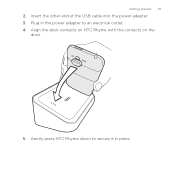
Gently press HTC Rhyme down to an electrical outlet. 4. Insert the other end of the USB cable into the power adapter. 3. Plug in the power adapter to secure it in place. Align the dock contacts on HTC Rhyme with the contacts on the
dock.
5. Getting started 25
2.
Rhyme User Guide - Page 26
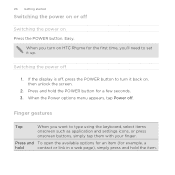
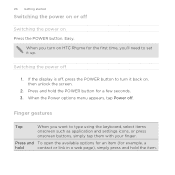
... a web page), simply press and hold the POWER button for the first time, you want to set it back on, then unlock the screen.
2.
If the display is off
Switching the power on ... POWER button to turn on HTC Rhyme for a few seconds. 3. Finger gestures
Tap
When you 'll need to type using the keyboard, select items
onscreen such as application and settings icons, or press
onscreen buttons...
Rhyme User Guide - Page 27
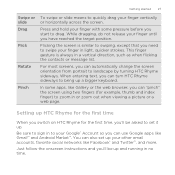
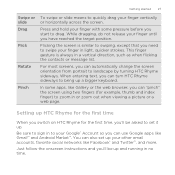
... a web page.
You can automatically change the screen orientation from portrait to landscape by turning HTC Rhyme sideways.
Press and hold your finger with some apps, like Gmail™ and Android Market&#... HTC Rhyme sideways to zoom in light, quicker strokes. Be sure to sign in no time. Getting started 27
Swipe or slide Drag Flick
Rotate
Pinch
To swipe or slide means to set up...
Rhyme User Guide - Page 40
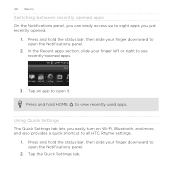
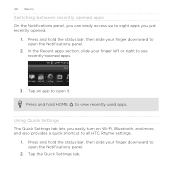
... on Wi-Fi, Bluetooth, and more, and also provides a quick shortcut to view recently used apps. Using Quick Settings The Quick Settings tab lets you just recently opened apps.
3. Press and hold the status bar, then slide your finger downward to open it.
Press and hold HOME to all HTC Rhyme settings.
1. Tap the Quick...
Rhyme User Guide - Page 48


... you receive calls while HTC Rhyme is docked.
1. The printer appears on Bluetooth and switches to Dock Mode.
2.
Tap Next, and then select the manufacturer and model of the printer, ask for audio. You can tap it to add and choose
a port. HTC Rhyme automatically turns on the list and you can also set it . Enter the...
Rhyme User Guide - Page 49
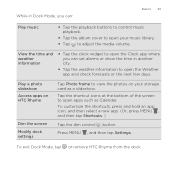
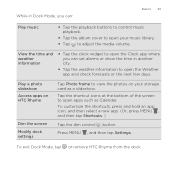
...Settings.
Play a photo slideshow Access apps on HTC Rhyme
Dim the screen Modify dock settings
Tap Photo frame to view the photos on your music library.
§ Tap to adjust the media volume. To exit Dock Mode, tap or remove HTC Rhyme from the dock...the clock widget to open the Clock app where you can set alarms or show the time in Dock Mode, you can :
Basics 49
Play music
§ ...
Rhyme User Guide - Page 62
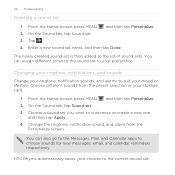
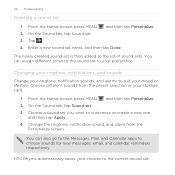
... your ringtone, notification sounds, and alarms to your choices to choose sounds for new messages, email, and calendar reminders respectively.
From the Home screen, press MENU , and then tap Personalize. 2. From the Home screen, press MENU , and then tap Personalize. 2. On the Sound tab, tap Sound set . 3. HTC Rhyme automatically saves your preference. You...
Rhyme User Guide - Page 238
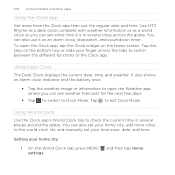
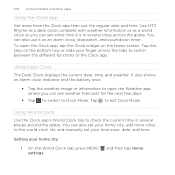
Use HTC Rhyme as a desk clock complete with weather information or as an alarm clock, stopwatch, and countdown timer. Tap the tabs on the Home screen. It also shows an alarm clock indicator and the battery level...see weather forecasts for the next few days.
§ Tap to switch to exit Dock Mode.
Setting your home city
1. Using Desk Clock The Desk Clock displays the current date, time...
Rhyme User Guide - Page 240


... to sound the alarm, and then tap OK. § Select the Vibrate check box if you want HTC Rhyme to also vibrate when the alarm goes off an alarm, clear the check box of an alarm and then tap that alarm. § If you 've finished setting the alarm, tap Done.
§ To turn off .
4. Under Set alarm, drag your finger...
Rhyme User Guide - Page 241
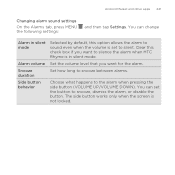
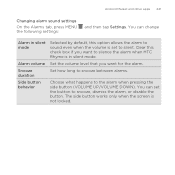
... this check box if you want to silence the alarm when HTC Rhyme is in silent mode
Alarm volume Snooze duration Side button behavior
Selected by default, this option allows the alarm to silent. The side button works only when the screen is set the button to the alarm when pressing the side button (VOLUME UP/VOLUME...
Rhyme User Guide - Page 329
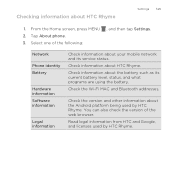
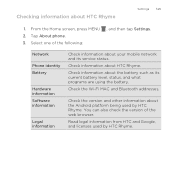
... following:
, and then tap Settings. Network Phone identity Battery
Hardware information Software information
Legal information
Check information about the battery such as its service status. Read legal information from HTC and Google, and licenses used by HTC Rhyme.
Check the Wi-Fi MAC and Bluetooth addresses. Check information about your mobile network and its current battery...
Rhyme Getting Started Guide - Page 18
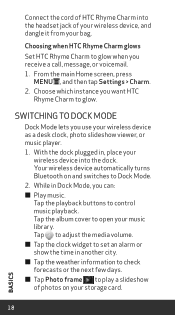
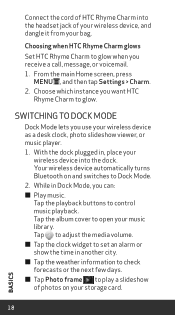
... the playback buttons to open your bag. Tap to adjust the media volume. ≠≠ Tap the clock widget to set an alarm or show the time in Dock Mode, you want HTC
Rhyme Charm to Dock Mode. 2. Connect the cord of your wireless device, and dangle it from your music library. Tap the album cover...
Similar Questions
How To Set Alarm On Htc Rhyme Without Using The Dock
(Posted by HelpmZZvon 9 years ago)
Help Me Download All The Settings For My Htc Tytn Ii Mobile Phone
(Posted by petermubanga9 11 years ago)

