HTC Rhyme Verizon Support Question
Find answers below for this question about HTC Rhyme Verizon.Need a HTC Rhyme Verizon manual? We have 2 online manuals for this item!
Question posted by jsahher on November 2nd, 2013
How To Figure Out The Security Passcode For An Htc Rhyme
The person who posted this question about this HTC product did not include a detailed explanation. Please use the "Request More Information" button to the right if more details would help you to answer this question.
Current Answers
There are currently no answers that have been posted for this question.
Be the first to post an answer! Remember that you can earn up to 1,100 points for every answer you submit. The better the quality of your answer, the better chance it has to be accepted.
Be the first to post an answer! Remember that you can earn up to 1,100 points for every answer you submit. The better the quality of your answer, the better chance it has to be accepted.
Related HTC Rhyme Verizon Manual Pages
Rhyme User Guide - Page 3


...up information, and sharing Printing Switching to Dock Mode
Contents 3
44 46 48
Personalizing
Making HTC Rhyme truly yours
50
Personalizing HTC Rhyme with scenes
50
Changing your wallpaper
52
Applying a new skin
53
Personalizing your Home screen ...tabs
63
Customizing the lock screen style
65
Quick Launch widget
66
Phone calls
Different ways of making calls
68
Making a call on the...
Rhyme User Guide - Page 10
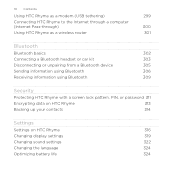
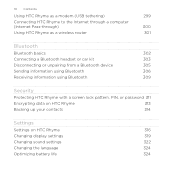
... a Bluetooth device
305
Sending information using Bluetooth
306
Receiving information using Bluetooth
309
Security
Protecting HTC Rhyme with a screen lock pattern, PIN, or password 311
Encrypting data on HTC Rhyme
313
Backing up your contacts
314
Settings
Settings on HTC Rhyme
316
Changing display settings
319
Changing sound settings
322
Changing the language
324
Optimizing...
Rhyme User Guide - Page 18
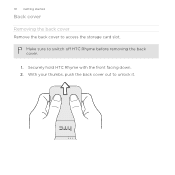
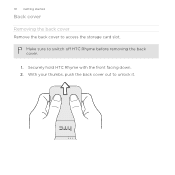
18 Getting started
Back cover
Removing the back cover Remove the back cover to unlock it. With your thumbs, push the back cover out to access the storage card slot.
Securely hold HTC Rhyme with the front facing down. 2. Make sure to switch off HTC Rhyme before removing the back cover.
1.
Rhyme User Guide - Page 22
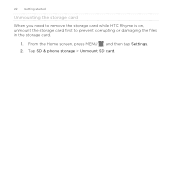
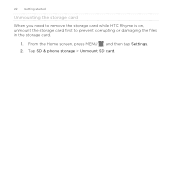
22 Getting started
Unmounting the storage card
When you need to remove the storage card while HTC Rhyme is on, unmount the storage card first to prevent corrupting or damaging the files in the storage card.
1. From the Home screen, press MENU , and then tap Settings. 2. Tap SD & phone storage > Unmount SD card.
Rhyme User Guide - Page 23
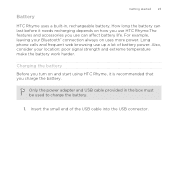
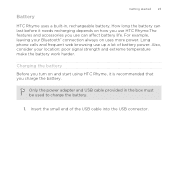
... strength and extreme temperature make the battery work harder.
Also, consider your Bluetooth® connection always on how you use HTC Rhyme.The features and accessories you charge the battery. Long phone calls and frequent web browsing use can
last before it is recommended that you use up a lot of the USB cable...
Rhyme User Guide - Page 25
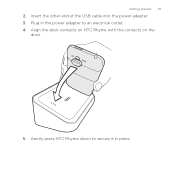
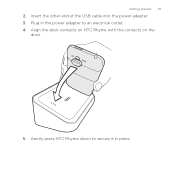
Gently press HTC Rhyme down to an electrical outlet. 4. Align the dock contacts on HTC Rhyme with the contacts on the
dock.
5. Getting started 25
2. Plug in the power adapter to secure it in place. Insert the other end of the USB cable into the power adapter. 3.
Rhyme User Guide - Page 28
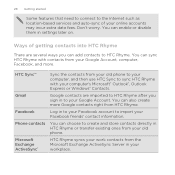
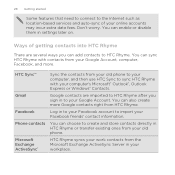
... store contacts directly in your workplace. Ways of your online accounts may incur extra data fees.
You can choose to sync HTC Rhyme with contacts from your old phone.
You can sync HTC Rhyme with your computer's Microsoft® Outlook®, Outlook Express or Windows® Contacts. 28 Getting started
Some features that need to...
Rhyme User Guide - Page 37
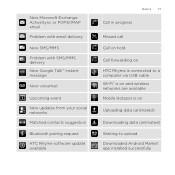
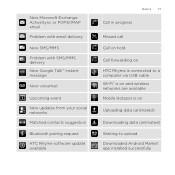
... update available
Basics 37
Call in progress
Missed call Call on hold Call forwarding on HTC Rhyme is connected to a computer via USB cable Wi-Fi® is on and wireless networks are available Mobile Hotspot is on Uploading data (animated) Downloading data (animated) Waiting to upload Downloaded Android Market app installed successfully
Rhyme User Guide - Page 41
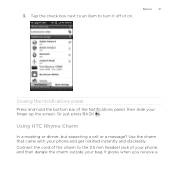
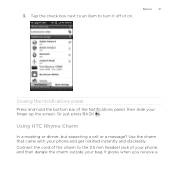
...an item to the 3.5 mm headset jack of the Notifications panel, then slide your finger up the screen. Using HTC Rhyme Charm
In a meeting or dinner, but expecting a call or a message?
Or just press BACK .
Connect the... panel Press and hold the bottom bar of your phone, and then dangle the charm outside your phone and get notified instantly and discreetly. It glows when you receive a
Rhyme User Guide - Page 42
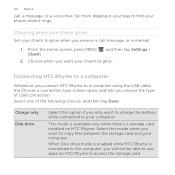
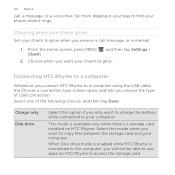
...your bag to find your charm to glow. Connecting HTC Rhyme to a computer
Whenever you connect HTC Rhyme to copy files between the storage card and your ...phone while it rings. Select this option if you will not be able to use apps on HTC Rhyme. Select one of USB connection. When Disk drive mode is enabled while HTC Rhyme is available only when there's a storage card installed on HTC Rhyme...
Rhyme User Guide - Page 43
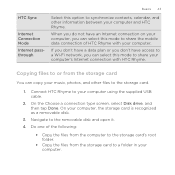
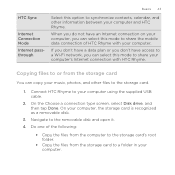
....
1.
On your computer. Do one of HTC Rhyme with HTC Rhyme. If you don't have a data plan or...mobile data connection of the following:
§ Copy the files from the computer to the storage card's root folder.
§ Copy the files from the storage card
You can select this option to synchronize contacts, calendar, and other files to the removable disk and open it. 4. Connect HTC Rhyme...
Rhyme User Guide - Page 78
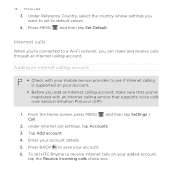
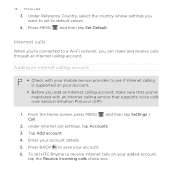
... HTC Rhyme to default values.
4. From the Home screen, press MENU , and then tap Settings > Call.
2. Tap Add account. 4. Enter your added account,
tap the Receive incoming calls check box. To set to receive Internet calls on your account. 6.
Press BACK to save your account.
§ Before you 've registered with your mobile...
Rhyme User Guide - Page 81


... save , and then tap Save to People.
2.
The phone number is automatically added to the mobile field in the blank contact record that you want to save the number to an existing contact on HTC Rhyme, and then select the number type.
4.
Phone calls 81
Adding a new phone number to your contacts from call history. Tap...
Rhyme User Guide - Page 82
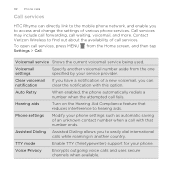
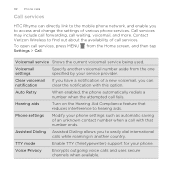
... Dialing Assisted Dialing allows you can directly link to the mobile phone network, and enable you
to access and change the settings...Phone calls
Call services
HTC Rhyme can
notification
clear the notification with that reduces interference to hearing aids.
Voice Privacy
Encrypts outgoing voice calls and uses secure channels when available.
Contact Verizon...
Rhyme User Guide - Page 301
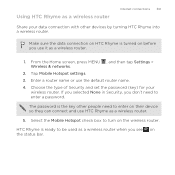
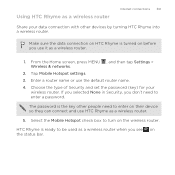
... to enter a password. From the Home screen, press MENU , and then tap Settings > Wireless & networks.
2. Enter a router name or use HTC Rhyme as a wireless router.
5.
Tap Mobile Hotspot settings. 3.
Choose the type of Security and set the password (key) for your data connection with other people need to enter on their device so they...
Rhyme User Guide - Page 308
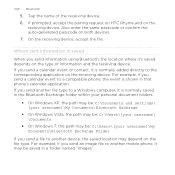
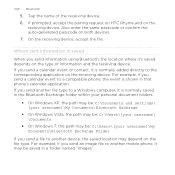
... request on HTC Rhyme and on both devices. 7. Tap the name of information and the receiving device. Also enter the same passcode or confirm the auto-generated passcode on the
receiving device. 308 Bluetooth
5. Where sent information is normally saved in a folder named "Images". If you send another file type to another mobile phone, it is...
Rhyme User Guide - Page 311
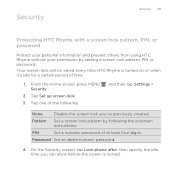
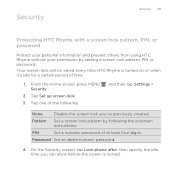
... allow before the screen is turned on or when it's idle for a certain period of at least four digits. On the Security screen, tap Lock phone after, then specify the idle time you 've previously created.
Your screen lock will be asked every time HTC Rhyme is locked. From the Home screen, press MENU...
Rhyme User Guide - Page 314
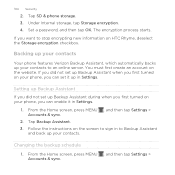
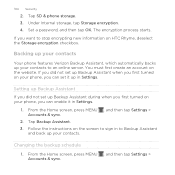
... encryption process starts. Backing up your contacts
Your phone features Verizon Backup Assistant, which automatically backs up your phone, you first turned on HTC Rhyme, deselect the Storage encryption checkbox. If you did not set up Backup Assistant during when you first turned on the website. 314 Security
2. Under Internal storage, tap Storage encryption. 4. Set a password...
Rhyme User Guide - Page 319
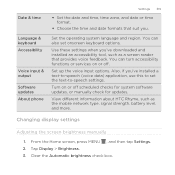
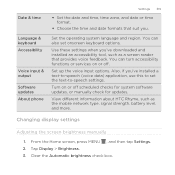
...Language & keyboard Accessibility
Voice input & output Software updates About phone
Settings 319
§ Set the date and time, time zone...ve downloaded and installed an accessibility tool, such as the mobile network type, signal strength, battery level, and more. ...Also, if you .
View different information about HTC Rhyme, such as a screen reader that suit you 've installed a text-to-...
Rhyme User Guide - Page 329
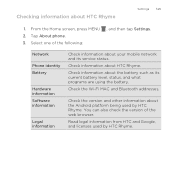
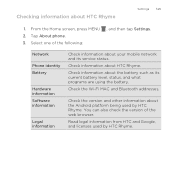
... version and other information about your mobile network and its current battery level, status, and what programs are using the battery. You can also check the version of the following:
, and then tap Settings. Read legal information from HTC and Google, and licenses used by HTC Rhyme. Network Phone identity Battery
Hardware information Software information...
Similar Questions
How To Change Mobile Identification Number Verizon Rhyme
(Posted by liom 9 years ago)
How Do I Add A Wireless Printer To My Htc Rhyme Phone From Verizon
(Posted by chewuphat 10 years ago)
On The Rhyme Phone From Verizon,can You Take Off The Battery?
(Posted by chaimguil 10 years ago)
How Can I Upgrade My Verison Htc Xv6975 Window Mobile Phone
to upgrade verison htc xv6975 mobile window phone
to upgrade verison htc xv6975 mobile window phone
(Posted by kokobuttakellyson 10 years ago)

