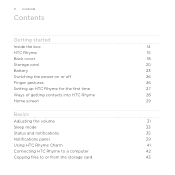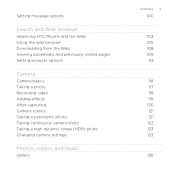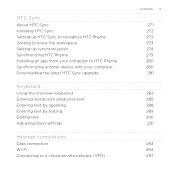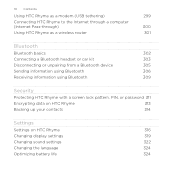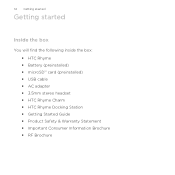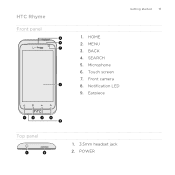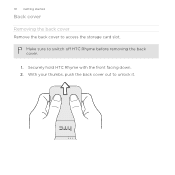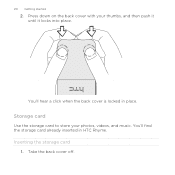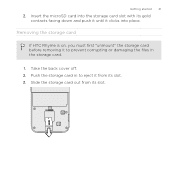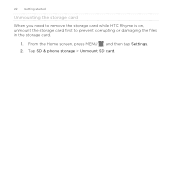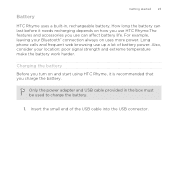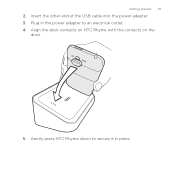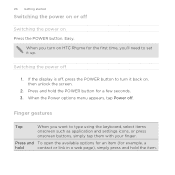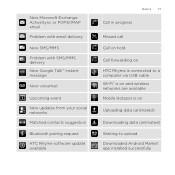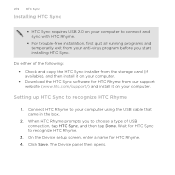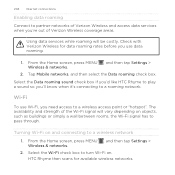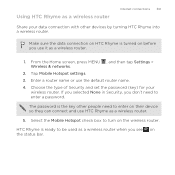HTC Rhyme Verizon Support Question
Find answers below for this question about HTC Rhyme Verizon.Need a HTC Rhyme Verizon manual? We have 2 online manuals for this item!
Question posted by marleycrum on March 30th, 2013
Htc Rhyme Hotspot Info
Current Answers
Answer #1: Posted by ARSiq on March 30th, 2013 3:22 PM
Turning on hotspot itself does not consumes any data, no charge, but only till you start using internet on your tablet.
Lets say your network operator charge you 1 dolar for 10 MB data. If you use 10 MB on your phone and then 20 MB on your tablet over this hotspot, he will charge you with 3 dolars.
And yes, it will affect battery life. Phone have to use cellular network and WIFI at same time. I think it will drain battery in few hours.