HTC Freestyle Support Question
Find answers below for this question about HTC Freestyle.Need a HTC Freestyle manual? We have 2 online manuals for this item!
Question posted by bearcatpa on January 20th, 2014
What To Do If You Lose The Battery Cover To Htc Freestyle Phone
The person who posted this question about this HTC product did not include a detailed explanation. Please use the "Request More Information" button to the right if more details would help you to answer this question.
Current Answers
There are currently no answers that have been posted for this question.
Be the first to post an answer! Remember that you can earn up to 1,100 points for every answer you submit. The better the quality of your answer, the better chance it has to be accepted.
Be the first to post an answer! Remember that you can earn up to 1,100 points for every answer you submit. The better the quality of your answer, the better chance it has to be accepted.
Related HTC Freestyle Manual Pages
Quick Start Guide - Page 1


Tap a photo, or tap to social networks 1. Log in to capture a new photo.
HTC Freestyle™
Step up to update: Tap Settings > Status update and check or clear the appropriate check boxes. Choose which social network to a smarter phone. Tap a social network account. 3.
All rights reserved. Screen images simulated.
From the main home screen...
Quick Start Guide - Page 2


...home screen layouts instantly so you're always ready for easy viewing and follow up with HTC Sense,™ the logical and friendly user interface that puts the people and information you ...and negative right in Sleep mode. Shooting videos 1. Unlocking The screen automatically locks when phone is always up your phone. To unlock the screen, briefly press the POWER button to wake up to twelve...
User Manual - Page 3


...Inside the box
6
Your phone
6
Bottom cover
8
Battery compartment door
9
SIM card
10
Battery
11
Storage card
13
Switching your phone on or off
13
Entering your PIN
14
Setting up your phone for the first time
14
... Home screen features 24 About the features you can add on the Home screen 25
Phone calls
31
Making calls 31 Receiving calls 33 Using in-call options 34 Checking the ...
User Manual - Page 4
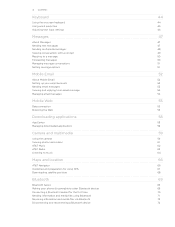
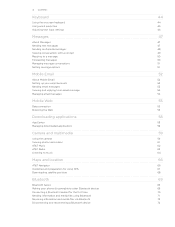
... Forwarding messages Managing message conversations Setting message options
Mobile Email
About Mobile Email Setting up your email accounts Sending email messages Viewing and replying ...Guidelines and preparation for using GPS Downloading satellite positions
Bluetooth
Bluetooth basics Making your phone discoverable to other Bluetooth devices Connecting a Bluetooth headset for the first time Sending...
User Manual - Page 5


... Sync
Synchronizing with your computer Downloading and installing HTC Sync Setting up HTC Sync to recognize your phone Setting up synchronization Synchronizing your phone
More apps
Weather Calendar Alarm My Stuff FM Radio
Settings
Settings on your phone Changing the phone's basic settings Protecting your phone Optimizing your phone's battery life Factory resetting
Trademarks and copyrights
Index...
User Manual - Page 6
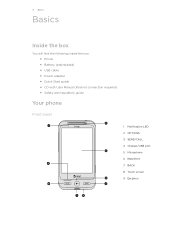
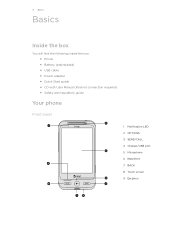
...
Inside the box
You will find the following inside the box: Phone Battery (preinstalled) USB cable Power adapter Quick Start guide CD with User Manual (Internet connection required) Safety and regulatory guide
Your phone
Front panel
1
2 3
9
1 Notification LED
2 OPTIONS
3 SEND/CALL
4 Charger/USB port
8
5 Microphone
6 END...
User Manual - Page 8
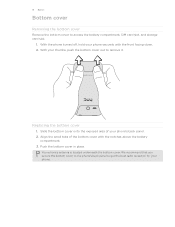
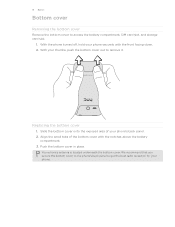
... the notches above the battery
compartment. 3.
Basics
Bottom cover
Removing the bottom cover
Remove the bottom cover to remove it. With the phone turned off, hold your phone. Replacing the bottom cover
1.
Your phone's antenna is located underneath the bottom cover. With your phone's back panel. 2. Slide the bottom cover onto the exposed area of the bottom cover with the front...
User Manual - Page 9
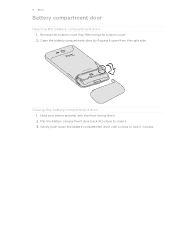
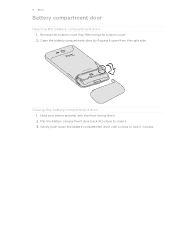
... door by flipping it in place. Hold your phone securely with the front facing down the battery compartment door until it clicks to close it. 3. Basics
Battery compartment door
Opening the battery compartment door
1. Remove the bottom cover. Closing the battery compartment door
1. Gently push down . 2.
Flip the battery compartment door back into place to lock it...
User Manual - Page 10


... facing down and its slot. There may not function with your phone. See "Removing the bottom cover." 2. See "Opening the battery compartment door."
3. Your phone supports both 1.8 V and 3 V SIM cards. Inserting the SIM card
The SIM card slot is installed, you can remove the battery first to remove the SIM card. Insert the SIM card...
User Manual - Page 11
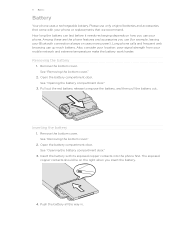
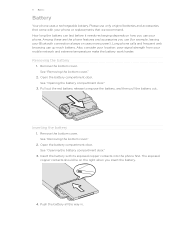
... use (for example, leaving your mobile network and extreme temperature make the battery work harder. See "Opening the battery compartment door."
3. Remove the bottom cover. Push the battery all the way in. Remove the bottom cover.
The exposed copper contacts should be on how you insert the battery.
4. 11 Basics
Battery
Your phone uses a rechargeable battery. Please use up much...
User Manual - Page 12
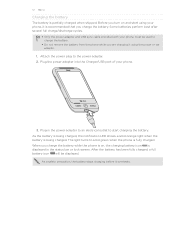
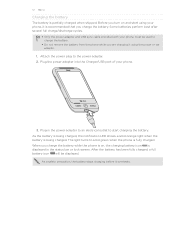
... displayed in the power adapter to an electrical outlet to charge the battery.
Do not remove the battery from the phone while you charge the battery while the phone is on and start charging the battery. When you are charging it overheats. Some batteries perform best after several full charge/discharge cycles.
Only the power...
User Manual - Page 13
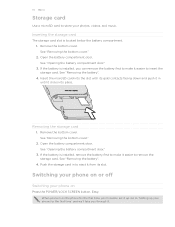
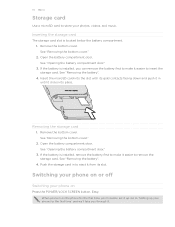
... the slot with its slot. See "Removing the bottom cover."
2. Go to "Setting up . Remove the bottom cover. If the battery is located below the battery compartment. 1. See "Removing the battery".
4. Remove the bottom cover.
Switching your phone on or off
Switching your photos, videos, and music. If the battery is installed, you through it. See "Removing the...
User Manual - Page 14


... gesture is preset with some applications, like Image Gallery or a web browser, you want your phone's settings. In some pressure. Tap Power off
1. To find out how, see "Unblocking a... lifting your phone. Press and hold the POWER/LOCK SCREEN button. 3. Entering the wrong PIN for example, thumb and index finger) to move your mobile operator.
If your mobile operator. Finger...
User Manual - Page 17


... only Roaming
No SIM card installed Wired headset connected Sound on Silent mode Vibrate mode Phone microphone is mute Speakerphone is on hold Calls are some of the status icons and ...bar. 17 Getting started
Status and notifications
Below are forwarded Battery is fully charged Battery is charging Battery is very low (20% remaining) Battery is very low (10% remaining) Alarm is in progress Call...
User Manual - Page 18
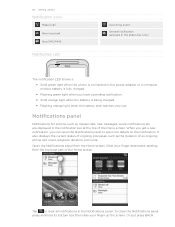
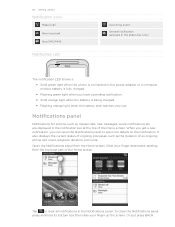
..., event notifications etc, are displayed in the status bar only)
The notification LED shows a: Solid green light when the phone is connected to the power adapter or a computer and the battery is fully charged. Flashing green light when you can open the Notifications panel to clear all notifications in the...
User Manual - Page 20


... what's inside the microSD card. Select this option if you want to charge the battery while your phone is connected to your computer. For more information, see the HTC Sync chapter. When Disk drive mode is enabled while your phone is connected to the computer, you will not be able to use applications on...
User Manual - Page 55


..., and then tap New. 3. You can help optimize your battery life. Do not change the connection settings as this chapter to find out how to change them to your phone.
1. From the main Home screen, press OPTIONS, and then tap Settings > Wireless controls > Mobile network settings.
2. From the main Home screen, press OPTIONS...
User Manual - Page 87
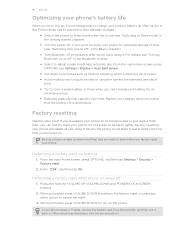
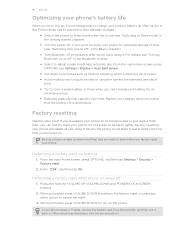
... be using the camera for an
extended period. Batteries gradually lose capacity over ? It returns the phone to turn the phone back on the phone. Enter "1234", and then tap OK.
87 Settings
Optimizing your phone's battery life
When you're on the go, it .
After reinserting the battery, turn on . When prompted, press VOLUME DOWN to...
User Manual - Page 88


...AT&T marks contained herein are trademarks of Twitter, Inc., and is a trademark of HTC Corporation. © 2011 AT&T Intellectual Property.
The HTC logo, the HTC quietly brilliant logo, HTC Freestyle, HTC Sense, HTC Sync, and HTC Care are trademarks or registered trademarks of HTC. microSD is used under license. All Rights Reserved. Bluetooth and the Bluetooth logo...
User Manual - Page 89


... 38 Contacts - groups 40
D
Data connection 55 Disconnecting and reconnecting a
Bluetooth device 72
F
Facebook - copying 81 - rearranging 24
HTC Sync 73
I
Image Gallery - turning Bluetooth on or off 69 Bookmarks 57 Bottom cover 8
C
Calendar 78 - slideshow 61 - watching videos 61
L
Leap view 16 Lock screen 21 switching to SIM card 38 - creating...
Similar Questions
I Lost My Htc Freestyle Battery Cover, Can I Use My Phone Without It
(Posted by jprejizzle 10 years ago)
Htc Evo Design Battery Cover
i need a new htc evo design 4g battery cover do you by chance have it in stock?
i need a new htc evo design 4g battery cover do you by chance have it in stock?
(Posted by gfredcruz 11 years ago)

