HTC Freestyle Support Question
Find answers below for this question about HTC Freestyle.Need a HTC Freestyle manual? We have 2 online manuals for this item!
Question posted by tuhcarte on September 3rd, 2013
Htc Freestyle Wont Go Past Htc Screen
The person who posted this question about this HTC product did not include a detailed explanation. Please use the "Request More Information" button to the right if more details would help you to answer this question.
Current Answers
There are currently no answers that have been posted for this question.
Be the first to post an answer! Remember that you can earn up to 1,100 points for every answer you submit. The better the quality of your answer, the better chance it has to be accepted.
Be the first to post an answer! Remember that you can earn up to 1,100 points for every answer you submit. The better the quality of your answer, the better chance it has to be accepted.
Related HTC Freestyle Manual Pages
Quick Start Guide - Page 1


...; Add favorite • Show profile
On the All updates screen, press OPTIONS button to a smarter phone.
Screen images simulated. All other AT&T marks contained herein are trademarks of AT&T Intellectual Property and/or AT&T affiliated companies. Upload photos in Facebook: Tap Upload photos.
HTC Freestyle™
Step up to access the following features: Update status...
Quick Start Guide - Page 2


... show you network connections, new messages received, the progress of your home screen. Unlocking The screen automatically locks when phone is set up the phone, and then drag down the bar on the lock screen. Finally, a phone that works for you
Stay close with HTC Sense,™ the logical and friendly user interface that 's about right on...
User Manual - Page 3


...
Switching to Sleep mode
21
Personalizing
22
Changing your ringtone 22 Personalizing your phone with scenes 22 Changing the home wallpaper 23 Adding, rearranging, or removing Home screen features 24 About the features you can add on the Home screen 25
Phone calls
31
Making calls 31 Receiving calls 33 Using in-call options...
User Manual - Page 5


... Sync
Synchronizing with your computer Downloading and installing HTC Sync Setting up HTC Sync to recognize your phone Setting up synchronization Synchronizing your phone
More apps
Weather Calendar Alarm My Stuff FM Radio
Settings
Settings on your phone Changing the phone's basic settings Protecting your phone Optimizing your phone's battery life Factory resetting
Trademarks and copyrights
Index...
User Manual - Page 14


..., and then tap OK to set by sliding down the bar on your phone for the first time, you switch on the lock screen.
2.
This finger gesture is preset with your mobile operator. 14 Basics
Switching your phone's settings. Setting up your phone for the first time
When you 'll be asked to proceed.
To...
User Manual - Page 20


... computer's operating system to your storage card
1. You can see the HTC Sync chapter. Connect your phone to your computer using the USB cable, a selection screen opens on your phone and prompts you to choose the type of the following choices:
Charge only HTC Sync Disk drive
Select this option if you only want to...
User Manual - Page 21
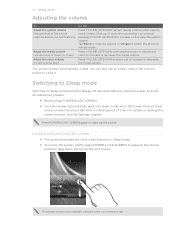
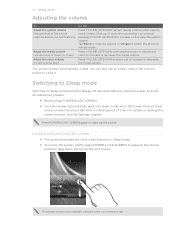
.... Switching to Sleep mode
Switching to Sleep mode turns the display off and automatically locks the screen to increase or decrease the system volume. For details on the lock screen. The phone screen automatically unlocks when you leave the phone idle after a certain period of time.
21 Getting started
Adjusting the volume
To
Do this...
User Manual - Page 22


...or play. The maximum file size is 300KB. Personalizing your phone with a different wallpaper and collection of the screen, and then tap a scene under Scene selection. Every time you add or ...daily needs. Then tap the scene you want to use scenes. Tap Phone ringtone. 3. Each one of the Home screen. From the main Home screen, press OPTIONS, and then tap Settings > Sound. 2. To select ...
User Manual - Page 23
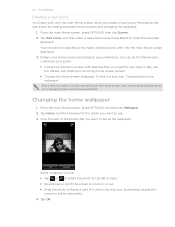
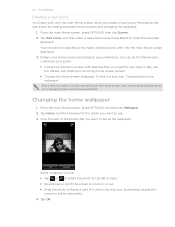
... OK. To find out how, see "Adding or removing home screen panels". Change the Home screen wallpaper. Design your Home screen according to your scene: Customize the Home screen with features that you add or modify something on the Home screen, your phone automatically saves your day-to customize your preference. Changing the home...
User Manual - Page 30
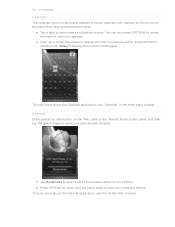
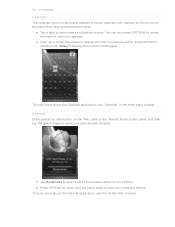
...search for information on your phone. Press OPTIONS to open your set home page or view your browsing history. To know more about the Calendar application, see the Mobile Web chapter. Press OPTIONS...to open your agenda.
Slide up or down the screen to display the next or previous month.
Slide to the Internet home screen panel, and then tap the globe image to open view ...
User Manual - Page 35
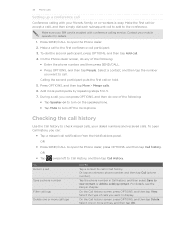
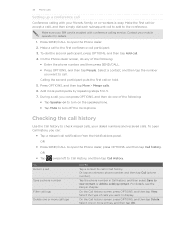
Make sure your mobile operator for details.
1. Contact your SIM card is easy. Calling the second participant puts the first call , you want... select Save to new contact or Add to open Call history, you want to Call History, and then tap Call History. On the Phone dialer screen, do one or more call logs
Do this
Tap a contact to call . 4. Press OPTIONS, and then tap More > Merge calls...
User Manual - Page 44


... symbols, or
accented letters. From the main Home screen, press OPTIONS, and then tap Settings. 2.
This layout resembles the traditional mobile phone keypad. Backspace key.
Tap to the landscape onscreen ...Tap to create a new line.
Shift key. Tap twice to use. QWERTY Keypad Phone Keypad
This layout is the default keyboard layout.
Orientation key. 44 Keyboard
Keyboard
Using ...
User Manual - Page 47


... contacts, and then tap OK.
Enter a mobile phone number.
When you exceed the limit on this screen, and then tap Drafts. If you open the Messages application...contains the conversations with important people in touch with a contact. On the main Home screen, tap Messages. 2. On the main Home screen, tap Messages.
1 2
1 Indicates there's a new text or multimedia message received...
User Manual - Page 62
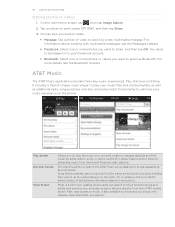
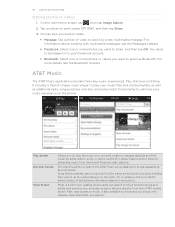
... Bluetooth. Shop is also available by favorite artists. Play Screen Discover Screen
Shop Screen
Allows you to play your music experience on song lyrics.
On the main Home screen, tap , then tap Image Gallery. 2. Song Match enables users to quickly find music by holding their AT&T mobile phone. AT&T Music
The AT&T Music application provides three...
User Manual - Page 68
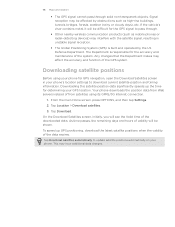
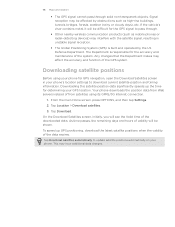
..., forests, weather (rainy or cloudy days), etc. From the main Home screen, press OPTIONS, and then tap Settings.
2. This may affect the accuracy and function of the data expires. The Department is built and operated by obstructions such as mobile phones or radar-detecting devices) may be shown. Downloading this satellite position data...
User Manual - Page 73


... sync with your computer
With HTC Sync™, you start installing HTC Sync.
1. On your phone model. Click Support. 3. You can be installed on a computer running Windows 7, Windows Vista, or Windows XP. HTC Sync requires USB 2.0 on your computer screen).
Available phone software updates and the HTC Sync version compatible with your phone. For trouble-free...
User Manual - Page 74


When the Device setup screen opens on the right section of items to see your phone's basic software and sync information or change the phone name when you 've selected. 3 Click to recognize your phone. 3. 74 HTC Sync
Setting up HTC Sync to recognize your phone
After installing, set up HTC Sync to your computer using the supplied USB...
User Manual - Page 76


... the Device panel, and then click the phone's name or image.
Synchronizing another phone with your computer. On the phone's USB connected screen, tap HTC Sync, and then tap OK. 3.
You can synchronize up synchronization for this phone. The next time you connect your phone to three phones with your computer
HTC Sync can separately customize your sync settings...
User Manual - Page 88


All Rights Reserved. The HTC logo, the HTC quietly brilliant logo, HTC Freestyle, HTC Sense, HTC Sync, and HTC Care are trademarks of Qualcomm Incorporated. Brew is a trademark of their respective owners. microSD is a trademark of HTC Corporation. © 2011 AT&T Intellectual Property.
All other company, product and service names mentioned herein are trademarks owned by any means, ...
User Manual - Page 89


... 16 Lock screen 21 turning Bluetooth on or off 69 Bookmarks 57 Bottom cover 8
C
Calendar 78 - linking contacts 41 - logging in 42 - rearranging 24
HTC Sync 73
I
Image Gallery - adding events 78 - conference call 35 - uploading photos 43
Factory resetting 87 Files and folders
- viewing albums and photos 61 - optimizing your phone's battery...
Similar Questions
My Mytouch T Mobile Phone Wont Ring But Volume Is All The Way Up Help
(Posted by jmtALPIN 9 years ago)

