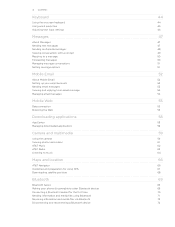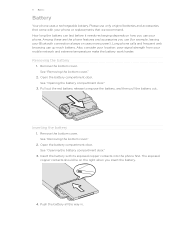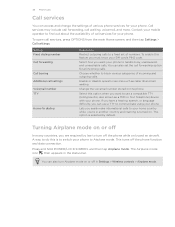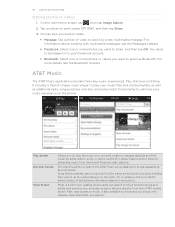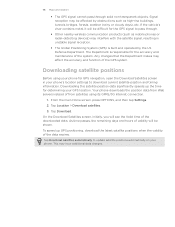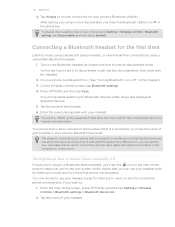HTC Freestyle Support Question
Find answers below for this question about HTC Freestyle.Need a HTC Freestyle manual? We have 2 online manuals for this item!
Question posted by tonphuc on April 3rd, 2014
Htc Freestyle Wont Connect To My Computer
The person who posted this question about this HTC product did not include a detailed explanation. Please use the "Request More Information" button to the right if more details would help you to answer this question.