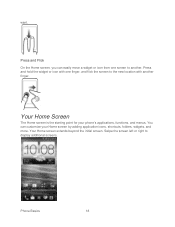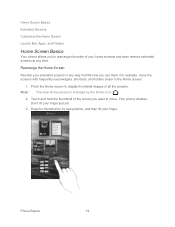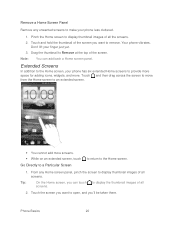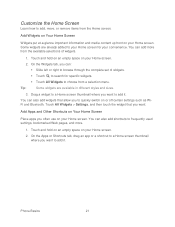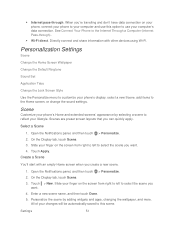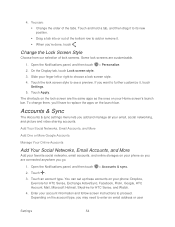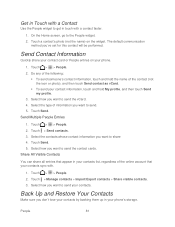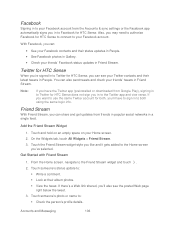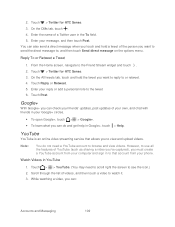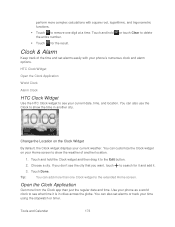HTC EVO 4G LTE Support Question
Find answers below for this question about HTC EVO 4G LTE.Need a HTC EVO 4G LTE manual? We have 1 online manual for this item!
Question posted by Helpbra on July 9th, 2014
How Do I Take A Widgets Off Home Screen Htc 4g Lte
The person who posted this question about this HTC product did not include a detailed explanation. Please use the "Request More Information" button to the right if more details would help you to answer this question.
Current Answers
Related HTC EVO 4G LTE Manual Pages
Similar Questions
How Do I Delete A Home Screen Page On My Htc Evo 4g Lte
(Posted by MDevEnder 9 years ago)
How To Get The Digital Clock & Weather To Show In The Home Screen Of The Sprint
htc evo 4g lte
htc evo 4g lte
(Posted by lamsLuispo 10 years ago)
How To Change Back The Home Screen On Mytouch 4 Phone
(Posted by mdravenn 10 years ago)
How Do You Putthe Time/weather Thing Back On My Home Screen?
i have an htc evo design and accidently removed it from my home screen.
i have an htc evo design and accidently removed it from my home screen.
(Posted by maggiemoo7373 11 years ago)
Multiple Home Screens--i Don't Want All Seven!
Theres the main home screen, and then there's six others. I want to have less. I can't find any way ...
Theres the main home screen, and then there's six others. I want to have less. I can't find any way ...
(Posted by alweber 12 years ago)