HTC DROID INCREDIBLE 2 Support Question
Find answers below for this question about HTC DROID INCREDIBLE 2.Need a HTC DROID INCREDIBLE 2 manual? We have 2 online manuals for this item!
Question posted by diwela on August 9th, 2014
Where Is Alarm Clock On Incredible 2 Phone
The person who posted this question about this HTC product did not include a detailed explanation. Please use the "Request More Information" button to the right if more details would help you to answer this question.
Current Answers
There are currently no answers that have been posted for this question.
Be the first to post an answer! Remember that you can earn up to 1,100 points for every answer you submit. The better the quality of your answer, the better chance it has to be accepted.
Be the first to post an answer! Remember that you can earn up to 1,100 points for every answer you submit. The better the quality of your answer, the better chance it has to be accepted.
Related HTC DROID INCREDIBLE 2 Manual Pages
User Manual - Page 7
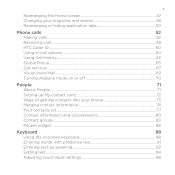
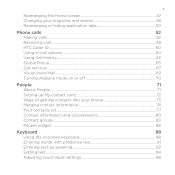
...and alarms 48 Rearranging or hiding application tabs 50
Phone calls
52
Making calls...52
Receiving calls...58
HTC Caller ID...60
Using in-call options...60
Using Call history...63
Global Phone...65... People...71
Setting up My contact card 72
Ways of getting contacts into your phone 73
Merging contact information 74
Your contacts list...77
Contact information and conversations 80
...
User Manual - Page 8
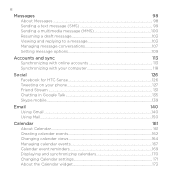
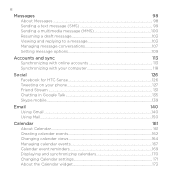
...
Synchronizing with online accounts 113
Synchronizing with your computer 118
Social
126
Facebook for HTC Sense 126
Tweeting on your phone 127
Friend Stream...131
Chatting in Google Talk 135
Skype mobile...139
Email
140
Using Gmail...140
Using Mail...150
Calendar
161
About Calendar...161
Creating calendar events 162
Changing calendar...
User Manual - Page 9
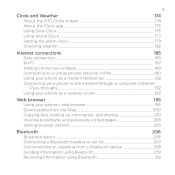
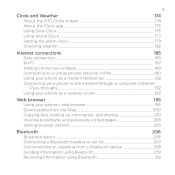
... the HTC Clock widget 174
About the Clock app...175
Using Desk Clock...175
Using World Clock...177
Setting the alarm clock 179
Checking weather...182
Internet connections
185
Data connection...185
Wi-Fi ...187
Adding connection widgets 189
Connecting to a virtual private network (VPN 190
Using your phone as a modem (tethering 192
Connecting your phone to the...
User Manual - Page 16


... off the thin film of the film to peel off . 16 Basics
Battery
Your phone uses a rechargeable battery. Removing the battery
When you take your mobile network and extreme temperature make sure to release the battery.
1.
Long phone calls and frequent web browsing use only original batteries and accessories that came with your...
User Manual - Page 20
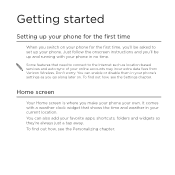
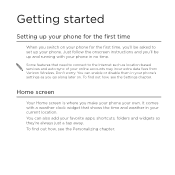
... that shows the time and weather in no time. You can enable or disable them in your phone's settings as location-based services and auto-sync of your online accounts may incur extra data fees from... on your phone for the first time, you'll be up and running with a weather clock widget that need to connect to set up your phone for the first time
When you make your phone your favorite ...
User Manual - Page 24
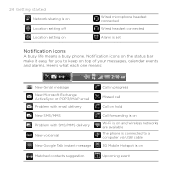
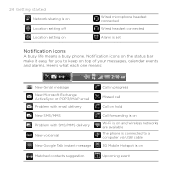
...Location setting on
Wired microphone headset connected Wired headset connected
Alarm is on and wireless networks are available The phone is connected to keep on top of your messages, calendar events and alarms. Here's what each one means:
New Gmail message New...the status bar make it easy for you to a computer via USB cable 3G Mobile Hotspot is set
Notification icons
A busy life means a busy...
User Manual - Page 28
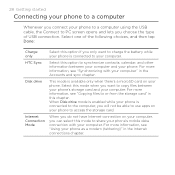
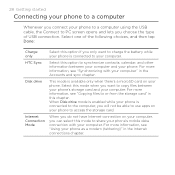
...to or from the storage card" in this mode to copy files between your computer and your phone as a modem (tethering)" in the Internet connections chapter. For more information, see "Synchronizing with...
Select this option if you only want to share your phone's mobile data connection with your phone. Internet Connection Mode
When you do not have Internet connection on your computer...
User Manual - Page 36


... automatically goes into a low power state while the display is off the display and switch your phone's ringtone, media playback, alarms, and notifications. It also stops accidental button presses when the phone's in the Settings chapter. To change the delay before your screen turns off, see "Adjusting the time before the screen turns...
User Manual - Page 42
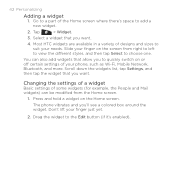
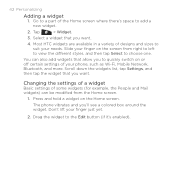
...) can also add widgets that allow you 'll see a colored box around the widget. The phone vibrates and you to choose one. Press and hold a widget on the screen from the Home ... the widget that you want .
4. Select a widget that you want . Slide your phone, such as Wi-Fi, Mobile Network, Bluetooth, and more.
Changing the settings of a widget
Basic settings of your finger...
User Manual - Page 48


..., tap New sound set .
2. Customizing a sound set
You can customize a sound set by applying your personal choice of ringtone, notification sounds, and alarms that you can tap to your phone's list of sound sets. From the main Home screen, tap
> Sound set .
3. Tap Apply.
48 Personalizing
Changing your storage card (except for...
User Manual - Page 49


...3. Scroll through the available tones and tap the item you want to use. Changing the alarm sound 1. From the main Home screen, tap
> Ringtone.
2.
From the main Home screen...Be sure to choose the correct sound set before changing the ringtone, notification sounds, and alarm since your phone automatically saves your changes to your storage card, tap New ringtone, select the item you...
User Manual - Page 175
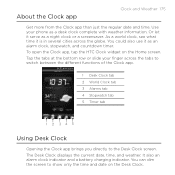
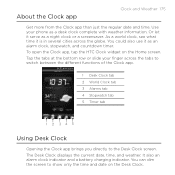
... the Home screen. It also an alarm clock indicator and a battery charging indicator. About the Clock app
Clock and Weather 175
Get more from the Clock app than just the regular date and time. Tap the tabs at the bottom row or slide your phone as a night clock or a screensaver. The Desk Clock displays the current date, time...
User Manual - Page 176


Tapping it only when your phone is on and set the alarm clock, see "Setting the alarm clock".
2 Shows the weather information of your current location. See "Checking weather" for more information about the Weather app.
3 Shows the battery charge level. You'll see it brings you can change position on your phone.
You can see weather...
User Manual - Page 178


...want dates to be displayed. (The selected date format also applies to the date displayed in the alarm clock.)
You can also press MENU from the main Home screen, and then tap Settings > Date &... time to turn off auto time synchronization first.
1. Tap the HTC Clock widget on your phone manually, you need to open the Date & time settings screen.
4. Adjust the date by...
User Manual - Page 179


..., the list is filtered to show matching cities and countries. 4. As you want to add. Clock and Weather 179
Adding a city to the World Clock screen
Add more wake-up alarms. Setting the alarm clock
You can use the Clock app's Alarms screen to set up to
add. Enter the city name you can display up one...
User Manual - Page 180


On the Set alarm screen, drag your phone to delete and then tap Delete. Select what days of the week to sound the alarm and then tap OK.
• Select the Vibrate check box if you want your finger up or down to set the alarm time.
5. 180 Clock and Weather
Setting an alarm
1. Select the check...
User Manual - Page 181


.../DOWN) of your phone's volume is not locked. While on the Home screen.
2. Snooze duration Set how long to snooze between alarms.
Side button behavior
Choose what happens to snooze, dismiss the alarm, or disable the button.
Tap the Alarms tab.
3. Clear this check box if you want for the alarm. Clock and Weather 181
Changing...
User Manual - Page 278
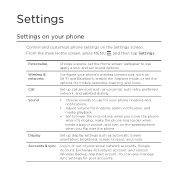
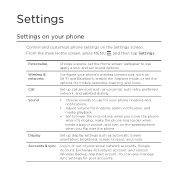
...dialing. You can also manage sync settings for ringtone, alarm, notification, and media playback.
• Set to use for your phone ringtone and notifications.
• Adjust volume for your ...accounts. From the main Home screen, press MENU , and then tap Settings. Personalize
Choose a scene, set the options for mobile ...
User Manual - Page 294


... kit 207 - receiving information 212 - Index
A
Airplane mode 70 Alarm clock 179 Alarms
- setting an alarm 180 Album (Gallery app) 224 Android Market 271 Answering an incoming call...optimizing 284 - sending photo/video 221 - changing backup schedule 288
Battery 16 - changing phone name 206 - rearranging or hiding tabs 50 - adding the Calendar widget 173 - inviting...
User Manual - Page 299


...171 - creating 48 - weather 184 Setting up My contact card 72 Setting up your phone for a contact 78 Security 276 Selecting text 202 Settings 278
- deleting 50 Speakerphone 62...icons 23 Stocks 264 Stopwatch 175 Storage 285 Storage card 16 - alarm sound 181 - YouTube 258 Shortcuts 43 Skins 40 Skype mobile 139 Sleep mode 36 Slideshow 102 SMS - lock pattern 276 ...
Similar Questions
How To Flash Verizon Htc Droid Incredible Phone To Boost Mobile
(Posted by arivegregon 10 years ago)
Alarm Clock Icon
I have a alarm clock icon with no app, how do I get rid of it?
I have a alarm clock icon with no app, how do I get rid of it?
(Posted by Bjmeyer 10 years ago)

