GE A1455 Support Question
Find answers below for this question about GE A1455.Need a GE A1455 manual? We have 5 online manuals for this item!
Question posted by ronalb on October 13th, 2012
Remove Date
Could anyone please tell me how i can remove the date from my 1455 camera?
I don't like to see this in my pictures
Current Answers
There are currently no answers that have been posted for this question.
Be the first to post an answer! Remember that you can earn up to 1,100 points for every answer you submit. The better the quality of your answer, the better chance it has to be accepted.
Be the first to post an answer! Remember that you can earn up to 1,100 points for every answer you submit. The better the quality of your answer, the better chance it has to be accepted.
Related GE A1455 Manual Pages
User Manual (English (7.82 MB)) - Page 1
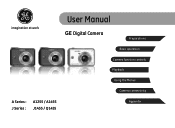
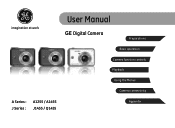
imagination at work
User Manual
GE Digital Camera
Preparations
Basic operation
Camera function controls
Playback
Using the Menus
Camera connectivity
A Series : J Series :
A1255 / A1455 J1455 / Q1455
Appendix
User Manual (English (7.82 MB)) - Page 2
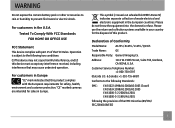
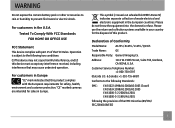
...environment and customer protection.
For customers in the European countries. "CE" marked cameras are intended for the disposal of this device must accept any interference received, ... of Conformity
Model Name:
A1255 / A1455 / J1455 / Q1455
Trade Name:
GE
Responsible Party: General Imaging Co.
WARNING
Do not expose the camera battery pack or other accessories to rain...
User Manual (English (7.82 MB)) - Page 3
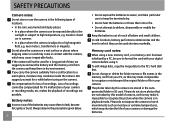
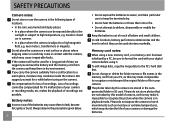
...and the time for if a malfunction of your digital camera before turing on a wet surface or places where...camera are not taken by this may make it impossible to recognize the picture when the camera is subject to deform, disassemble or modify the batteries. If the camera... memory card from your camera. If you remove the battery and the memory card from the camera and keep the terminals...
User Manual (English (7.82 MB)) - Page 4
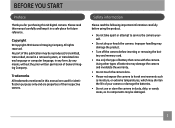
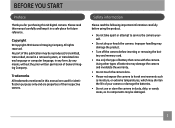
... expose the camera to service the camera yourself.
• Do not drop or knock the camera.
BEFORE YOU START
Preface
Thank you for future reference. Copyright © Copyright 2010 General Imaging Company All rights reserved. Trademarks All trademarks mentioned in any form, by any language or computer language, in this GE digital camera. Using other...
User Manual (English (7.82 MB)) - Page 5
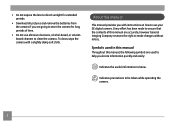
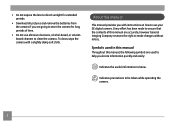
... that the contents of time.
• Do not use your GE digital camera. • Do not expose the lens to direct sunlight for extended periods.
• Download all pictures and remove the batteries from the camera if you are going to store the camera for long periods of this manual
This manual provides you locate information...
User Manual (English (7.82 MB)) - Page 6
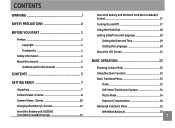
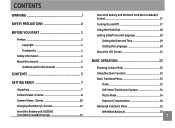
...CONTENTS 3
GETTING READY 7
Unpacking 7 Camera Views: A Series 8 Camera Views: J Series 10 Charging the ...Battery (J Series 12 Insert the Battery and SD/SDHC Card (Not included) (A Series 13
Insert the Battery and SD/SDHC Card (Not included) (J Series 17 Turning On and Off 17 Using the Mode Dial 18 Setting Date/Time and Language 19
Setting the Date...
User Manual (English (7.82 MB)) - Page 9
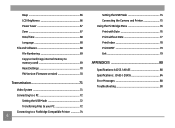
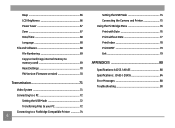
Beep 66 LCD Brightness 66 Power Saver 67 Zone 67 Date/Time 68 Language 68 File and Software 68 File Numbering 69 Copy to ...
Setting the USB Mode 74 Connecting the Camera and Printer 75 Using the PictBridge Menu 76 Print with Date 76 Print without Date 77 Print Index 78 Print DPOF 79 Exit 79
APPENDICES 80
Specifications: A1255 / A1455 80 Specifications : J1455 / Q1455 84 Error...
User Manual (English (7.82 MB)) - Page 20
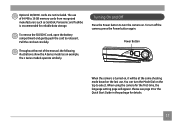
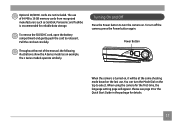
...The use .
Throughout the rest of 64 MB to turn off the camera, press the Power button again. Power Button
When the camera is recommended for reliable data storage. Please see page 19 or the ...as SanDisk, Panasonic and Toshiba is turned on, it will appear. Pull the card out carefully. To remove the SD/SDHC card, open the battery compartment and gently push the card to select. The J ...
User Manual (English (7.82 MB)) - Page 24
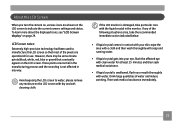
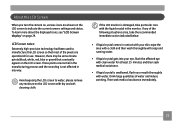
...water. Drink large quantities of the pixels are shown on the LCD screen to water;
please remove any way. LCD Screen notes: Extremely high-precision technology had been used to manufacture the LCD... screen so that constantly appear on page 29. About the LCD Screen
When you turn the camera on, various icons are operational for at least 15 minutes and then seek medical assistance.
&#...
User Manual (English (7.82 MB)) - Page 60


...File protection must be removed first before a file can simply hand your memory card to a photo kiosk without having to tell them in person which ...photos you would like to be deleted. Deleting files will save your selection in the memory card, so that you can be reset.
57
DPOF (Digital Print Order Format)
DPOF allows you to record your selection of pictures...
User Manual (English (7.82 MB)) - Page 63


...
1. For best results, the face of every setting.
Use the Left/Right button to select the picture from which the red-eye needs to be as large as possible.
60
Refer to the following sections... on the LCD screen, the subject should be facing the camera as front on as described previously.
2. button in Playback mode to remove red-eyes in Playback menu as possible, and the red eyes should...
User Manual (English (7.82 MB)) - Page 75


.... 2. Transferring files to the USB/AV OUT port on your PC as a removable drive. Connect one end of the cable to a directory on .
3. Connecting to a PC
Use the USB cable and ArcSoft software (CD-ROM) supplied with your camera to copy (transfer) pictures to connect with a PC. 1. Setting the USB mode
Since the...
User Manual (English (7.82 MB)) - Page 76


Macintosh Drag the untitled icon to [PC (PTP) ] : Remove the camera from the system as described below before turning the camera off and disconnect the USB cable. If the USB option is set to the appeared menu.
5.
If the USB option is completed.
Disconnect the camera once transfer is set to the Trash. ("Untitled")
73...
User Manual (English (7.82 MB)) - Page 77
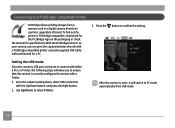
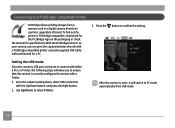
...will switch to a printer, regardless of brand. Go to confirm the setting.
Press the button to the camera setting menu, select USB connection with a PictBridge compatible printer using the supplied USB cable, without the need for...a PictBridge Compatible Printer
PictBridge allows printing images from a memory card in a digital camera directly to PC mode automatically from USB mode.
74
User Manual (English (7.82 MB)) - Page 82
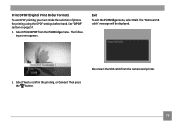
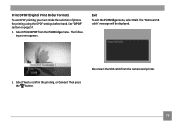
... Exit. Then press
the button.
79 The following screen appears.
Disconnect the USB cable from the PictBridge menu. Select Print DPOF from the camera and printer. 2. Print DPOF (Digital Print Order Format)
To use DPOF printing, you must make the selection of photos for printing using the DPOF settings before hand.
The...
User Manual (English (7.82 MB)) - Page 83
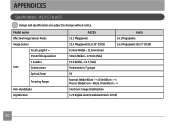
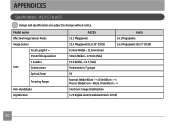
... without notice. Model name
Effective Image Sensor Pixels
Image Sensor
Focal Length F =
35mm film equivalent
F number
Lens
Construction
Optical Zoom
Focusing Range
Anti-Handshake Digital Zoom
A1255
A1455
12.2 Megapixels
14.1 Megapixels
12.4 Megapixels [1/2.33" (CCD)]
14.2 Megapixels [1/2.3" (CCD)]
6.3mm (Wide) ~ 31.5mm (Tele)
35mm (Wide) ~ 175mm (Tele)
F3.0 (Wide) ~ F4.7 (Tele...
User Manual (English (7.82 MB)) - Page 84
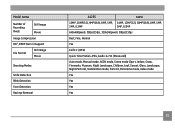
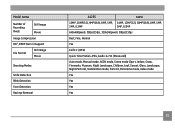
... Pixels
Still Image Movie
Image Compression
DCF, DPOF (Ver1.1) Support
File Format
Still Image Movie
Shooting Modes
Smile Detection Blink Detection Face-Detection Red-eye Removal
A1255
A1455
12MP, 10MP(3:2), 9MP(16:9), 8MP, 5MP, 14MP, 12MP(3:2), 10MP(16:9), 8MP, 5MP,
3MP, 0.3MP
3MP, 0.3MP
640x480pixels: 30fps/15fps, 320x240pixels: 30fps/15fps
Best, Fine...
User Manual (English (7.82 MB)) - Page 94


... when pressing the Shutter button. Images cannot print from the connected printer.
Problem No picture is jammed.
• Check the connection between the camera and printer.
• Use a PictBridge compatible printer. • Load some paper ...images. • The memory card is locked.
• The camera is not connected to store the
files. • The mode dial is in the printer. •...
Technical Specifications (A1255) - Page 1
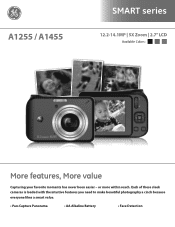
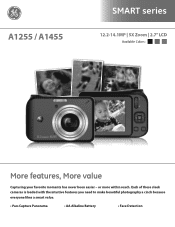
Each of these sleek cameras is loaded with the intuitive features you need to make beautiful photography a cinch because everyone likes a smart value.
• Pan-Capture Panorama
• AA Alkaline Battery
• Face Detection or more within reach. A1255 / A1455
SMART series
12.2-14.1MP | 5X Zoom | 2.7" LCD
Available Colors:
More features, More...
Technical Specifications (A1255) - Page 2
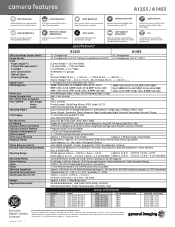
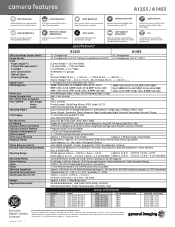
...camera features
A1255 / A1455
face detection
Automatically focuses and optimizes exposure for clearer pictures...Digital Camera Licensee
*For complete specifications, visit www.general-imaging.com/us/ Design and specifications subject to change without notice.
See your General Imaging representative for AA NiMH Batteries (based on the LCD. PBSmartA2_123009
red-eye removal
Remove...
Similar Questions
How Do You See The Pictures You've Taken On A G.e Digital Camera Model A1455
(Posted by luckyirishman 9 years ago)
Digital Camera
my ge a1255 digital camera wont stay on and just dies after a few minutes even with brand new batter...
my ge a1255 digital camera wont stay on and just dies after a few minutes even with brand new batter...
(Posted by the1977mikey 11 years ago)
How Do I Remove The Flash
i got a ge camera for christmas but the flash seems to be finishing my batteries very fast how do i ...
i got a ge camera for christmas but the flash seems to be finishing my batteries very fast how do i ...
(Posted by roche1936 12 years ago)
Cd Rom
were can i get a co rom for a ge q1455 digital camera i have lost mine
were can i get a co rom for a ge q1455 digital camera i have lost mine
(Posted by Anonymous-29374 12 years ago)
How Do I Reset The Language On My Ge W1200-digital Camera?
This is a new camera and when I was programing it, I accidentally set it in a foreign language.
This is a new camera and when I was programing it, I accidentally set it in a foreign language.
(Posted by johncockrum96 14 years ago)

