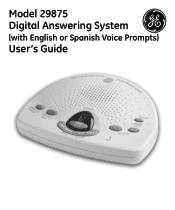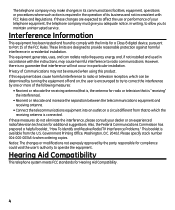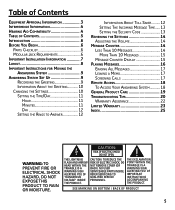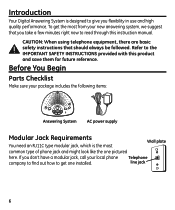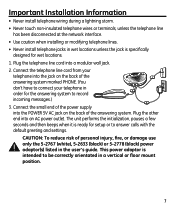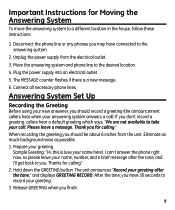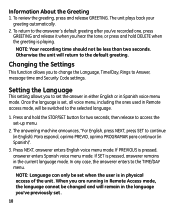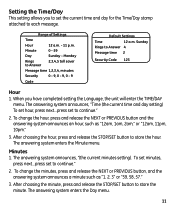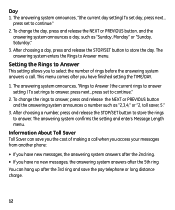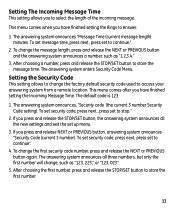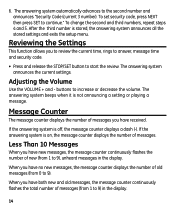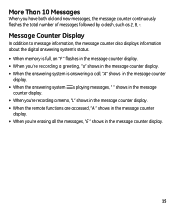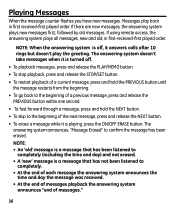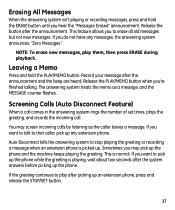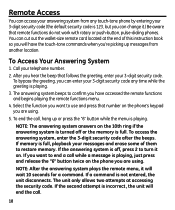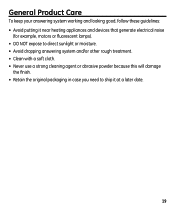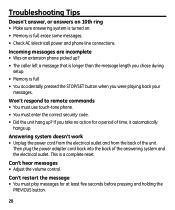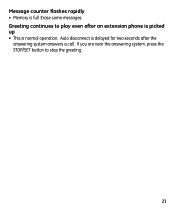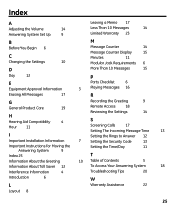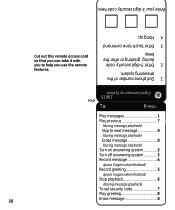GE 29868GE1 Support Question
Find answers below for this question about GE 29868GE1 - Digital Answering Machine.Need a GE 29868GE1 manual? We have 1 online manual for this item!
Question posted by Anonymous-162925 on July 20th, 2017
How To Clear The F Code
after erasing all the previous messages the f code came up and will not accept any new messages
Current Answers
Answer #1: Posted by Odin on July 20th, 2017 12:46 PM
Other users have had this problem, but there does not seem to be a fix, and it is likely a result of poor quality control. If it's an option, I recommend returning the machine or implementing the warranty. To reach GE, use the contact information here--https://www.contacthelp.com/General%20Electric/customer-service.
Hope this is useful. Please don't forget to click the Accept This Answer button if you do accept it. My aim is to provide reliable helpful answers, not just a lot of them. See https://www.helpowl.com/profile/Odin.
Related GE 29868GE1 Manual Pages
Similar Questions
Display On Machine Is Flashing An F
The display on my answering machine is flashing an F instead of a 0. Is this an error message, and i...
The display on my answering machine is flashing an F instead of a 0. Is this an error message, and i...
(Posted by tud50454 4 years ago)
Help Retrieving Deleted Messages.
I have the digital answering system model #29875 GE 1-B. I inadvertently deleted all messages when a...
I have the digital answering system model #29875 GE 1-B. I inadvertently deleted all messages when a...
(Posted by eksiegel2002 7 years ago)
Greetings
How to make greetings in Digital answering machine 29868GE1-B?
How to make greetings in Digital answering machine 29868GE1-B?
(Posted by novimagenta 11 years ago)
Kindly Email Me A Manual For Answering Machine 29868ge1-b To [email protected]
kindly email me a manual for answering machine 29868GE1-B to [email protected]
kindly email me a manual for answering machine 29868GE1-B to [email protected]
(Posted by ne1943 12 years ago)
Answering Machine Flashes 'f' When There Are No Messages.
MY answereing machine still flashes an 'F' and there are no messages. The memo button when pushed sa...
MY answereing machine still flashes an 'F' and there are no messages. The memo button when pushed sa...
(Posted by sam51542 12 years ago)