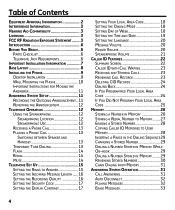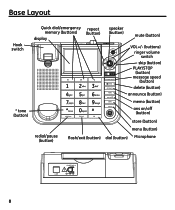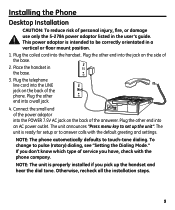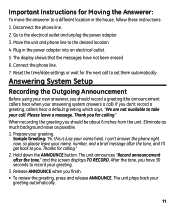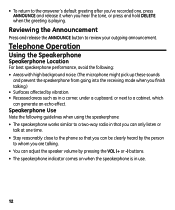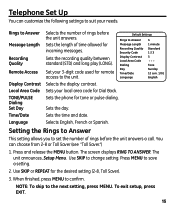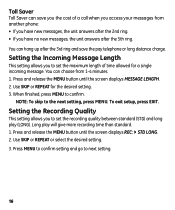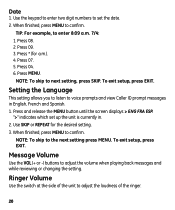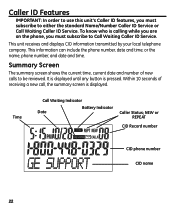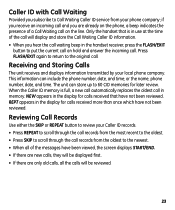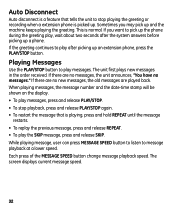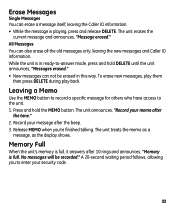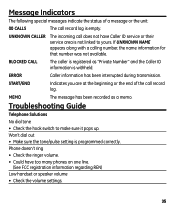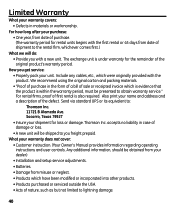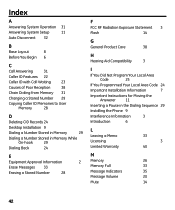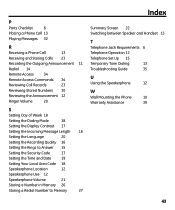GE 29586GE1 Support Question
Find answers below for this question about GE 29586GE1.Need a GE 29586GE1 manual? We have 1 online manual for this item!
Question posted by darroberts77 on October 23rd, 2015
New Message On My Announcement
How do I record a new message on my phone and play it back?
Current Answers
Answer #1: Posted by TechSupport101 on October 23rd, 2015 9:07 AM
Hi. See page 11 of the User Guide here https://www.helpowl.com/manuals/GE/29586GE1/137500
Related GE 29586GE1 Manual Pages
Similar Questions
Display Brightness
This is the 4th post regarding this problem. When new the display could be read across the room. Now...
This is the 4th post regarding this problem. When new the display could be read across the room. Now...
(Posted by jhightower65017 6 years ago)
Ge Phone 29586 Display Brightness
Third time for this question. Anyone else have any "bright" ideas for the solution of a dim display-...
Third time for this question. Anyone else have any "bright" ideas for the solution of a dim display-...
(Posted by jhightower65017 6 years ago)
I Have A Desk Top Telephone Ge 2958ge1, Just Like The One Above.
Please,I would like to know how I can change the time on my tephone,because,the tephone,is showing t...
Please,I would like to know how I can change the time on my tephone,because,the tephone,is showing t...
(Posted by wawee713 9 years ago)