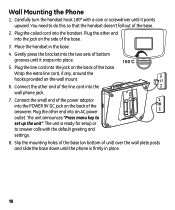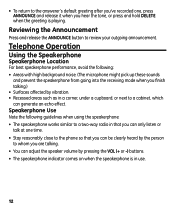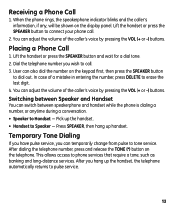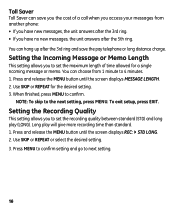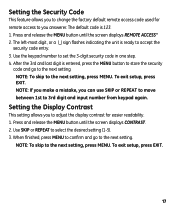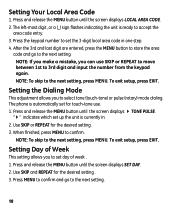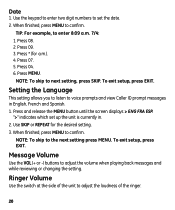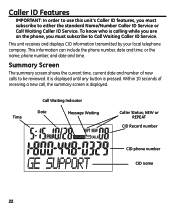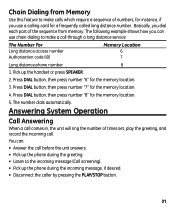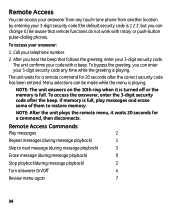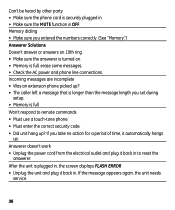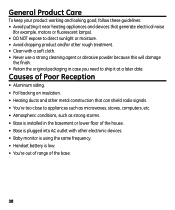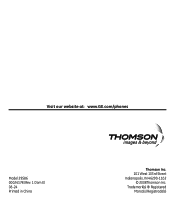GE 29586FE1 Support Question
Find answers below for this question about GE 29586FE1 - G.E. CORDED DESK PHONE CID TILT SCREEN SPKRPHN BLK.Need a GE 29586FE1 manual? We have 1 online manual for this item!
Question posted by rcamby on April 19th, 2012
Setup Does Not Work
My GE Model 29586 has a problem with setting up. It keeps saying press the menue button to set up the phone. I keep going thru all the steps but it won't take it. the Play/stop butten lights back up and I get the same message again. I have tried unpluging and re-pluging it, but it goes thru the same cycle again. I can not use the answering part of the machine at all. I can not use the telephone, as it is anoying when it repeats saying: "Press menue butten to set up phone" every 30 seconds.Can some one help me? I don't want to discard the phone, if it can be fixed. It was werking just fine before this happened.
Current Answers
Related GE 29586FE1 Manual Pages
Similar Questions
Comment Enregistrer Mon Message D'accueil
Je ne reçois plus de message sur mon téléphone, la boîte vocale ne fonctionne pl...
Je ne reçois plus de message sur mon téléphone, la boîte vocale ne fonctionne pl...
(Posted by carmane36 8 months ago)
Recorde My Message?
I would like to know how to recorde my message please!
I would like to know how to recorde my message please!
(Posted by carmane36 8 months ago)
The Speed Dial Doesn't Always Work. Does This Mean The Phone Is Bad?
(Posted by skipt46 11 years ago)
Regarding A 2.4 Ghz Cord/corless Comb/digtal Answer Machine #27958ge1
I just need to know how to program the time on the base of the 2.4 GHZ Corded/Cordless Combination a...
I just need to know how to program the time on the base of the 2.4 GHZ Corded/Cordless Combination a...
(Posted by colivares1005 12 years ago)
Phone Messages
I use my desk phone for business purposes. I recently was off a day and after only 15 voice mails it...
I use my desk phone for business purposes. I recently was off a day and after only 15 voice mails it...
(Posted by ellenabell 12 years ago)