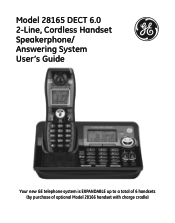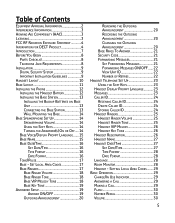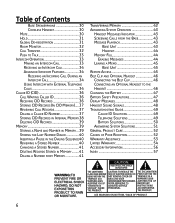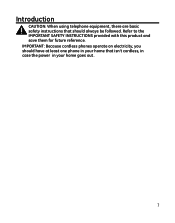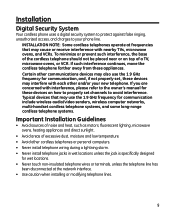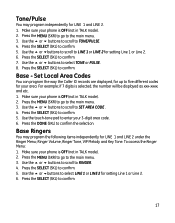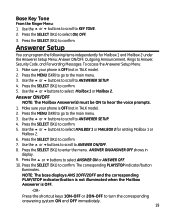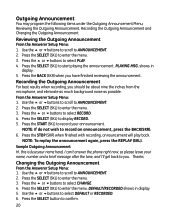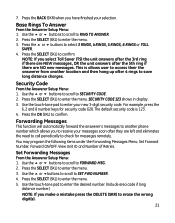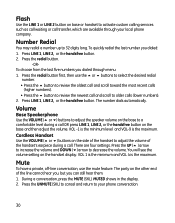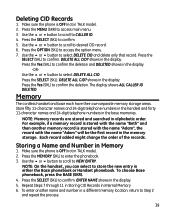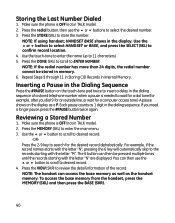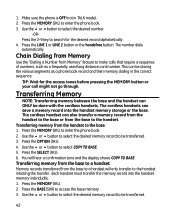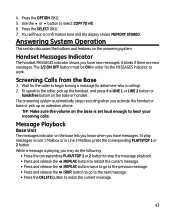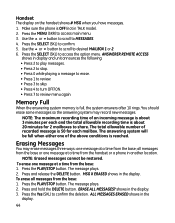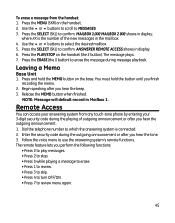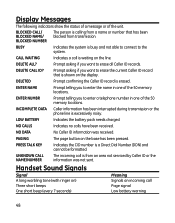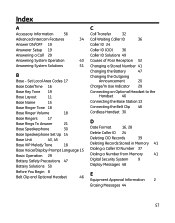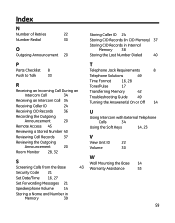GE 28165FE1 Support Question
Find answers below for this question about GE 28165FE1 - Dect 6.0 Digital.Need a GE 28165FE1 manual? We have 1 online manual for this item!
Question posted by sjlough41 on September 25th, 2012
Recording Outgoing Message
How do I record my outgoing message? Lost my manual.
Current Answers
Related GE 28165FE1 Manual Pages
Similar Questions
Outgoing Message
I need to change the outgoing message on my phone and do not have a manual. How do I do this. I have...
I need to change the outgoing message on my phone and do not have a manual. How do I do this. I have...
(Posted by melodyejester 9 years ago)
Called All Numbers For My Ge Model 28165 /dect, 6.0 2-line Phone+no Manual
(Posted by wymadi 11 years ago)
Ge 28821fe2-a Dect 6.0 Digital Cordless Phone Digital System Goog-411 2 Handsets
i have this kind of phone and it keeps blinking telling me i have message and i dont know how to tak...
i have this kind of phone and it keeps blinking telling me i have message and i dont know how to tak...
(Posted by smitty22225 12 years ago)
I Am Looking For A Manual For The Ge 28223ee2 Digital Cordless Phone How Can I G
(Posted by jmarrsr 12 years ago)