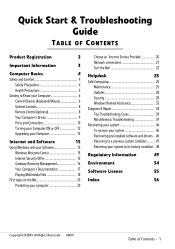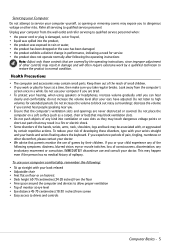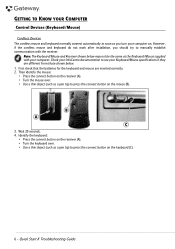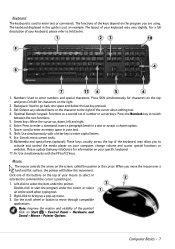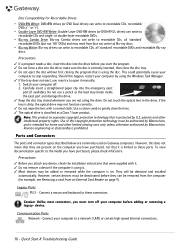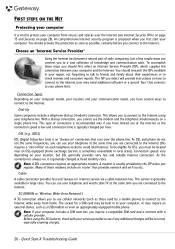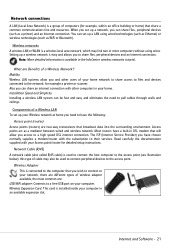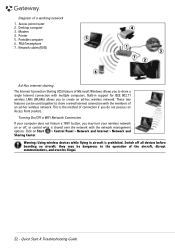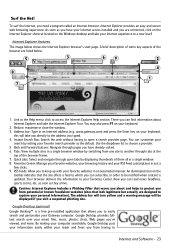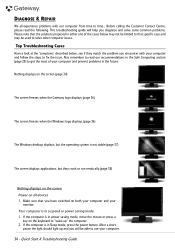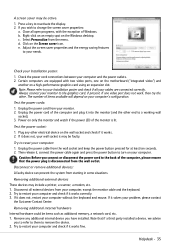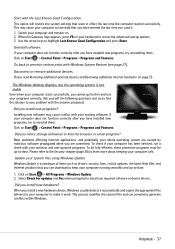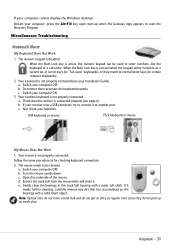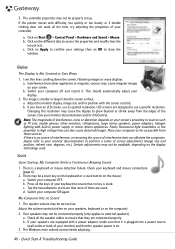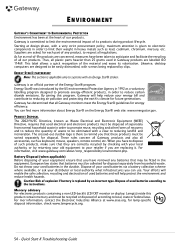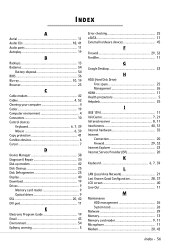Gateway ZX4800 Support Question
Find answers below for this question about Gateway ZX4800.Need a Gateway ZX4800 manual? We have 2 online manuals for this item!
Question posted by loggerheadesq on October 6th, 2011
Zx Series Wireless Keyboard
Current Answers
Answer #1: Posted by dfkelly03 on October 17th, 2012 5:30 PM
All you need to do after inserting the batteries is open up the mouse. The battery cover on the mouse has a small metal USB dongle in it. Remove the USB dongle by gently sliding it. Next, insert the small dongle into the USB port on your computer. Voila! The mouse and wireless keyboard will connect now.