Gateway NV-53 Support Question
Find answers below for this question about Gateway NV-53.Need a Gateway NV-53 manual? We have 16 online manuals for this item!
Question posted by penmanmark on January 29th, 2014
Phoenix Securecore (tm) Setup Utility
Need password, BOOTNGR is missing
Current Answers
There are currently no answers that have been posted for this question.
Be the first to post an answer! Remember that you can earn up to 1,100 points for every answer you submit. The better the quality of your answer, the better chance it has to be accepted.
Be the first to post an answer! Remember that you can earn up to 1,100 points for every answer you submit. The better the quality of your answer, the better chance it has to be accepted.
Related Gateway NV-53 Manual Pages
Gateway Notebook User's Guide - Canada/French - Page 66
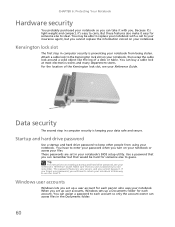
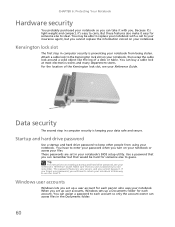
... that would be able to carry. You can remember but you set in the Documents folder.
60 Use a password that you can buy a cable lock at most electronics stores and many department stores. When you cannot replace the...easy to replace your notebook with you turn on creating a startup and hard drive password, see your notebook from using your notebook's BIOS setup utility.
Gateway Notebook User's Guide - English - Page 66
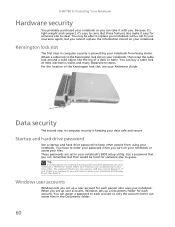
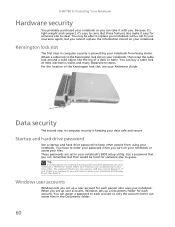
...If you forget your password, you will have to enter your password when you turn on creating a startup and hard drive password, see your notebook's BIOS setup utility. You can remember but...is preventing your notebook from using your notebook's Reference Guide. You can assign a password to each person who uses your notebook.
CHAPTER 6: Protecting Your Notebook
Hardware security
You...
Gateway NV50 Series User's Reference Guide - Canada/French - Page 74


... your business card or an address label to your notebook and accessories.
• Whoever sits next to you or behind you use the BIOS Setup utility.
3 Highlight Set User Password, then press ENTER and follow the instructions. The password feature is very secure, with confidential files until you see
your notebook display. The BIOS...
Gateway NV50 Series User's Reference Guide - Canada/French - Page 90


... files on your computer. Caution
Continuing the process will erase all pre-installed software and drivers:
Caution
Before using your recovery discs, open the BIOS setup utility and enable the F12 boot menu.
1 Turn on -screen prompts to open the boot menu. The boot menu is where you can select which device...
Gateway NV50 Series User's Reference Guide - Canada/French - Page 114


... a static IP address, your notebook is set in the BIOS Setup utility) is very secure, with no easy way to recover a forgotten password.
Call Gateway Customer Care for using a DHCP server. Contact your network. Passwords
Your notebook does not accept your startup password The password feature (which is not set up for instructions.
110 You forgot...
Gateway NV50 Series User's Reference Guide - English - Page 74


... difficult for service. The password feature is the password you need to enter at startup.
70 Important
You must enter the Supervisor Password each time you use the BIOS Setup utility.
3 Highlight Set User Password, then press ENTER and follow the instructions. Avoid working with confidential files until you can see a startup screen, press F2. If you...
Gateway NV50 Series User's Reference Guide - English - Page 90
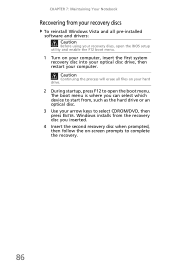
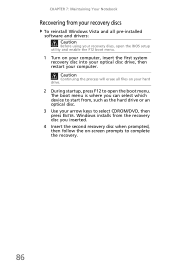
... Notebook
Recovering from your recovery discs
To reinstall Windows Vista and all files on your hard drive.
2 During startup, press F12 to open the BIOS setup utility and enable the F12 boot menu.
1 Turn on -screen prompts to complete the recovery.
86 Windows installs from the recovery disc you can select which...
Gateway NV50 Series User's Reference Guide - English - Page 114


...network. Contact your company computer department or network administrator for using a DHCP server.
Passwords
Your notebook does not accept your network.
Caution
If your notebook was previously connected... workgroup" in the BIOS Setup utility) is very secure, with no easy way to use a static IP address, your notebook is not set up to recover a forgotten password. You must return your ...
Service Guide - Page 3


... status indicators 21 Using the keyboard 21 Using the capacitive touch keys 24 Using the EZ Pad touchpad 25 Using the webcam 26
Chapter 2: System utilities 27
BIOS setup utility 28
i
Service Guide - Page 4
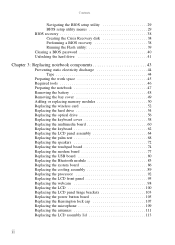
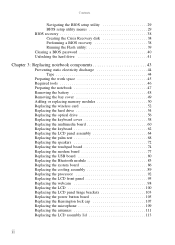
Contents
Navigating the BIOS setup utility 29 BIOS setup utility menus 29 BIOS recovery 38 Creating the Crisis Recovery disk 38 Performing a BIOS recovery 38 Running the Flash utility 39 Clearing a BIOS password 40 Unlocking the hard drive 41
Chapter 3: Replacing notebook components 43
Preventing static electricity discharge 44 Tape 44
Preparing the work space 45 Required...
Service Guide - Page 33


CHAPTER 2
System utilities
• BIOS setup utility • BIOS recovery • Clearing a BIOS password • Unlocking the hard drive
27
Service Guide - Page 34


... the notebook's BIOS (Basic Input/Output System). CHAPTER 2: System utilities
BIOS setup utility
The BIOS setup utility is already turned on, save your data and close all open ...Setup prompt appears on the menu bar.
28 Use the left and right arrow keys to run the BIOS Setup Utility:
1 Turn on the notebook.
To run Setup. However, if the user encounters configuration problems, you may need...
Service Guide - Page 35


... F10. 1 Press ESC while you are in
square brackets. • Navigation keys for illustration only. Important • The screenshots used in your computer.
BIOS setup utility menus
The Setup utility has five menus for illustration only. The values displayed may not be the same as those in this information carefully when making changes to...
Service Guide - Page 38


...
Phoenix SecureCore(tm) Setup Utility
Main
Security
Boot
Exit
Supervisor Password is: User Password is: HDD Password is enabled.
.
32
F1 Help Esc Exit
Select Item -/+ Change Values
F9 Setup Defaults
Select Menu Enter Select Sub-Menu F10 Save and Exit
Parameter
Supervisor Password Is
User Password Is
Description Displays the supervisor password status. Displays the user password...
Service Guide - Page 39
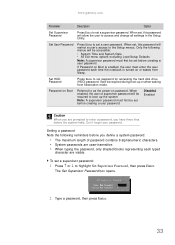
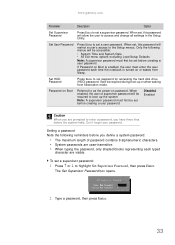
...; or ↓ to access and change all settings in the Setup Utility.
Only the following reminders before you have three tries before creating a user password. When enabled, the user or supervisor password will be set a supervisor password.
www.gateway.com
Parameter
Description
Option
Set Supervisor Password
Press Enter to boot up or when waking from Sleep...
Service Guide - Page 40


... F10 to save the password and close the Setup Utility or you can
proceed to setting a user password.
The Set Supervisor Password or Set User Password box opens.
2 Type the current password, then press Enter. 3 Type a new password, then press Enter. 4 Retype the new password to highlight Set User Password, then press Enter. Changing a password To change a password:
1 Press ↑ or ↓...
Service Guide - Page 41


If you will not be prompted to confirm the password removal.
4 Press Enter. 5 Press F10 to save the password and close the Setup Utility or you need to the Setup utility. Resetting a password If you have forgotten the user password, the computer will continue to function normally but you will be able to boot up the computer. The Set Supervisor...
Service Guide - Page 42


Information
Phoenix SecureCore(tm) Setup Utility
Main
Security
Boot
Exit
Boot priority order:
1: IDE0: XXXXXXXXXXX-(XX) 2: CD/DVD: XXXXXXXXXXX-XXXXX-(X 3: Network Boot: ... sequence. 3 Press F10 to save the changes you made and close the Setup utility.
36
F1 Help Esc Exit
Select Item -/+ Change Values
F9 Setup Defaults
Select Menu Enter Select Sub-Menu F10 Save and Exit
To set the...
Service Guide - Page 43
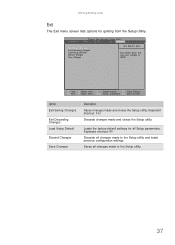
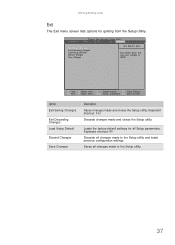
...CMOS. Loads the factory-default settings for quitting from the Setup Utility. Information
Phoenix SecureCore(tm) Setup Utility
Main
Security
Boot
Exit
Exit Saving Changes Exit Discarding Changes Load Setup Defaults Discard Changes Save Changes
Item Specific Help
Exit System Setup and save your changes to the Setup utility and loads previous configuration settings. Keyboard shortcut: F9...
Service Guide - Page 46
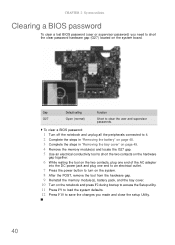
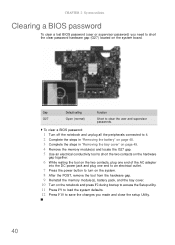
... bay cover. 10 Turn on the system board. CHAPTER 2: System utilities
Clearing a BIOS password
To clear a lost BIOS password (user or supervisor password) you need to short the clear password hardware gap (G27) located on the notebook and press F2 during bootup to access the Setup utility. 11 Press F9 to load the system defaults. 12 Press F10...
Similar Questions
How To Restore Your Gateway Laptop To Factory Settings From The Setup Utility
screen
screen
(Posted by mygst 9 years ago)
Gateway Nv-53 Black Screen External Monitor Does Not Work
(Posted by tojhull 10 years ago)
Nv-53 Keyboard Not Working
AFTER GETTING DAMP DRIED LAPTOP W/HAIRDRYER KEYBOARD DOES NOT WORK- TOUCHPAD DOES WORK ON-SCREEN KEY...
AFTER GETTING DAMP DRIED LAPTOP W/HAIRDRYER KEYBOARD DOES NOT WORK- TOUCHPAD DOES WORK ON-SCREEN KEY...
(Posted by RETRORUDY49 11 years ago)

