Gateway NV-53 Support Question
Find answers below for this question about Gateway NV-53.Need a Gateway NV-53 manual? We have 16 online manuals for this item!
Question posted by bclawdpgl on May 9th, 2014
Where Is The Microphone On Gateway Nv53
The person who posted this question about this Gateway product did not include a detailed explanation. Please use the "Request More Information" button to the right if more details would help you to answer this question.
Current Answers
There are currently no answers that have been posted for this question.
Be the first to post an answer! Remember that you can earn up to 1,100 points for every answer you submit. The better the quality of your answer, the better chance it has to be accepted.
Be the first to post an answer! Remember that you can earn up to 1,100 points for every answer you submit. The better the quality of your answer, the better chance it has to be accepted.
Related Gateway NV-53 Manual Pages
Gateway Notebook User's Guide - Canada/French - Page 43


...
The Sound Recorder opens.
3 Click Start Recording, then speak or make other sounds into the microphone jack on select Gateway notebooks.
2 Click (Start), All Programs, Accessories, then click Sound Recorder. Creating audio files... (when you click it ) or skips to save the recording, then click Save. www.gateway.com
• Rewind quickly rewinds the current file (when you click and hold it) or...
Gateway Notebook User's Guide - Canada/French - Page 85
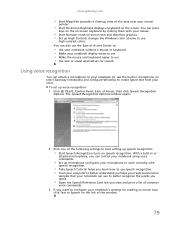
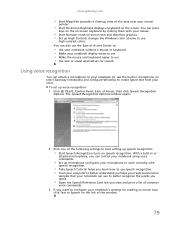
...see • Make the mouse and keyboard easier to use
high-contrast colors. www.gateway.com
• Start Magnifier provides a close-up view of the area near your mouse
...8226; Start Narrator reads on speech recognition. With a built-in microphone on the screen. To set up microphone configures your microphone to work correctly with
speech recognition.
• Take Speech Tutorial helps...
Gateway Notebook User's Guide - English - Page 43
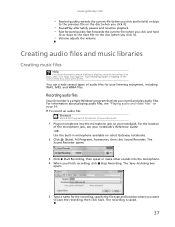
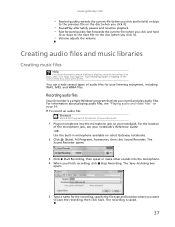
... files" on page 34. The recording is a simple Windows program that lets you record and play audio files. Type recording audio or ripping in microphone available on select Gateway notebooks.
2 Click (Start), All Programs, Accessories, then click Sound Recorder.
The Sound Recorder opens.
3 Click Start Recording, then speak or make other sounds...
Gateway Notebook User's Guide - English - Page 85
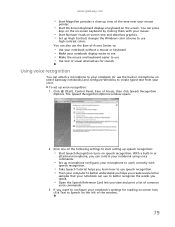
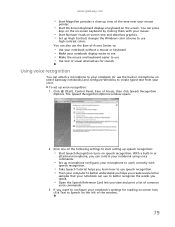
... the screen. You can use • Use text or visual alternatives for reading on-screen text,
click Text to configure your voice. With a built-in microphone on select Gateway notebooks) and configure Windows to create typed text from your notebook's settings for sounds
Using voice recognition
You can attach...
Gateway Quick Start Guide for Windows 7 - Page 12


...and can only receive signals from a remote control.
Allows you to connect an external microphone for each user. Other Connectors Memory Card Reader - Allows you to connect an ... in stereo headphones or powered speakers. Plugging in an external microphone disables the built-in your area. The computer requires a Gateway-certified adapter.
Caution: The sensor is usually included with the...
Gateway NV50 Series User's Reference Guide - Canada/French - Page 13
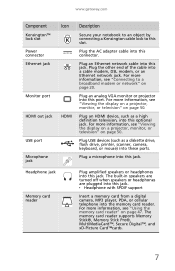
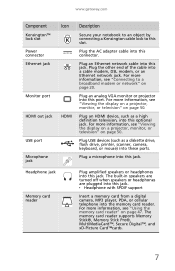
..."Viewing the display on a projector, monitor, or television" on page 50. Plug a microphone into this jack. The memory card reader supports Memory Stick®, Memory Stick Pro®,...xD-Picture Card™cards.
7 www.gateway.com
Component
Kensington™ lock slot Power connector Ethernet jack
Monitor port
HDMI out jack
USB port
Microphone jack
Icon
HDMI
Description
Secure your notebook...
Gateway NV50 Series User's Reference Guide - Canada/French - Page 19
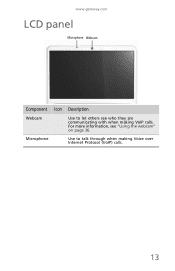
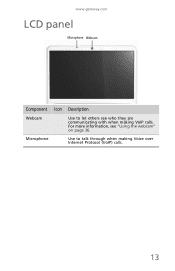
For more information, see who they are communicating with when making Voice over Internet Protocol (VoIP) calls.
13 Microphone
Use to let others see "Using the webcam" on page 36.
www.gateway.com
LCD panel
Microphone Webcam
Component Icon Description
Webcam
Use to talk through when making VoIP calls.
Gateway NV50 Series User's Reference Guide - Canada/French - Page 137
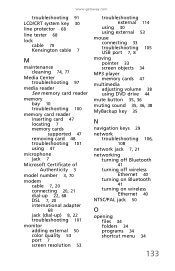
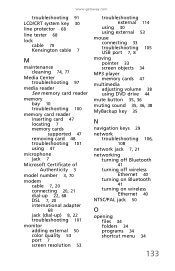
....gateway....card 47 locating 7 memory cards supported 47 removing card 48 troubleshooting 101 using 47
microphone jack 7
Microsoft Certificate of Authenticity 3
model number 3, 70
modem cable 7, 20 ...22 troubleshooting 101
monitor adding external 50 color quality 53 port 7 screen resolution 53
troubleshooting external 114
using 30 using external 53 mouse connecting 33 troubleshooting 105 USB port 7, 8...
Gateway NV50 Series User's Reference Guide - English - Page 19
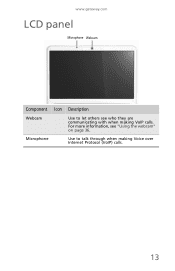
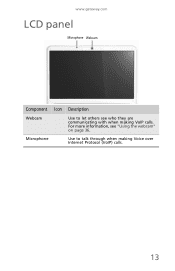
Microphone
Use to let others see "Using the webcam" on page 36.
For more information, see who they are communicating with when making Voice over Internet Protocol (VoIP) calls.
13 www.gateway.com
LCD panel
Microphone Webcam
Component Icon Description
Webcam
Use to talk through when making VoIP calls.
Gateway NV50 Series User's Reference Guide - English - Page 137
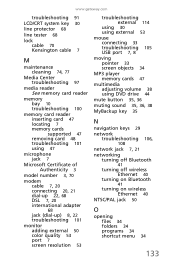
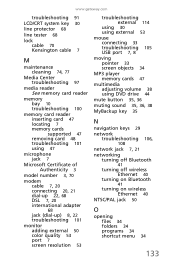
....gateway....card 47 locating 7 memory cards supported 47 removing card 48 troubleshooting 101 using 47
microphone jack 7
Microsoft Certificate of Authenticity 3
model number 3, 70
modem cable 7, 20 ...22 troubleshooting 101
monitor adding external 50 color quality 53 port 7 screen resolution 53
troubleshooting external 114
using 30 using external 53 mouse connecting 33 troubleshooting 105 USB port 7, 8...
Service Guide - Page 2


... logo, and the black-and-white spot design are available on the NV53 service guide. in the United States and other brands and product names are trademarks or registered trademarks of Gateway, Inc. All rights reserved. Date
Chapter
Updates
Service guide files and updates ... the ACER/CSD web.
Revision History
Please refer to http://csd.acer.com.tw
Copyright
© 2009 Gateway, Inc.
Service Guide - Page 19
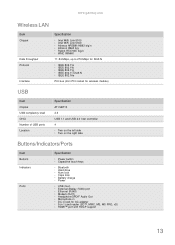
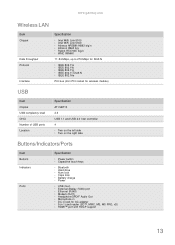
www.gateway.com
Wireless LAN
Item
Chipset
Data throughput Protocol
Interface
Specification
n Intel WiFi Link 5100 n Intel WiFi Link 5300 n...n Battery charge n Power
n USB (four) n External display (VGA) port n Ethernet (RJ45) n Modem (RJ11) n Headphone/SPDIF Audio Out n Microphone in n DC in jack for AC adapter n 5-in-1 card reader (SD™, MMC, MS, MS PRO, xD) n HDMI™ port with HDCP support...
Service Guide - Page 23
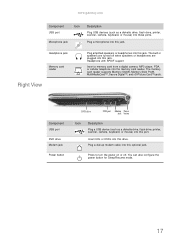
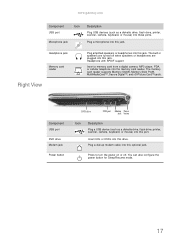
... reader supports Memory Stick®, Memory Stick Pro®, MultiMediaCard™, Secure Digital™, and xD-Picture Card™cards. Plug a microphone into this drive.
www.gateway.com
Component
Icon
USB port
Microphone jack
Description
Plug USB devices (such as a diskette drive, flash drive, printer, scanner, camera, keyboard, or mouse) into this port...
Service Guide - Page 71
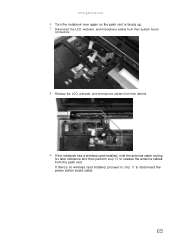
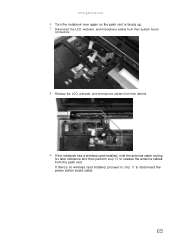
... 11 to release the antenna cables from the palm rest. www.gateway.com
6 Turn the notebook over again so the palm rest is facing up. 7 Disconnect the LCD, webcam, and microphone cables from their system board
connectors.
8 Release the LCD, webcam, and microphone cables from their latches.
9 If the notebook has a wireless card...
Service Guide - Page 73
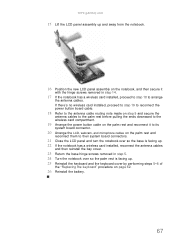
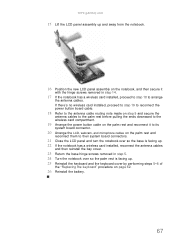
... notebook has a wireless card installed, proceed to step 18 to its
system board connector.
20 Arrange the LCD, webcam, and microphone cables on page 62.
26 Reinstall the battery.
67 www.gateway.com
15 Lift the LCD panel assembly up and away from the notebook.
16 Position the new LCD panel assembly...
Service Guide - Page 103
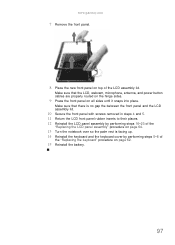
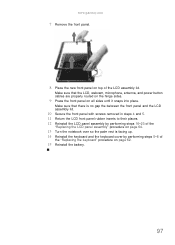
Make sure that the LCD, webcam, microphone, antenna, and power button cables are properly routed on the hinge sides.
9 Press the front panel on all sides until it snaps into place.
www.gateway.com
7 Remove the front panel.
8 Place the new front panel on page 62.
15 Reinstall the battery.
97 Make sure...
Service Guide - Page 113
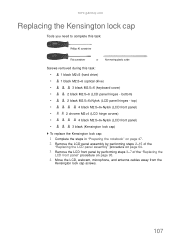
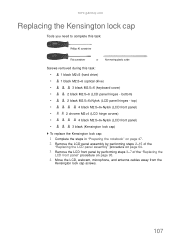
www.gateway.com
Replacing the Kensington lock cap
Tools you need to complete this task:
Phillips #0 screwdriver
Flat screwdriver
or... panel by performing steps 3-7 of the "Replacing the
LCD front panel" procedure on page 95.
4 Move the LCD, webcam, microphone, and antenna cables away from the
Kensington lock cap screws.
107 bottom)
•
2 black M2.5×6+Nylok (LCD panel hinges -
Service Guide - Page 115
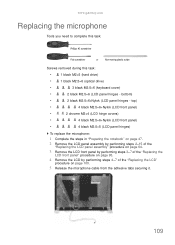
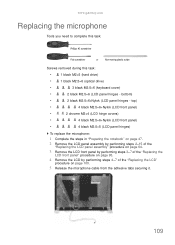
....5×6+Nylok (LCD front panel)
•
4 black M2.5×5 (LCD panel hinges)
To replace the microphone:
1 Complete the steps in "Preparing the notebook" on page 47.
2 Remove the LCD panel assembly by... LCD"
procedure on page 100.
5 Release the microphone cable from the adhesive tabs securing it.
109 www.gateway.com
Replacing the microphone
Tools you need to complete this task:
Phillips #0...
Service Guide - Page 119


...)
•
3 black M2.5×6 (keyboard cover)
•
2 black M2.5×6 (LCD panel hinges - www.gateway.com
Replacing the LCD assembly lid
Tools you are going to use the same Kensington lock cap, power button
assembly, webcam, microphone and wireless antennas, remove these items from the old LCD assembly lid and attach them...
Service Guide - Page 154


... PLATE FOR GATEWAY LED LCD 15.6" WXGA GLARE AUO B156XW02 V0 LF 220NIT 8MS 500:1 LED LCD 15.6" WXGA GLARE LG LP156WH2-TLE1 LF 220NIT 8MS 400:1 MICROPHONE
MICROPHONE
MICROPHONE
SPEAKER SPEAKER ...SCREW M2*L3 SCREW
SCREW M3 X 3 #1 NI NYLON
SCREW M2*L6 T=0.8
SCREW M2*L4 SCREW M2*L4 HNM SCRE M2-0.4X5ZN/BL+NY
SCREW M2.5*L5 BLACK ZN+NYLOK
NAME PLATE BLACK NV...

