Gateway M-6850FX Support Question
Find answers below for this question about Gateway M-6850FX.Need a Gateway M-6850FX manual? We have 4 online manuals for this item!
Question posted by Gateway58user on September 17th, 2011
How Do I Remove The Front Panel Of A Gateway 6850 Fx
The person who posted this question about this Gateway product did not include a detailed explanation. Please use the "Request More Information" button to the right if more details would help you to answer this question.
Current Answers
There are currently no answers that have been posted for this question.
Be the first to post an answer! Remember that you can earn up to 1,100 points for every answer you submit. The better the quality of your answer, the better chance it has to be accepted.
Be the first to post an answer! Remember that you can earn up to 1,100 points for every answer you submit. The better the quality of your answer, the better chance it has to be accepted.
Related Gateway M-6850FX Manual Pages
8512680 - Component Replacement Manual - Page 2
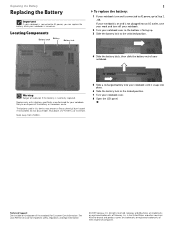
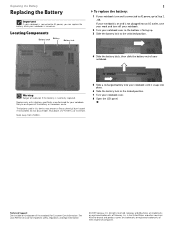
...4 Slide the battery latch, then slide the battery out of your notebook over .
8 Open the LCD panel.
Recycle or dispose of Gateway, Inc. Gateway and eMachines are trademarks or registered trademarks of the notebook for Customer Care Information. in this device may present... while your Reference Guide for important safety, regulatory, and legal information.
© 2007 Gateway, Inc.
8512680 - Component Replacement Manual - Page 3
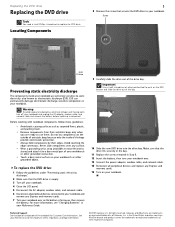
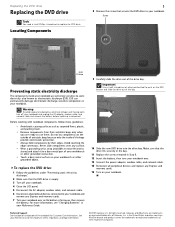
... screw removed in the United States and other pointed tool to replace the DVD drive. in Step 8. 12 Insert the battery, then turn off your notebook. 4 Close the LCD panel. 5... for Customer Care Information. Locating Components
1
8 Remove the screw that the DVD drive is facing up, then remove
the battery.
Gateway and eMachines are trademarks or registered trademarks of their...
8512680 - Component Replacement Manual - Page 4
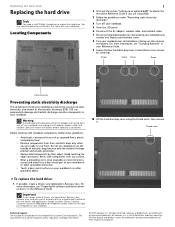
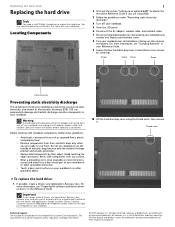
... important safety, regulatory, and legal information.
© 2007 Gateway, Inc. You also need a small Phillips screwdriver to your notebook and remove any Express and memory cards.
8 Turn your notebook over... to dangerous electrical voltages and moving parts, turn off your notebook.
5 Close the LCD panel.
6 Disconnect the AC adapter, modem cable, and network cable.
7 Disconnect all peripheral...
8512680 - Component Replacement Manual - Page 5
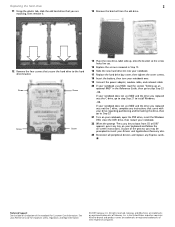
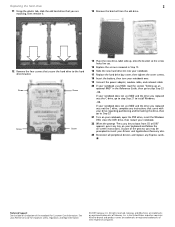
...Gateway, Inc. If your notebook does not use RAID and the drive you may be prompted to the hard drive bracket. Replacing the hard drive
2
11 Using the plastic tab, slide the old hard drive that you are replacing, then remove it.
13 Remove..."Setting up .
15 Replace the screws removed in the Reference Guide, then go to boot from the old drive.
12 Remove the four screws that came with your ...
8512680 - Component Replacement Manual - Page 6
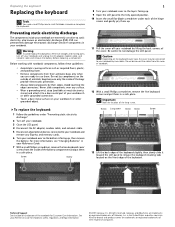
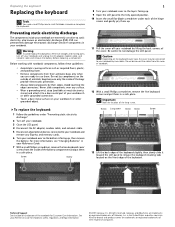
... the cover or notebook.
12 With a small Phillips screwdriver, remove the five keyboard screws and put them . All rights reserved. Never slide components over so the bottom is facing up. 9 Open the LCD panel to your Reference Guide for Customer Care Information.
Gateway and eMachines are ready to a bare metal part of the...
8512680 - Component Replacement Manual - Page 7
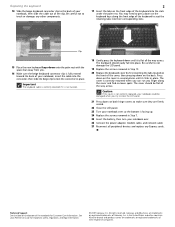
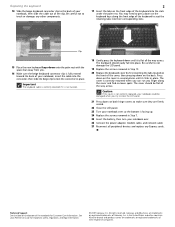
...the cover and find no loose spots. Be careful to not damage the LCD panel.
19 Replace the screws removed in Step 12.
20 Replace the keyboard cover by first inserting the tabs located...into their respective companies. The keyboard should be damaged when you finger along the front edge of Gateway, Inc. All rights reserved. in place. All other countries. Press down on the back.
...
8512680 - Component Replacement Manual - Page 8


...All rights reserved. in your Reference Guide for Customer Care Information. Gateway and eMachines are removing a module, gently press outward on the clip at each end of...panel.
4 Disconnect the AC adapter, modem cable, and network cable.
5 Disconnect all peripheral devices connected to your workbench or other grounded connection.
• Touch a bare metal surface on your notebook and remove...
8512680 - Component Replacement Manual - Page 10
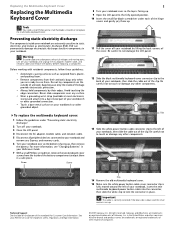
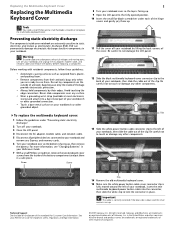
... trademarks of the notebook for important safety, regulatory, and legal information.
© 2007 Gateway, Inc. For more information, see "Changing Batteries" in the United States and other grounded...clip is facing up. 9 Open the LCD panel to static electricity, also known as carpeted floors, plastic, and packing foam.
• Remove components from the inside your notebook and unplug...
8512680 - Component Replacement Manual - Page 11
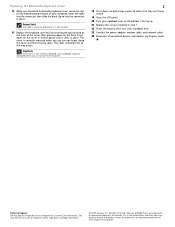
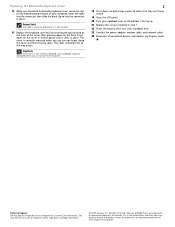
... the label on both hinge covers to make sure they are firmly seated.
19 Close the LCD panel. 20 Turn your notebook over . 23 Connect the power adapter, modem cable, and network cable ... notebook over so the bottom is facing up. 21 Replace the screws removed in place.
Gateway and eMachines are trademarks or registered trademarks of the notebook for important safety, regulatory, and legal...
8512680 - Component Replacement Manual - Page 12


...respective companies.
Warning
To avoid exposure to your notebook and remove any surface.
• Wear a grounding wrist strap ... regulatory, and legal information.
© 2007 Gateway, Inc. Gateway and eMachines are trademarks or registered trademarks of ...electricity discharge."
2 Turn off your notebook.
3 Close the LCD panel.
4 Disconnect the AC adapter, modem cable, and network cable.
...
8512680 - Component Replacement Manual - Page 13


...Reference Guide for Customer Care Information.
Technical Support See the label on the bottom of Gateway, Inc. This module is connected to each of the connectors.
12 Pull the module ...slot.
14 Move the antenna wires out of the way. 11 Remove the screws securing the wireless network module.
Gateway and eMachines are trademarks or registered trademarks of their respective companies. ...
8512943 - Gateway FX Notebook Reference Guide R0 - Page 3


...
About this guide 2 Accessing your online User Guide 2 Gateway contact information 2
Contacting Gateway Customer Care 2 Gateway model and serial number 3 Microsoft Certificate of Authenticity 3 For more information 3
Chapter 2: Checking Out Your Notebook . . . . . 5
Front 6 Left 7 Right 9 Back 10 Bottom 11 Keyboard area 12 LCD panel 14
Chapter 3: Setting Up and Getting Started . . 15...
8512943 - Gateway FX Notebook Reference Guide R0 - Page 4
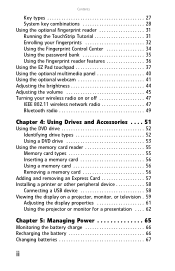
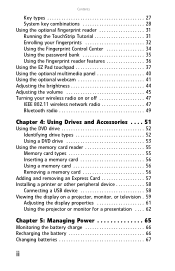
... fingerprint reader features 36 Using the EZ Pad touchpad 37 Using the optional multimedia panel 40 Using the optional webcam 41 Adjusting the brightness 44 Adjusting the volume 45... 55 Memory card types 55 Inserting a memory card 56 Using a memory card 56 Removing a memory card 56
Adding and removing an Express Card 57 Installing a printer or other peripheral device 58
Connecting a USB...
8512943 - Gateway FX Notebook Reference Guide R0 - Page 31


... from Hibernate mode, however, the programs that were running just as you close the LCD panel without turning off .
Sleep mode saves your desktop layout so the next time you restore ...To put your notebook is an alternative to sleep:
• Click (Start), then click
(power). www.gateway.com
Waking up . While in Sleep mode, press the power button to save power.
23 In Hibernate...
8512943 - Gateway FX Notebook Reference Guide R0 - Page 37


Increase the LCD panel brightness above the
F8
normal brightest setting.
Current
aviation regulations require wireless...outside in the ON position for this button to decrease the
brightness below the normal lowest
brightness setting. www.gateway.com
Press and hold To... Bluetooth communication devices
are examples of devices that provide
wireless communication.
Play or ...
8512943 - Gateway FX Notebook Reference Guide R0 - Page 53


... Center, see "Using the optional multimedia panel" on page 40. -ORClick (Start), All Programs, Accessories, then click Windows Mobility Center. www.gateway.com
Adjusting the volume
You can use the...combinations" on page 28. -ORUse the mute button and capacitive volume control on the optional multimedia panel. To adjust the volume from Windows:
1 Click (Volume) on the
front of your online...
8512943 - Gateway FX Notebook Reference Guide R0 - Page 63


...;, Mini Secure Digital™, RS-MultiMediaCard™, and xD-Picture Card™.
If you do not want to remove CDs and DVDs using this method.
You can use of the notebook. www.gateway.com
To remove a CD or DVD:
• Press the eject button on your notebook, manually eject the disc by inserting...
8512943 - Gateway FX Notebook Reference Guide R0 - Page 163
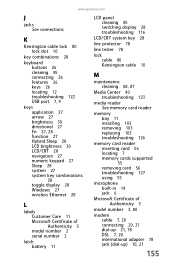
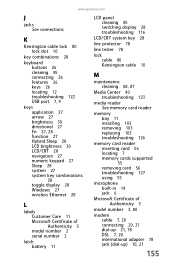
www.gateway.com
...Microsoft Certificate of Authenticity 3 model number 2 serial number 2
latch battery 11
LCD panel cleaning 85 switching display 28 troubleshooting 116
LCD/CRT system key 28
line protector ...
memory bay 11 installing 103 removing 103 replacing 103 troubleshooting 126
memory card reader inserting card 56 locating 7 memory cards supported 55 removing card 56 troubleshooting 127 using ...
8512944 - FX Setup Poster - Page 2
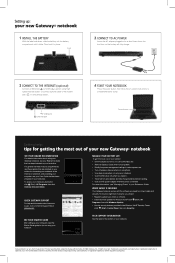
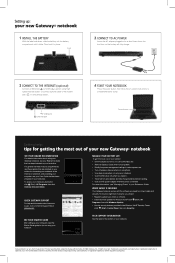
...may vary from image shown. in the Windows Vista® Security Center
(click (Start), Control Panel, then click Security). Lock
2 CONNECT TO AC POWER
Leave the AC adapter plugged in place... you can comfortably see. • Remove Express Cards when not using them. • Modify the power management settings to change without notice. © 2008 Gateway, Inc. To access your Reference Guide...
8513070 - Gateway FX Notebook Reference Guide R1 - Page 163


www.gateway.com
...Microsoft Certificate of Authenticity 3 model number 2 serial number 2
latch battery 11
LCD panel cleaning 85 switching display 28 troubleshooting 116
LCD/CRT system key 28
line protector ...
memory bay 11 installing 103 removing 103 replacing 103 troubleshooting 126
memory card reader inserting card 56 locating 7 memory cards supported 55 removing card 56 troubleshooting 127 using ...

