Gateway M-6319 Support Question
Find answers below for this question about Gateway M-6319.Need a Gateway M-6319 manual? We have 4 online manuals for this item!
Question posted by joeakers on June 21st, 2011
How Do I Replace The Fan On My M-6319
The person who posted this question about this Gateway product did not include a detailed explanation. Please use the "Request More Information" button to the right if more details would help you to answer this question.
Current Answers
There are currently no answers that have been posted for this question.
Be the first to post an answer! Remember that you can earn up to 1,100 points for every answer you submit. The better the quality of your answer, the better chance it has to be accepted.
Be the first to post an answer! Remember that you can earn up to 1,100 points for every answer you submit. The better the quality of your answer, the better chance it has to be accepted.
Related Gateway M-6319 Manual Pages
8512149 - Gateway Notebook User Guide for Windows Vista - Page 52
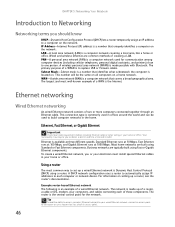
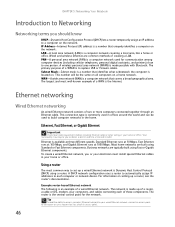
... around the world and can be the same on all computers on the network. A DHCP network configuration uses a router to automatically assign IP addresses to replace USB or Firewire cables. The network is made up of a WPAN is located on. A wireless personal area network (WPAN) is made possible with Bluetooth. The...
8512149 - Gateway Notebook User Guide for Windows Vista - Page 66
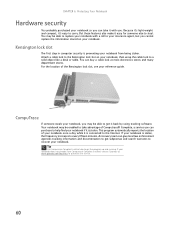
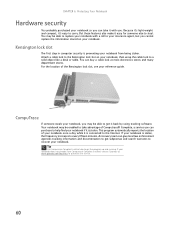
... once a day while it easy for someone steals your notebook, you may be able to replace your notebook with you. A recovery team can give local law enforcement agencies tracking information and ...and compact, it's easy to get it with a call to your insurance agent, but you cannot replace the information stored on your notebook. Attach a cable lock to the Kensington lock slot on your notebook...
8512936 - Gateway Notebook Reference Guide R0 - Page 5
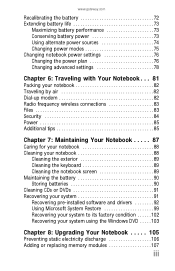
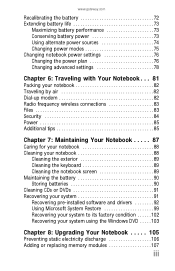
... to its factory condition . . . . . .102 Recovering your system using the Windows DVD . . . . .103
Chapter 8: Upgrading Your Notebook . . . . . 105
Preventing static electricity discharge 106 Adding or replacing memory modules 107
iii
8512936 - Gateway Notebook Reference Guide R0 - Page 6
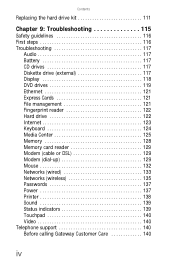
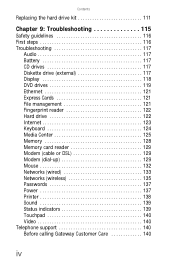
Contents
Replacing the hard drive kit 111
Chapter 9: Troubleshooting 115
Safety guidelines 116 First steps 116 Troubleshooting 117
Audio 117 Battery 117 CD drives 117 Diskette drive (...
8512936 - Gateway Notebook Reference Guide R0 - Page 15
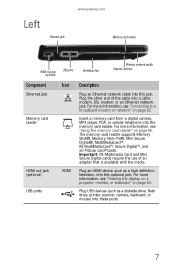
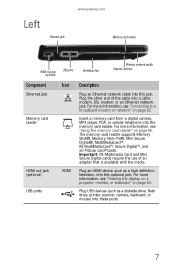
..., see "Using the memory card reader" on page 59.
Left
Ethernet jack
www.gateway.com Memory card reader
HDMI out jack (optional)
USB ports
Ventilation fan
Wireless network switch Express Card slot
Component
Ethernet jack
Memory card reader
HDMI out jack (optional) USB ports
Icon
HDMI
Description
Plug an Ethernet network...
8512936 - Gateway Notebook Reference Guide R0 - Page 16
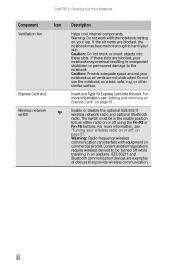
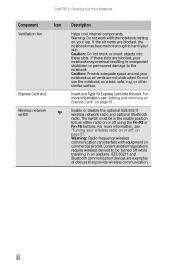
... wireless communication.
8 Enable or disable the optional IEEE 802.11 wireless network radio and optional Bluetooth radio. CHAPTER 2: Checking Out Your Notebook
Component
Icon
Ventilation fan
Express Card slot
Wireless network switch
Description
Helps cool internal components. Caution: Provide adequate space around your lap. The switch must be turned off " on...
8512936 - Gateway Notebook Reference Guide R0 - Page 19
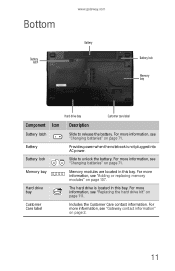
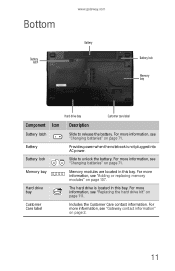
... modules are located in this bay. For more information, see "Adding or replacing memory modules" on page 107.
Battery lock
Slide to release the battery. For...page 111. Hard drive bay
The hard drive is not plugged into AC power. For more information, see "Replacing the hard drive kit" on page 71.
Customer Care label
Includes the Customer Care contact information. For more ...
8512936 - Gateway Notebook Reference Guide R0 - Page 28
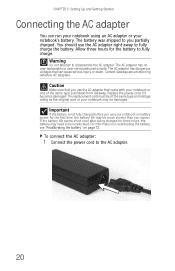
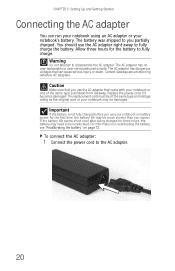
...three hours for three hours, the battery may be of the same type purchased from Gateway. Replace the power cord if it becomes damaged. If the battery life seems short even after being ...battery power for the first time, the battery life may be much shorter than you expect. The replacement cord must be damaged. Important
If the battery is not fully charged before you use your notebook's...
8512936 - Gateway Notebook Reference Guide R0 - Page 79
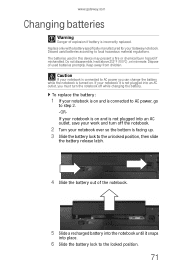
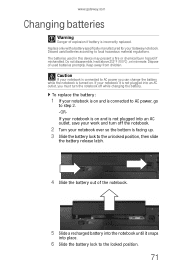
... according to AC power you must turn off while changing the battery. To replace the battery:
1 If your notebook is on and is connected to AC power...176;F (100°C), or incinerate. Dispose of explosion if battery is connected to local hazardous material regulations. Replace only with a battery specifically manufactured for your notebook it snaps
into an AC outlet, save your work and ...
8512936 - Gateway Notebook Reference Guide R0 - Page 96
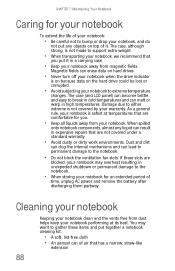
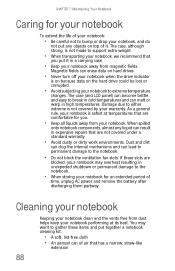
... on hard drives.
• Never turn off your notebook when the drive indicator
is not made to the notebook.
• Do not block the ventilation fan slots. Magnetic fields can lead to permanent damage to support extra weight.
• When transporting your notebook, we recommend that
you .
• Keep all liquids...
8512936 - Gateway Notebook Reference Guide R0 - Page 97
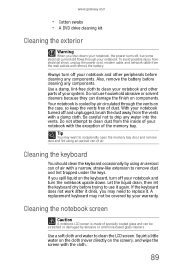
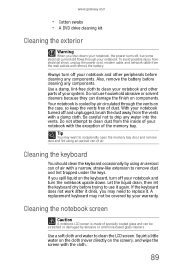
...Cleaning the keyboard
You should clean the keyboard occasionally by air circulated through your warranty. A replacement keyboard may not be scratched or damaged by your notebook. Do not attempt to clean ...solvent cleaners because they can of the memory bay. Use a soft cloth and water to replace it again. To avoid possible injury from electrical shock, unplug the power cord, modem ...
8512936 - Gateway Notebook Reference Guide R0 - Page 113
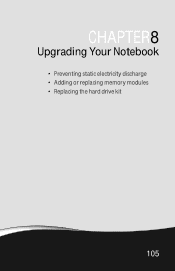
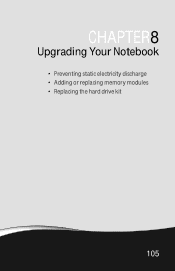
CHAPTER8
Upgrading Your Notebook
• Preventing static electricity discharge • Adding or replacing memory modules • Replacing the hard drive kit
105
8512936 - Gateway Notebook Reference Guide R0 - Page 114
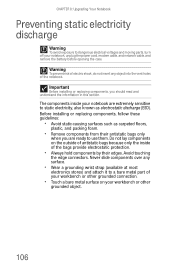
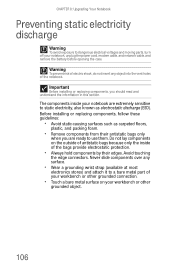
... electrostatic protection.
• Always hold components by their antistatic bags only
when you should read and understand the information in this section.
Before installing or replacing components, follow these guidelines:
• Avoid static-causing surfaces such as electrostatic discharge (ESD).
The components inside your workbench or other grounded connection.
• Touch...
8512936 - Gateway Notebook Reference Guide R0 - Page 115
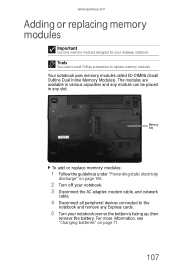
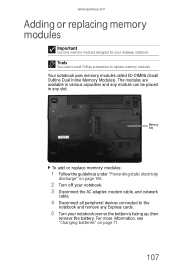
... placed in any Express cards.
5 Turn your Gateway notebook. Memory bay
To add or replace memory modules:
1 Follow the guidelines under "Preventing static electricity
discharge" on page 71.
107
...small Phillips screwdriver to the
notebook and remove any slot. www.gateway.com
Adding or replacing memory modules
Important
Use only memory modules designed for your notebook over so the bottom ...
8512936 - Gateway Notebook Reference Guide R0 - Page 118
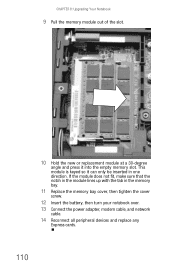
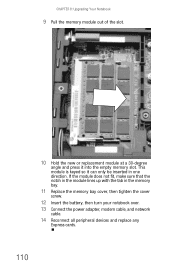
... 8: Upgrading Your Notebook
9 Pull the memory module out of the slot.
10 Hold the new or replacement module at a 30-degree
angle and press it can only be inserted in the memory bay.
11 Replace the memory bay cover, then tighten the cover
screw.
12 Insert the battery, then turn your notebook...
8512936 - Gateway Notebook Reference Guide R0 - Page 119
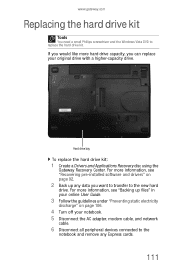
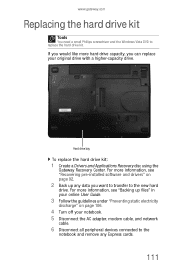
.... For more information, see "Recovering pre-installed software and drivers" on page 106.
4 Turn off your original drive with a higher-capacity drive. www.gateway.com
Replacing the hard drive kit
Tools
You need a small Phillips screwdriver and the Windows Vista DVD to the
notebook and remove any Express cards.
111 If...
8512936 - Gateway Notebook Reference Guide R0 - Page 122
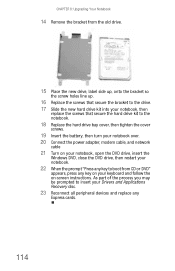
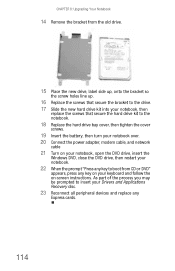
... bracket to the drive. 17 Slide the new hard drive kit into your notebook, then
replace the screws that secure the hard drive kit to boot from CD or DVD"
appears, ...Drivers and Applications Recovery disc.
23 Reconnect all peripheral devices and replace any key on your notebook.
22 When the prompt "Press any key to the notebook.
18 Replace the hard drive bay cover, then tighten the cover
screws....
8512936 - Gateway Notebook Reference Guide R0 - Page 124
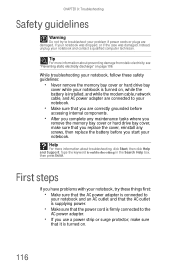
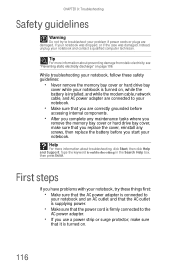
...; After you complete any maintenance tasks where you
remove the memory bay cover or hard drive bay cover, make sure that you replace the cover, reinstall any screws, then replace the battery before you have problems with your notebook, try to troubleshoot your problem if power cords or plugs are damaged, if...
8512936 - Gateway Notebook Reference Guide R0 - Page 127
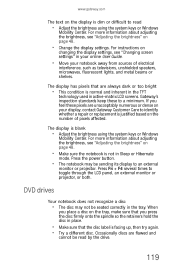
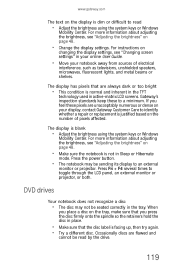
....
• Make sure the notebook is not in your online User Guide.
• Move your display, contact Gateway Customer Care to identify whether a repair or replacement is justified based on the number of electrical
interference, such as televisions, unshielded speakers, microwaves, fluorescent lights, and metal beams or shelves. If you press...
8512936 - Gateway Notebook Reference Guide R0 - Page 164
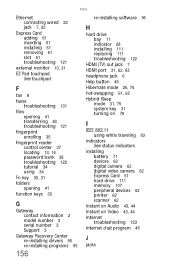
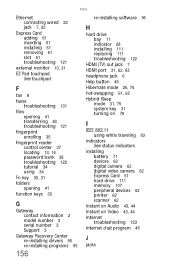
...61 slot 61 troubleshooting 121
external monitor 10, 31
EZ Pad touchpad See touchpad
F
fan 8
faxes troubleshooting 131
files opening 41 transferring 83 troubleshooting 121
fingerprint enrolling 35
fingerprint...-installing programs 95
156
re-installing software 95
H
hard drive bay 11 indicator 28 installing 111 replacing 111 troubleshooting 122
HDMI (TV) out jack 7 HDMI port 31, 62, 63 headphone jack...
Similar Questions
Can I View This Manual Instead Of Downloading It?
Hello, I do not want to download this entire manual. I only wish to view it.
Hello, I do not want to download this entire manual. I only wish to view it.
(Posted by jatuck3r 9 years ago)
Replacing Fan
I need to replace the fan on this laptop. Is there a specific model of fan I need?
I need to replace the fan on this laptop. Is there a specific model of fan I need?
(Posted by sewfunmn 11 years ago)

