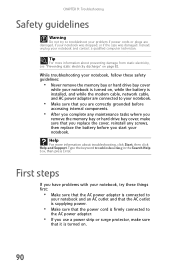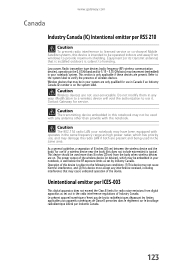Gateway EC1440u Support Question
Find answers below for this question about Gateway EC1440u - EC - Celeron 1.3 GHz.Need a Gateway EC1440u manual? We have 1 online manual for this item!
Question posted by cshrum174 on June 28th, 2010
Problems With Wireless
I am having problems connecting to wireless internet connection in my home witht his laptop. Any suggestions?
Thanks
Current Answers
Related Gateway EC1440u Manual Pages
Similar Questions
How To Enable Wireless Internet Connection
how to get the properties and use of the function keys in a gateway nv53a24u laptop computer ...
how to get the properties and use of the function keys in a gateway nv53a24u laptop computer ...
(Posted by sunamikey78 9 years ago)
Which Driver Is Needed For Gateway Nv55c Broadband Wireless Internet
(Posted by MannTtd666 9 years ago)
No Wireless Internet
Where is the control located to turn on the wireless internet? It was working yesterday. I checked a...
Where is the control located to turn on the wireless internet? It was working yesterday. I checked a...
(Posted by rajmartin70 11 years ago)
Lcd Screen
what is the procedure for removing and replacing lcd screen on the gateway nv55 laptop. Thanks
what is the procedure for removing and replacing lcd screen on the gateway nv55 laptop. Thanks
(Posted by jfreeman13 12 years ago)