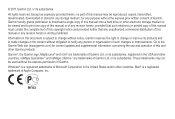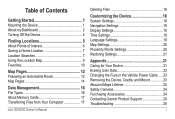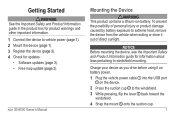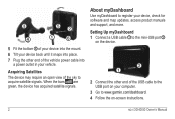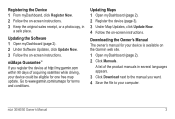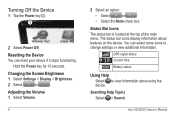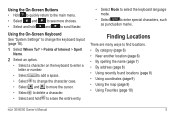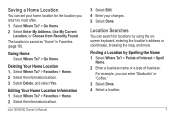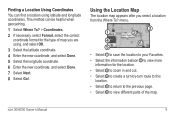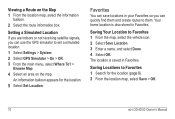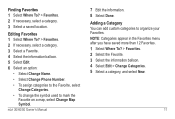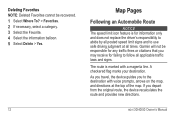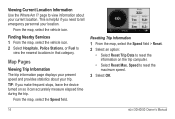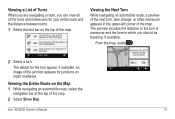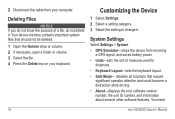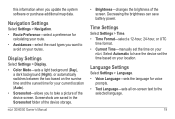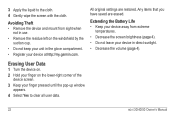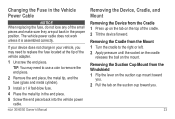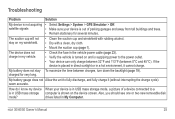Garmin nuvi 50LM Support Question
Find answers below for this question about Garmin nuvi 50LM.Need a Garmin nuvi 50LM manual? We have 2 online manuals for this item!
Question posted by RANDYWEIGEL on June 11th, 2012
Try To Turn On And It Goes To Gray Screen And Says Press Dot And The Dot Moves
Current Answers
Answer #1: Posted by hurricaneaaron on June 16th, 2012 5:44 AM
I was finally able to get it working again after looking for the solution online and trying different things. Try the following:
Using something very small/pointed (like a stylus pen or a pin or something small that isn't your finger) press the dots. For some reason just using your finger doesn't get you anywhere but using an object does after pressing the dot several times. It's trying to calibrate.
If that works, it may or may not have some kind of warning message/not want to load any previous maps or something like that. If this happens, try updating the unit. Assuming you have a lifetime update, you can plug it in, download the latest update (even if it's already updated, download the exe and run it and have it "update" the unit anyway), and try that. I only had a one-time only update but luckily that did the trick.
From here on out I have never let it run dead on the battery. I hope this helped.
Related Garmin nuvi 50LM Manual Pages
Similar Questions
I turned on my garmin and press dot comes on screen and won't go away.
I updated maps and now I have a blank screen that says "press dot" and the dot just moves around