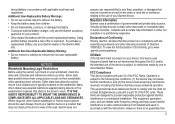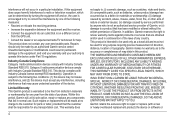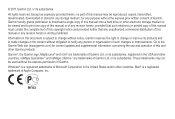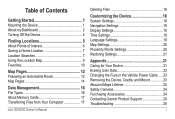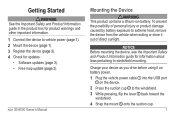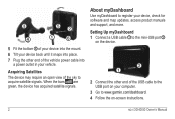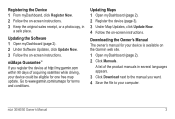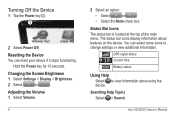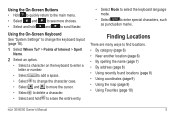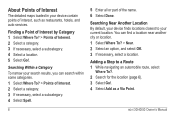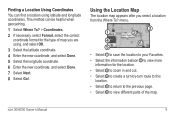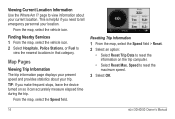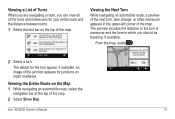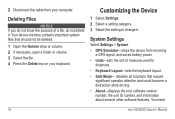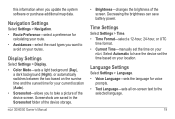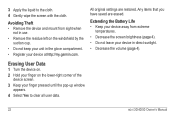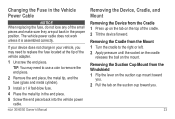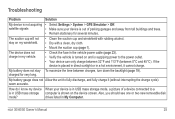Garmin nuvi 40LM Support Question
Find answers below for this question about Garmin nuvi 40LM.Need a Garmin nuvi 40LM manual? We have 3 online manuals for this item!
Question posted by mfletch21 on May 9th, 2012
Unit Does Not Turn On; Screen Stays Black; How Can I Easily Get It Fire Up?
This is a new device, power cable connected, so I assume it should be charging. Just returned from a 400 mile trip, am leaving again soon for places I have never been before. This is the second time its happened in two weeks; the first time, it turned back on by itself while drjvjng on the freeway. How do I get this product to power up?
Current Answers
Related Garmin nuvi 40LM Manual Pages
Similar Questions
How To Calibrate The Screen On Garmin Gps Nuvi Lm40
(Posted by hammafuzzy1 10 years ago)
Garmin Nuvi 50lm Screen Goes Black When Plugged In
I have a Garmin Nuvi 50LM that I have been using for about 2 weeks while on a driving trip. Experien...
I have a Garmin Nuvi 50LM that I have been using for about 2 weeks while on a driving trip. Experien...
(Posted by kimcoon 11 years ago)
When The Unit Is Turned On It Shows A White Screen With Black Lines And A Dot
at the intersection that requests you to "PRESS DOT" . When you attempt to touch dot it changes loca...
at the intersection that requests you to "PRESS DOT" . When you attempt to touch dot it changes loca...
(Posted by sbinks 11 years ago)