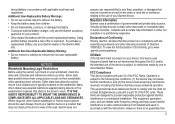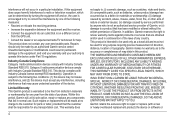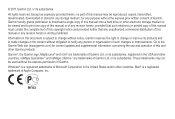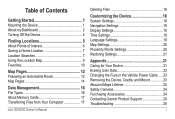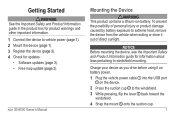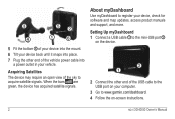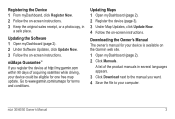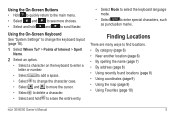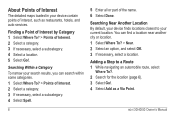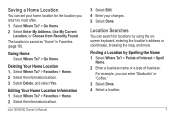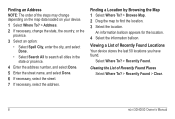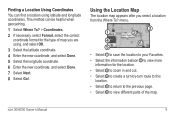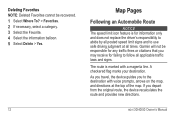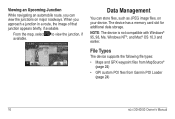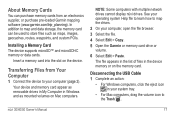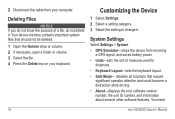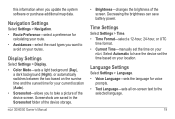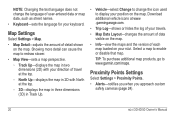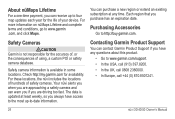Garmin nuvi 40LM Support Question
Find answers below for this question about Garmin nuvi 40LM.Need a Garmin nuvi 40LM manual? We have 3 online manuals for this item!
Question posted by Ronellehill on June 5th, 2014
How Do I Insert Memory Card For Garmin Nuvi 40lm To Update Maps?
Can't update the Nuvi 40LM without more memory. Don't see a slot for a memory card. Please advise.
Current Answers
Answer #1: Posted by waelsaidani1 on June 27th, 2014 9:06 PM
Installing a Memory Card The device supports microSD™ and microSDHC memory or data cards. 1 Insert a memory card into the slot on the device. 2 Press it in until it clicks. 2 3 4 5 6 Transferring Files from Your Computer NOTE: Some computers with multiple network drives cannot display nüvi drives. See your operating system help file to learn how to map the drives. On your computer, open the file browser. Select the file. Select Edit > Copy. Open the Garmin or memory card drive or volume. Select Edit > Paste. The file appears in the list of files in the device memory or on the memory card. 1 Connect the device to your computer (page 2). Your device and memory card appear as removable drives in My Computer in Windows and as mounted volumes on Mac computers. Disconnecting the USB Cable 1 Complete an action: • • For Windows computers, double-click the eject icon in your system tray. For Mac computers, drag the volume icon to the Trash .