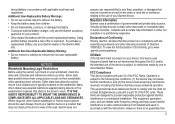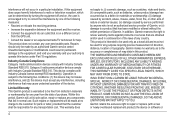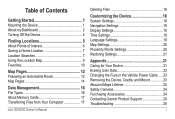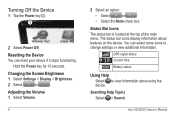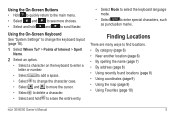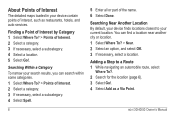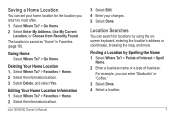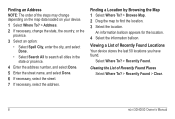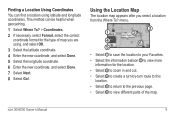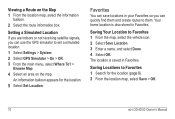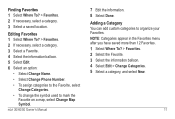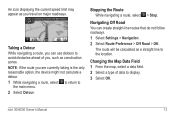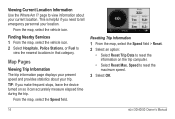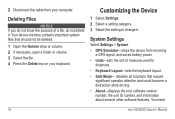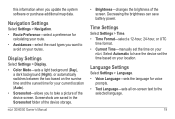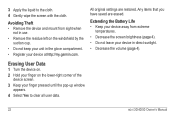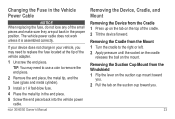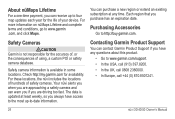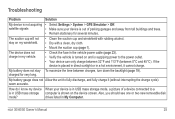Garmin nuvi 40LM Support Question
Find answers below for this question about Garmin nuvi 40LM.Need a Garmin nuvi 40LM manual? We have 3 online manuals for this item!
Question posted by lindpbr on February 9th, 2014
How To Erase Home Location On Nuvi 40lm
The person who posted this question about this Garmin product did not include a detailed explanation. Please use the "Request More Information" button to the right if more details would help you to answer this question.
Current Answers
Answer #1: Posted by waelsaidani1 on February 10th, 2014 7:01 AM
- Touch Where to?
- Touch Favorites
- Touch the favorite named Home1
- Touch the "bubble" pointing at Home (usually says "Press for More")
- Touch Delete and confirm by touching Yes
- Touch the back button to exit the favorites list
- Touch Go Home
- Select the desired option for setting the new home location
The home location has now been changed. Repeat these steps as needed.