Garmin nuvi 2595LMT Support Question
Find answers below for this question about Garmin nuvi 2595LMT.Need a Garmin nuvi 2595LMT manual? We have 3 online manuals for this item!
Question posted by yeshaazet on March 9th, 2014
How To Change Vehicle On A Nuvi 2595lmt
The person who posted this question about this Garmin product did not include a detailed explanation. Please use the "Request More Information" button to the right if more details would help you to answer this question.
Current Answers
There are currently no answers that have been posted for this question.
Be the first to post an answer! Remember that you can earn up to 1,100 points for every answer you submit. The better the quality of your answer, the better chance it has to be accepted.
Be the first to post an answer! Remember that you can earn up to 1,100 points for every answer you submit. The better the quality of your answer, the better chance it has to be accepted.
Related Garmin nuvi 2595LMT Manual Pages
Important Safety and Product Information - Page 2


...maneuver or would place the vehicle in a vehicle, place the device securely
so it does not obstruct the driver's view of damage to the GPS device, fire, chemical ...; Do not input destinations, change settings, or access any discrepancies before attempting such operations.
2
• When navigating, carefully compare information displayed on the vehicle dashboard ➋. Installation and ...
Important Safety and Product Information - Page 3
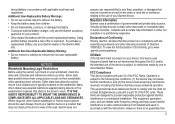
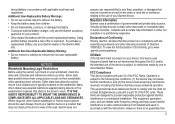
... with all data sources contain some countries, complete and accurate map information is either not available or is present on their windshields while operating motor vehicles.
Notice
Windshield Mounting Legal Restrictions Before using the suction cup mount on the windshield. It is subject to be located only in specific locations on...
Owner's Manual - Page 2
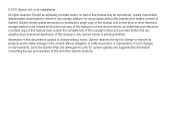
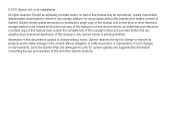
... organization of Garmin.
Information in this manual or any revision hereto is subject to change or improve its subsidiaries
All rights reserved. Go to the Garmin Web site (www... information concerning the use and operation of this manual may be viewed and to make changes in any storage medium, for any unauthorized commercial distribution of this and other electronic storage...
Owner's Manual - Page 3


Table of Contents
Getting Started 1 Connecting the Device to Vehicle Power...........1 About myDashboard 2 About Sleep Mode 4 Adjusting the Screen Brightness 4 Adjusting the Volume 4 About Automatic Volume 5 Status Bar Icons 5 Satellite Signals 6 Using the On-screen ...
Owner's Manual - Page 4
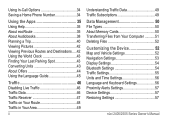
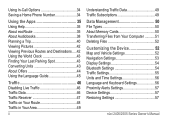
...
Data Management 50 File Types 50 About Memory Cards 50 Transferring Files from Your Computer ...........51 Deleting Files 52
Customizing the Device 52 Map and Vehicle Settings 52 Navigation Settings 53 Display Settings 54 Bluetooth Settings 54 Traffic Settings 55 Units and Time Settings 56 Language and Keyboard Settings 56 Proximity...
Owner's Manual - Page 5
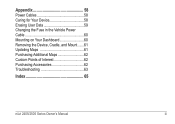
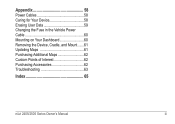
Appendix 58 Power Cables 58 Caring for Your Device 58 Erasing User Data 59 Changing the Fuse in the Vehicle Power Cable 60 Mounting on Your Dashboard 60 Removing the Device, Cradle, and Mount.......61 Updating Maps 61 Purchasing Additional Maps 62 Custom Points of Interest 62 Purchasing Accessories 62 Troubleshooting 63
Index 65
nüvi 2405/2505 Series Owner's Manual
iii
Owner's Manual - Page 7


... cup ➍.
3 Press the suction cup to extreme heat, remove the device from the vehicle when exiting or store it snaps into the mount.
5 Tilt your device back until it ...out of your device into place. nüvi 2405/2505 Series Owner's Manual
1 Connecting the Device to vehicle power (page 1).
2 Mount the device (page 1). 3 Register the device (page 3). 4 Check for updates.
&#...
Owner's Manual - Page 8
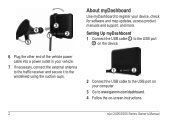
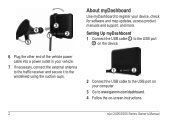
... Up myDashboard 1 Connect the USB cable ➊ to the USB port
➋ on the device.
6 Plug the other end of the vehicle power cable into a power outlet in your vehicle.
7 If necessary, connect the external antenna to the traffic receiver and secure it to the windshield using the suction cups.
➊➋...
Owner's Manual - Page 11
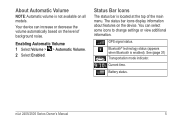
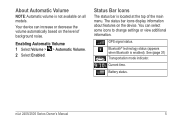
...2505 Series Owner's Manual
5 Your device can select some icons to change settings or view additional information.
See (page 31) Transportation mode indicator.... Battery status. Current time. You can increase or decrease the volume automatically based on the device.
GPS signal status.
About Automatic Volume
NOTE: Automatic volume is located at the top of background noise. ...
Owner's Manual - Page 16
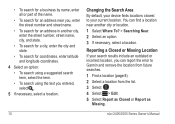
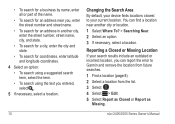
... or Missing Location If your search results include an outdated or incorrect location, you can find a location near you entered, select .
5 If necessary, select a location. Changing the Search Area By default, your current location.
Owner's Manual - Page 31
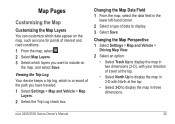
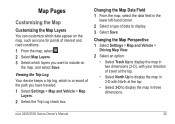
...and Vehicle >
Driving Map View.
2 Select an option: • Select Track Up to display the map in two dimensions (2-D), with North at the top.
• Select 3-D to display the map in 2-D with your direction of data to display. 3 Select Save. Changing the... keeps a trip log, which layers you have traveled. 1 Select Settings > Map and Vehicle > Map
Layers. 2 Select the Trip Log check box.
Owner's Manual - Page 32
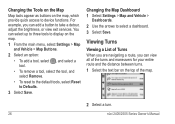
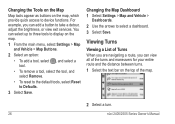
...between turns. 1 Select the text bar on the map.
1 From the main menu, select Settings > Map and Vehicle > Map Buttons.
2 Select an option:
• To add a tool, select , and select a tool.
... a route, you can add a button to Defaults.
3 Select Save. Changing the Map Dashboard 1 Select Settings > Map and Vehicle >
Dashboards. 2 Use the arrows to device functions.
For example, you can...
Owner's Manual - Page 41
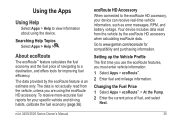
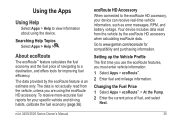
... error messages, RPM, and battery voltage. Your device includes data read from the vehicle by the ecoRoute feature is not actually read from the vehicle, unless you must enter vehicle information.
1 Select Apps > ecoRoute™. 2 Enter fuel and mileage information. Changing the Fuel Price 1 Select Apps > ecoRoute™ > At the Pump. 2 Enter the current...
Owner's Manual - Page 53
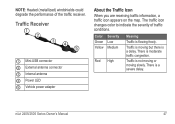
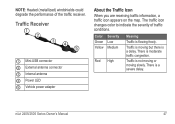
...USB connector ➋ External antenna connector ➌ Internal antenna ➍ Power LED ➎ Vehicle power adapter
About the Traffic Icon
When you are receiving traffic information, a traffic icon appears on... the map. There is flowing freely. The traffic icon changes color to indicate the severity of the traffic receiver. Color Green Yellow
Severity Low ...
Owner's Manual - Page 58
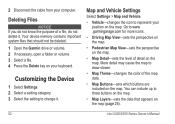
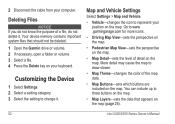
...4 Press the Delete key on the map. You can include up to draw slower.
• Map Theme-changes the color of a file, do not delete it .
Deleting Files
NOTICE If you do not know the... the setting to represent your computer.
Map and Vehicle Settings
Select Settings > Map and Vehicle.
• Vehicle-changes the icon to change it . 2 Disconnect the cable from your position on the map.
Owner's Manual - Page 59


.... • Avoidances-sets road features to avoid on road speeds and vehicle acceleration data for a given route. • Faster Time-calculates routes that require significant ...operator attention and could become a distraction while driving.
• GPS Simulator-stops the device from receiving a GPS signal, and saves battery power. Route Preferences Select Settings > Navigation > ...
Owner's Manual - Page 66
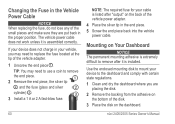
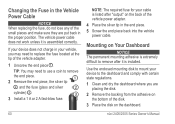
... permanent mounting adhesive is extremely difficult to replace the fuse located at the tip of the vehicle power adapter. 4 Place the silver tip in your device to remove
the end piece.
...fuse.
60
NOTE: The required fuse for your cable is listed after it is installed. Changing the Fuse in the Vehicle Power Cable
notice When replacing the fuse, do not lose any of the small pieces and make...
Owner's Manual - Page 69


... my device When your device out of a device connected
is in the vehicle power cable (page 60). • Verify the vehicle is turned on and is in USB mass storage mode, a picture of... Settings > System > GPS Simulator.
• Take your device is supplying power to the power outlet. • Your device can only charge between 32°F and 113°F (between changes, turn down the backlight...
Owner's Manual - Page 72
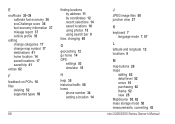
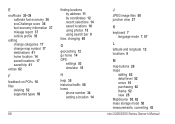
...36 ecoChallenge score 36 fuel economy information 37 mileage report 37 vehicle profile 35
editing change categories 17 change map symbol 17 destinations 41 home location 14 saved locations 17... 14 saved locations 16 using photos 15 using search bar 9
fuse, changing 60
G
geocaching 12 go home 14 GPS
settings 53 simulator 15
H
help 35 historical traffic 56 home
phone number...
Quick Start Manual - Page 7
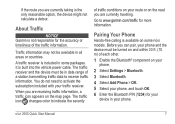
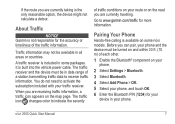
... on the map page. A traffic receiver is not responsible for more information. The traffic icon changes color to www.garmin.com/traffic for the accuracy or timeliness of traffic conditions on your route or...;vi 2505 Quick Start Manual
7
Pairing Your Phone
Hands-free calling is built into the vehicle power cable.
Traffic information may not be turned on and within 33 ft. (10 m) of...
Similar Questions
How To Change The State In Garmin Gps Nuvi 2595lmt
(Posted by juliAlexL 9 years ago)
How To Change My Nuvi 2595lmt From Spanish To English
(Posted by chelsasto 10 years ago)

