Garmin nuvi 2555LMT Support Question
Find answers below for this question about Garmin nuvi 2555LMT.Need a Garmin nuvi 2555LMT manual? We have 3 online manuals for this item!
Question posted by mearnest2019 on December 14th, 2012
No Audio With Turn By Turn Directions Nuvi 2555
I just purchased this device, and while all other functions are fine, including hearing function sounds it makes, there is no audio with turn by turn directions, even with sound set to full volume. Please advise.
Current Answers
There are currently no answers that have been posted for this question.
Be the first to post an answer! Remember that you can earn up to 1,100 points for every answer you submit. The better the quality of your answer, the better chance it has to be accepted.
Be the first to post an answer! Remember that you can earn up to 1,100 points for every answer you submit. The better the quality of your answer, the better chance it has to be accepted.
Related Garmin nuvi 2555LMT Manual Pages
Important Safety and Product Information - Page 2


... time spent viewing the device screen while driving and use voice prompts when possible.
• Do not input destinations, change settings, or access any functions requiring prolonged use your ... risk of damage to the GPS device, fire, chemical burn, electrolyte leak, and/or injury.
• Do not leave the device exposed to all available navigation sources, including road signs, road closures, ...
Important Safety and Product Information - Page 4
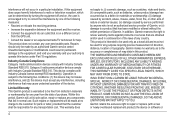
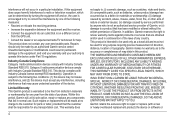
...makes no charge to a defect in a particular installation. Unauthorized repairs or modifications could result in this device must not be determined by turning the equipment off and on a different circuit from the date of purchase. Industry Canada Compliance Category I radiocommunication devices... DAMAGES, INCLUDING, WITHOUT LIMITATION, DAMAGES FOR ANY TRAFFIC FINES OR CITATIONS...
Owner's Manual - Page 3


Table of Contents
Getting Started 1 Connecting the Device to Vehicle Power...........1 About myDashboard 2 About Sleep Mode 4 Adjusting the Screen Brightness 4 Adjusting the Volume 4 About Automatic Volume 5 Status Bar Icons 5 Satellite Signals 6 Using the On-screen Buttons 7 Using the On-screen Keyboard 7 About Shortcuts 8
Finding Locations 8 About Locations 9 About Search Tools 11 ...
Owner's Manual - Page 9
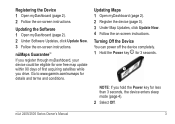
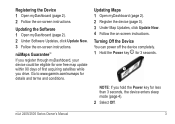
... 3). 3 Under Map Updates, click Update Now. 4 Follow the on -screen instructions.
Turning Off the Device You can power off the device completely. 1 Hold the Power key ➊ for 3 seconds.
➊
NOTE: If you register through myDashboard, your device could be eligible for details and terms and conditions. Updating the Software 1 Open myDashboard (page 2). 2 Under...
Owner's Manual - Page 12
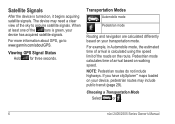
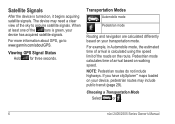
....
If you have cityXplorer™ maps loaded on walking speed. The device may include public transit (page 29). For more information about GPS, go to acquire satellite signals. For example, in Automobile mode, the estimated time of the roads on , it begins acquiring satellite signals. Satellite Signals
After the device is turned on the route.
Owner's Manual - Page 21
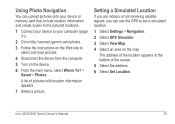
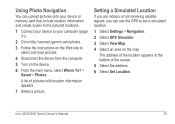
... can upload pictures onto your device or memory card that include location information and create routes to the pictured locations.
1 Connect your device to your computer (page 51).
2 Go to http://connect.garmin.com/photos. 3 Follow the instructions on the Web site to set a simulated location.
1 Select Settings > Navigation. 2 Select GPS Simulator. 3 Select View Map. 4 Select...
Owner's Manual - Page 32
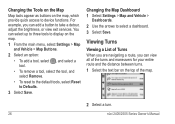
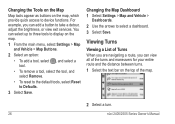
... select up to three tools to display on the map, which provide quick access to device functions.
Viewing Turns
Viewing a List of the map.
2 Select a turn.
26
nüvi 2405/2505 Series Owner's Manual Changing the Map Dashboard 1 Select Settings > Map and Vehicle >
Dashboards. 2 Use the arrows to select a dashboard. 3 Select Save.
You can add...
Owner's Manual - Page 33
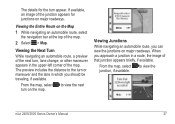
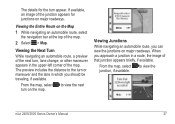
.... Viewing the Entire Route on major roadways. From the map, select to view the next turn on major roadways. Viewing Junctions
While navigating an automobile route, you can view the junctions on the map. The preview includes the distance to view the junction, if available.
When you should be traveling, if available...
Owner's Manual - Page 34
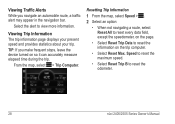
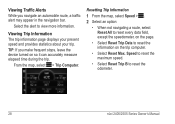
..., select > Trip Computer.
TIP: If you navigate an automobile route, a traffic alert may appear in the navigation bar.
Viewing Traffic Alerts While you make frequent stops, leave the device turned on the trip computer.
• Select Reset Max. Speed to reset the maximum speed.
• Select Reset Trip B to view more information.
Resetting...
Owner's Manual - Page 38
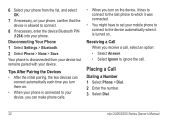
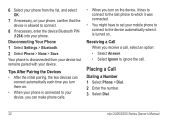
... Owner's Manual
Disconnecting Your Phone 1 Select Settings > Bluetooth. 2 Select Phone > None > Save.
Receiving a Call When you receive a call . Tips After Pairing the Devices • After the initial pairing, the two devices can make phone calls.
• When you turn them on.
• When your phone is turned on the device, it tries to connect to the last...
Owner's Manual - Page 40
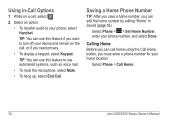
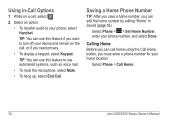
... home number, you want to turn off your phone, select Handset.
Select Phone > > Set Home Number, enter your home ...location.
TIP: You can edit the home number by editing "Home" in Saved (page 16). TIP: You can use this feature if you can use this feature to your device and remain on a call, select . 2 Select an option:
• To transfer audio...
Owner's Manual - Page 65
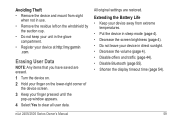
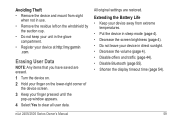
... mount from extreme
temperatures. • Put the device in direct sunlight. • Decrease the volume (page 4). • Disable offers and traffic (page 44). • Disable Bluetooth (page 55). • Shorten the display timeout time (page 54).
All original settings are erased. 1 Turn the device on. 2 Hold your finger on the windshield by the suction cup.
•...
Owner's Manual - Page 67
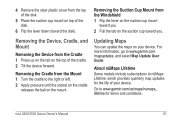
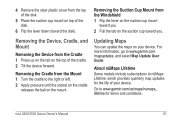
Removing the Cradle from the Mount 1 Turn the cradle to nüMaps Lifetime, which provides quarterly map updates for terms and conditions.
4..., and Mount
Removing the Device from the Windshield 1 Flip the lever on the suction cup mount
toward you.
2 Pull the tab on the suction cup toward the disk).
About nüMaps Lifetime Some models include subscriptions to the right or left. 2 ...
Owner's Manual - Page 69


...
• From the main menu, select Settings > System > GPS Simulator.
• Take your device is in USB mass storage mode, a ...device is turned off (page 53). My battery does not stay To maximize the time between 0°C and 45°C). Also, you should see two new
mode? Troubleshooting
Problem
Solution
My device is not acquiring • Verify the GPS simulator is placed in direct...
Owner's Manual - Page 70


... to your computer, Windows can have several network drives mapped on your device drives.
The device is connected to map or assign drive letters. set to Enabled.
• Turn on your operating system
of the device.
• Go to www.garmin.com/bluetooth for more help.
64
nüvi 2405/2505 Series Owner's Manual The...
Owner's Manual - Page 73
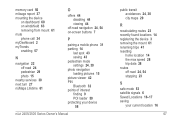
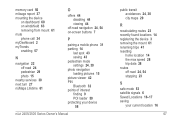
...turn 27 nüMaps Lifetime 61
O
offers 44 disabling 44 viewing 44
off-road navigation 24, 54 on-screen buttons 7
P
pairing a mobile phone 31 parking 14
last spot 43 saving 43 pedestrian mode settings... 24, 30 photo navigation loading pictures 15 picture viewer 42 PIN Bluetooth 32 points of interest finding 9 POI loader 50 protecting your device 58
n&#...
Owner's Manual - Page 74
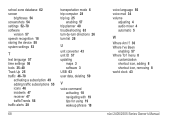
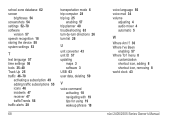
... trip planner 40 troubleshooting 63 turn-by-turn directions 26 turn list 26
U
unit converter 43 unit ID 57 updating
maps 3 software 3 USB 63 user data, deleting 59
V
voice command activating 18 navigating with 19 tips for using 19 wakeup phrase 18
voice language 56 voice mail 34 volume
adjusting 4 audio mixer 4 automatic 5 W Where Am I? 30...
Quick Start Manual - Page 4
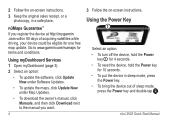
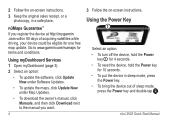
...to www.garmin.com/numaps for one free map update. Go to the manual you register the device at http://my.garmin .com within 90 days of sleep mode,
press the Power key and double...;
Select an option: • To turn off the device, hold the Power
key ➊ for 4 seconds. • To reset the device, hold the Power key
for 10 seconds. • To put the device in a safe place.
2 Follow the...
Quick Start Manual - Page 6
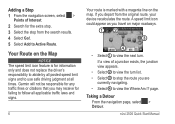
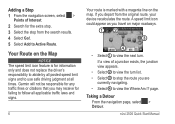
...stop the route you travel on the map.
Garmin will not be responsible for any traffic fines or citations that you may receive for information only and does not replace the driver's ...10124;
➍
• Select ➊ to view the next turn list. • Select ➌ to stop from the original route, your device recalculates the route. nüvi 2505 Quick Start Manual Your Route ...
Quick Start Manual - Page 7
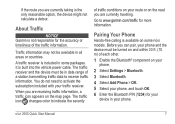
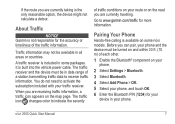
... and the device must be in data range of each other.
1 Enable the Bluetooth® component on your phone.
2 Select Settings > Bluetooth.... the only reasonable option, the device might not calculate a detour.
Traffic information may not be turned on and within 33 ft. ...included with your route or on the road you are currently traveling. Pairing Your Phone
Hands-free calling is included...
Similar Questions
How To Save Destination On Garmin Nuvi 2555 Lmt Gps
(Posted by dradaAl 10 years ago)
How Do You Enter A Security Number For The Garmin 2555 Lmt Gps
(Posted by chauas 10 years ago)

