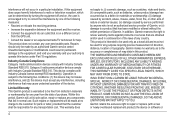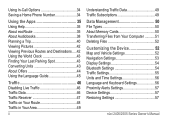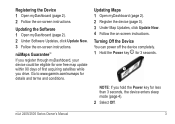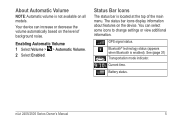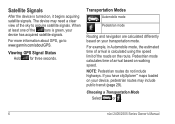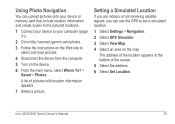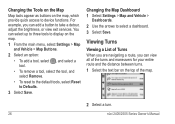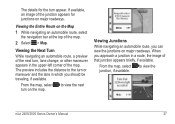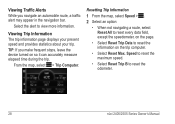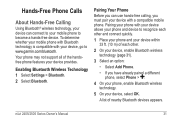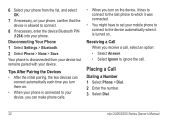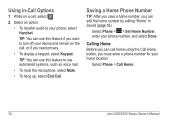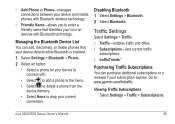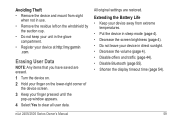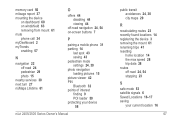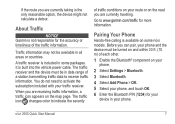Garmin nuvi 2555LMT Support Question
Find answers below for this question about Garmin nuvi 2555LMT.Need a Garmin nuvi 2555LMT manual? We have 3 online manuals for this item!
Question posted by Rcgower on April 8th, 2012
How To Turn On Bluetooth On 2555 Lm
The person who posted this question about this Garmin product did not include a detailed explanation. Please use the "Request More Information" button to the right if more details would help you to answer this question.