Garmin nuvi 2555LMT Support Question
Find answers below for this question about Garmin nuvi 2555LMT.Need a Garmin nuvi 2555LMT manual? We have 3 online manuals for this item!
Question posted by fnberjs on September 28th, 2014
How Enter Destination In 2555lmt
The person who posted this question about this Garmin product did not include a detailed explanation. Please use the "Request More Information" button to the right if more details would help you to answer this question.
Current Answers
There are currently no answers that have been posted for this question.
Be the first to post an answer! Remember that you can earn up to 1,100 points for every answer you submit. The better the quality of your answer, the better chance it has to be accepted.
Be the first to post an answer! Remember that you can earn up to 1,100 points for every answer you submit. The better the quality of your answer, the better chance it has to be accepted.
Related Garmin nuvi 2555LMT Manual Pages
Important Safety and Product Information - Page 2


... shortened life span or may affect safety while driving.
Minimize the amount of damage to the GPS device, fire, chemical burn, electrolyte leak, and/or injury.
• Do not leave ...the device screen while driving and use voice prompts when possible.
• Do not input destinations, change settings, or access any functions requiring prolonged use your local waste disposal department to ...
Owner's Manual - Page 4
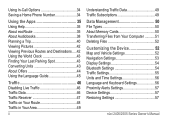
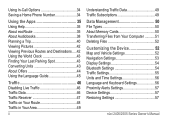
... Number 34
Using the Apps 35 Using Help 35 About ecoRoute 35 About Audiobooks 38 Planning a Trip 40 Viewing Pictures 42 Viewing Previous Routes and Destinations.....42 Using the World Clock 43 Finding Your Last Parking Spot 43 Converting Units 43 About Offers 44 Using the Language Guide 45
Traffic 46...
Owner's Manual - Page 9
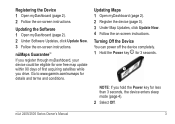
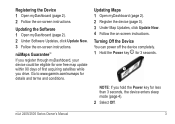
... device (page 3). 3 Under Map Updates, click Update Now. 4 Follow the on -screen instructions.
Go to www.garmin.com/numaps for less than 3 seconds, the device enters sleep mode (page 4).
2 Select Off. nüMaps Guarantee™ If you register through myDashboard, your device could be eligible for one free map update within...
Owner's Manual - Page 10
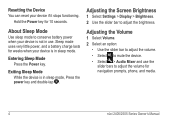
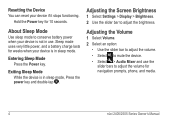
... device if it stops functioning.
Hold the Power key for weeks when your device is in sleep mode, Press the power key and double-tap . Entering Sleep Mode Press the Power key. Adjusting the Volume
1 Select Volume. 2 Select an option:
• Use the slider bar to adjust the volume. • Select...
Owner's Manual - Page 13
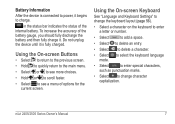
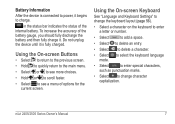
...Settings" to change the keyboard layout (page 56).
• Select a character on the keyboard to enter a letter or number.
• Select
to add a space.
• Select to delete an entry...Select to delete a character.
• Select to select the keyboard language mode.
• Select
to enter special characters,
such as punctuation marks.
• Select to see a menu of options for the ...
Owner's Manual - Page 15
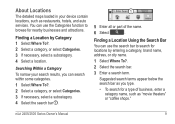
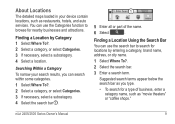
... search within some categories.
1 Select Where To?. 2 Select a category, or select Categories. 3 If necessary, select a subcategory. 4 Select the search bar ➊.
➊
5 Enter all or part of business, enter a category name, such as restaurants, hotels, and auto services. About Locations
The detailed maps loaded in your search results, you type.
• To...
Owner's Manual - Page 16
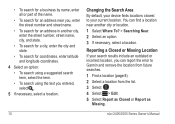
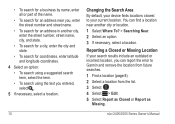
... street number and street name.
• To search for an address in another city, enter the street number, street name, city, and state.
• To search for a city, enter the city and state.
• To search for coordinates, enter latitude and longitude coordinates.
4 Select an option:
• To search using a suggested search term...
Owner's Manual - Page 17
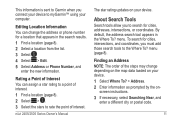
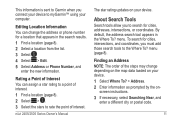
... data loaded on your device. 1 Select Where To? > Address. 2 Enter information as prompted by the on your device. About Search Tools
Search tools ...3 Select . 4 Select > Edit. 5 Select Address or Phone Number, and
enter the new information. screen instructions. 3 If necessary, select Searching Near, and
enter a different city or postal code.
11
To search for cities, intersections, and ...
Owner's Manual - Page 18
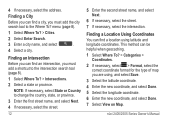
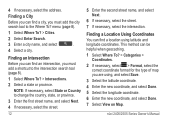
... select Done. 7 Select View on Map. NOTE: If necessary, select State or Country to the Where To?
menu (page 8).
1 Select Where To? > Cities.
2 Select Enter Search.
3 Enter a city name, and select
.
4 Select a city. Finding a Location Using Coordinates You can find an intersection, you are using latitude and longitude coordinates. 4 If necessary, select...
Owner's Manual - Page 19
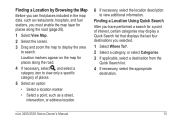
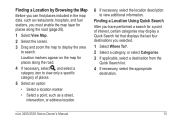
... necessary, select , and select a category icon to view only a specific category of interest, certain categories may display a Quick Search list that displays the last four destinations you have performed a search for places along the road (page 25).
1 Select View Map. 2 Select the screen. 3 Drag and zoom the map to display the...
Owner's Manual - Page 20
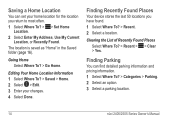
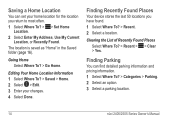
...stores the last 50 locations you return to most often. 1 Select Where To? > > Set Home
Location. 2 Select Enter My Address, Use My Current
Location, or Recently Found. Clearing the List of Recently Found Places Select Where To? > ... 1 Select Where To? > Saved > Home. 2 Select > Edit. 3 Enter your home location for the location you have found. 1 Select Where To? > Recent. 2 Select a location.
Owner's Manual - Page 22
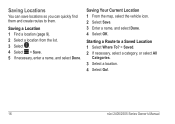
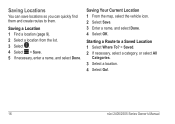
Saving Your Current Location 1 From the map, select the vehicle icon. 2 Select Save. 3 Enter a name, and select Done. 4 Select OK. Saving Locations
You can save locations so you can quickly find them and create ... a Route to them. Saving a Location 1 Find a location (page 9). 2 Select a location from the list. 3 Select . 4 Select > Save. 5 If necessary, enter a name, and select Done.
Owner's Manual - Page 24
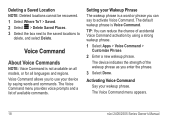
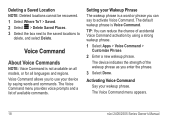
... Wakeup Phrase The wakeup phrase is Voice Command. Activating Voice Command Say your device by using a strong wakeup phrase.
1 Select Apps > Voice Command > Customize Phrase.
2 Enter a new wakeup phrase. The Voice Command menu provides voice prompts and a list of the wakeup phrase as you to
delete, and select Delete. The Voice...
Owner's Manual - Page 28
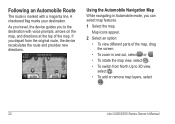
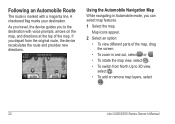
... the original route, the device recalculates the route and provides new directions.
A checkered flag marks your destination.
If you to 3D view, select .
• To add or remove map layers, select .... Series Owner's Manual As you travel, the device guides you depart from North Up to the destination with a magenta line. Map icons appear.
2 Select an option: • To view different...
Owner's Manual - Page 38
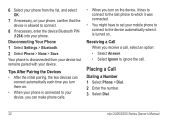
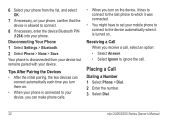
... Settings > Bluetooth. 2 Select Phone > None > Save. Placing a Call
Dialing a Number 1 Select Phone > Dial. 2 Enter the number. 3 Select Dial.
32
nüvi 2405/2505 Series Owner's Manual
Tips After Pairing the Devices • After the... device but remains paired with your device. Your phone is allowed to connect.
8 If necessary, enter the device Bluetooth PIN (1234) into your phone.
Owner's Manual - Page 40
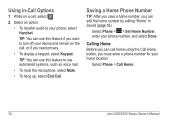
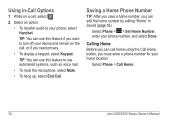
... Before you can edit the home number by editing "Home" in Saved (page 16). Select Phone > > Set Home Number, enter your home location.
Select Phone > Call Home.
34
nüvi 2405/2505 Series Owner's Manual
Using In-Call Options
1 While... . 2 Select an option:
• To transfer audio to use this feature if you must enter a phone number for your phone number, and select Done.
Owner's Manual - Page 41
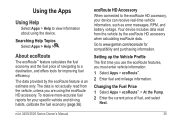
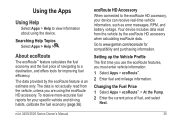
....
Changing the Fuel Price 1 Select Apps > ecoRoute™ > At the Pump. 2 Enter the current price of navigating to the ecoRoute HD accessory, your specific vehicle and driving habits,...
Searching Help Topics Select Apps > Help > . ecoRoute HD Accessory When connected to a destination, and offers tools for your device can receive real-time vehicle information, such as error ...
Owner's Manual - Page 46
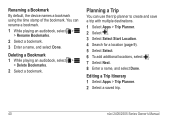
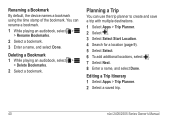
... destinations.
1 Select Apps > Trip Planner. 2 Select . 3 Select Select Start Location. 4 Search for a location (page 9). 5 Select Select. 6 To add additional locations, select . 7 Select Next. 8 Enter ...a bookmark. 1 While playing an audiobook, select >
> Rename Bookmarks. 2 Select a bookmark. 3 Enter a name, and select Done.
Deleting a Bookmark 1 While playing an audiobook, select >
> Delete...
Owner's Manual - Page 60
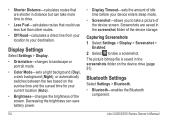
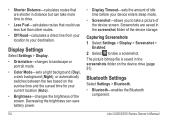
Capturing Screenshots 1 Select Settings > Display > Screenshot >
Enabled. 2 Select to take a picture of idle time before your device enters sleep mode.
• Screenshot-allows you to take a screenshot.
Decreasing the brightness can take more time to drive.
•... that could use less fuel than other routes.
• Off Road-calculates a direct line from your location to your destination.
Owner's Manual - Page 72
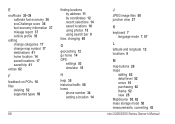
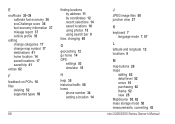
... 37 mileage report 37 vehicle profile 35
editing change categories 17 change map symbol 17 destinations 41 home location 14 saved locations 17 saved trip 41
extras 62
F
feedback on ...locations 16 using photos 15 using search bar 9
fuse, changing 60
G
geocaching 12 go home 14 GPS
settings 53 simulator 15
H
help 35 historical traffic 56 home
phone number 34 setting a location 14...
Similar Questions
How Do You Save Destinations On The Garmin Nuvi 2555lmt
(Posted by scocbu 10 years ago)
How To Create A Save Destination On Garmin Gps Nuvi 2595lmt
(Posted by curta1 10 years ago)
Garmin Gps Nuvi 2555
I saw a posting that the Garmin Gps Nuvi 2555 was great untill you update it then there is problems ...
I saw a posting that the Garmin Gps Nuvi 2555 was great untill you update it then there is problems ...
(Posted by steaming 12 years ago)

