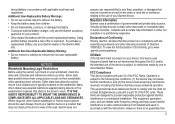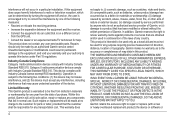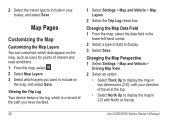Garmin nuvi 2555LM Support Question
Find answers below for this question about Garmin nuvi 2555LM.Need a Garmin nuvi 2555LM manual? We have 2 online manuals for this item!
Question posted by dldonaldson on June 17th, 2013
Gps Language For Directions
The language text on my Garmin 2555LM GPS appears somewhat like Arabic. How do i get my direction settIngs in English?
Current Answers
Answer #1: Posted by TommyKervz on June 17th, 2013 10:01 AM
Greetings - Language Settings (which is found under the Settings menu) is said to have an Icon of a pair of red lips from which you should find Voice, Text and Keyboard (all three of which you are to change to Engling).
http://www.justanswer.com/gps/721vy-garmin-2555lm-everything-changed-english.html
Here is a video on an subject simialr to this -
http://m.youtube.com/watch?v=W3EeE0I_9PE&desktop_uri=%2Fwatch%3Fv%3DW3EeE0I_9PE
Hope this'll helpRelated Garmin nuvi 2555LM Manual Pages
Similar Questions
How To Delete Language Text And Voices On A Garmin Nuvi 50lm
(Posted by gfundeb1 9 years ago)
Does This Model Of Garmin Nuvi 2555lm Have A Bluetooth
(Posted by jonptru1984 10 years ago)
How To Get The Garmin Nuvi 50lm To Show Current Location With Out Having A Set
destination
destination
(Posted by Prevasyl 10 years ago)
How Do I Change The Language Text On My Garmin Nuvi 2595lmt
(Posted by wizkrcliffd 10 years ago)
I Bought A Garmin Nuvi 2595lmt Gps And I Need A Manual To Set Up And Start My Gp
would you please send me the manual for Garmin 2595LMT gps. I would like to set up and start my gps....
would you please send me the manual for Garmin 2595LMT gps. I would like to set up and start my gps....
(Posted by dmeskel 11 years ago)