Garmin Montana 600 Support Question
Find answers below for this question about Garmin Montana 600.Need a Garmin Montana 600 manual? We have 4 online manuals for this item!
Question posted by wecris on July 16th, 2014
How To Erase Tracks On Montana 600
The person who posted this question about this Garmin product did not include a detailed explanation. Please use the "Request More Information" button to the right if more details would help you to answer this question.
Current Answers
There are currently no answers that have been posted for this question.
Be the first to post an answer! Remember that you can earn up to 1,100 points for every answer you submit. The better the quality of your answer, the better chance it has to be accepted.
Be the first to post an answer! Remember that you can earn up to 1,100 points for every answer you submit. The better the quality of your answer, the better chance it has to be accepted.
Related Garmin Montana 600 Manual Pages
Owner's Manual - Page 3
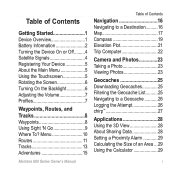
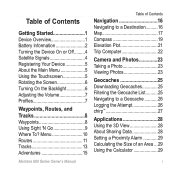
Menu 10 Routes 11 Tracks 13 Adventures 15
Montana 600 Series Owner's Manual
Table of Contents
Navigation 16 Navigating to a Destination 16 ...Touchscreen 5 Rotating the Screen 6 Turning On the Backlight 6 Adjusting the Volume 7 Profiles 7
Waypoints, Routes, and Tracks 8 Waypoints 8 Using Sight 'N Go 9 Where To? Table of an Area���29 Using the Calculator 29
i
Owner's Manual - Page 4


...System Settings 34 Display Settings 35 Appearance Settings 36 Setting the Device Tones 37 Map Settings 37 Camera Settings 38 Tracks Settings 38 Changing the Units of Measure���39 Time Settings 39 Position Format Settings 39 Heading ...Appendix 52 Optional Accessories 52 Data Field Options 54 Troubleshooting 59
Index 61
ii
Montana 600 Series Owner's Manual
Owner's Manual - Page 5


Register the device (page 5).
4.
Acquire satellites (page 4).
5. Record a track (page 13).
9. Navigate to know the basic features.
1. Calibrate the compass (page 19).
6. When using your...
Device Overview
warning See the Important Safety and Product Information guide in the product box for external GPS
antenna (under weather cap)
Montana 600 Series Owner's Manual
1
Owner's Manual - Page 12
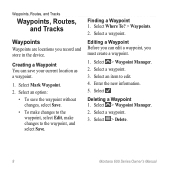
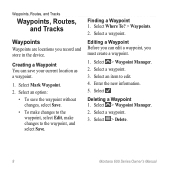
....
1. Select Where To? > Waypoints. 2. Select an item to the waypoint, and select Save. Select > Waypoint Manager. 2. Select > Delete.
8
Montana 600 Series Owner's Manual Enter the new information. 5. Waypoints, Routes, and Tracks
Waypoints, Routes, and Tracks
Waypoints
Waypoints are locations you can save the waypoint without changes, select Save.
• To make changes to the...
Owner's Manual - Page 13
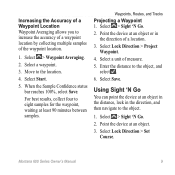
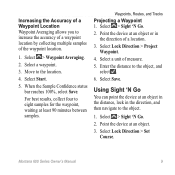
... 'N Go.
2. Select Lock Direction > Project Waypoint.
4. Montana 600 Series Owner's Manual
9 Enter the distance to the location.
4. Point the device at least 90 minutes between samples. Select a waypoint.
3. For best results, collect four to eight samples for the waypoint, waiting at an object.
3. Waypoints, Routes, and Tracks
Projecting a Waypoint 1. Select a unit of the...
Owner's Manual - Page 14
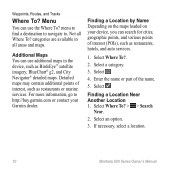
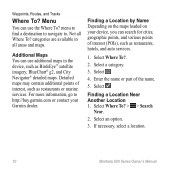
Waypoints, Routes, and Tracks
Where To? categories are available in the device, such as BirdsEye™ satellite imagery, BlueChart...on the maps loaded on your Garmin dealer. Select Where To?.
2. Select .
4. If necessary, select a location.
10
Montana 600 Series Owner's Manual menu to find a destination to navigate to http://buy.garmin.com or contact your device, you can search for...
Owner's Manual - Page 15
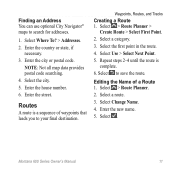
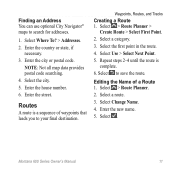
.... 2. Enter the city or postal code.
Select Use > Select Next Point. 5.
Montana 600 Series Owner's Manual
11 Finding an Address You can use optional City Navigator® ...code searching. 4. Enter the street.
Select the city. 5. Select a route. 3. Waypoints, Routes, and Tracks
Creating a Route 1. Enter the new name. 5. Select a category. 3. Select > Route Planner >
...
Owner's Manual - Page 16
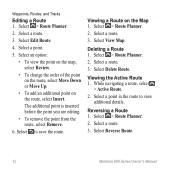
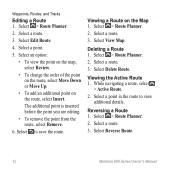
... of the point on the route, select Move Down or Move Up.
• To add an additional point on the Map 1.
Select Reverse Route.
12
Montana 600 Series Owner's Manual Select > Route Planner. 2. Waypoints, Routes, and Tracks
Editing a Route 1. Select a route.
3.
Owner's Manual - Page 17
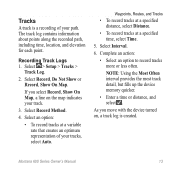
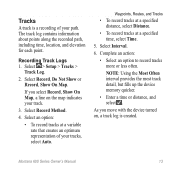
...; Enter a time or distance, and select . Select Interval.
6. Montana 600 Series Owner's Manual
13
Select Record Method.
4. Complete an action:
• Select an option to record tracks more or less often.
Select an option:
• To record tracks at a specified time, select Time.
5. Select > Setup > Tracks >
Track Log.
2. Select Record, Do Not Show or Record, Show...
Owner's Manual - Page 18
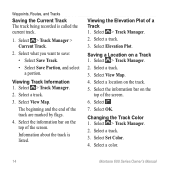
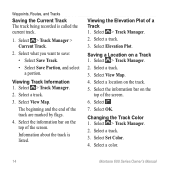
... 1. Changing the Track Color 1. Select a track. 3. Select what you want to save:
• Select Save Track.
• Select Save Portion, and select a portion.
Select a track.
3. Select View Map. Select the information bar on the
top of the track are marked by flags.
4.
Select > Track Manager. 2. Select . 7. Select > Track Manager. 2. Select a color.
14
Montana 600 Series Owner...
Owner's Manual - Page 19
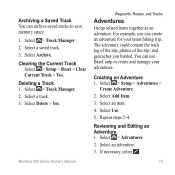
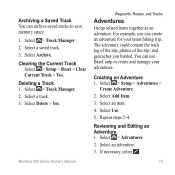
... an Adventure 1. Select Archive. Select > Track Manager. 2. Montana 600 Series Owner's Manual
Waypoints, Routes, and Tracks
Adventures
Group related items together as an adventure. Select an item.
4. Reviewing and Editing an Adventure 1. If necessary, select .
15 Select > Track Manager. 2. Select a saved track. 3. Clearing the Current Track
Select > Setup > Reset > Clear Current...
Owner's Manual - Page 20
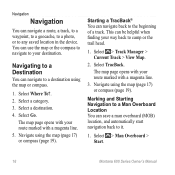
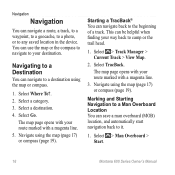
... map or compass.
1.
Navigating to a Destination
You can navigate to the beginning of a track. You can use the map or the compass to navigate to your way back to camp ...map (page 17) or compass (page 19). Select > Man Overboard > Start.
16
Montana 600 Series Owner's Manual Select > Track Manager > Current Track > View Map.
2.
Select a category. 3. This can be helpful when finding your ...
Owner's Manual - Page 25
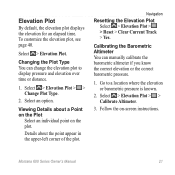
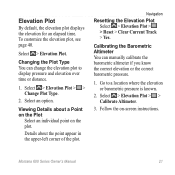
... Barometric Altimeter You can change the elevation plot to a location where the elevation or barometric pressure is known.
2. Montana 600 Series Owner's Manual
21 Navigation
Resetting the Elevation Plot Select > Elevation Plot > > Reset > Clear Current Track > Yes. Select > Elevation Plot > > Calibrate Altimeter.
3.
Go to display pressure and elevation over time or distance.
1. To...
Owner's Manual - Page 32
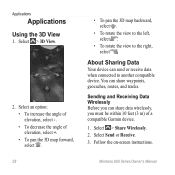
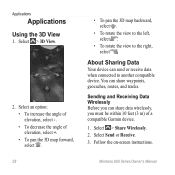
...
You can send or receive data when connected to the right, select . Follow the on-screen instructions.
Select > Share Wirelessly. 2. Montana 600 Series Owner's Manual Select Send or Receive. 3. Select an option: • To increase the angle of elevation, select - . &#...Select > 3D View.
2. About Sharing Data
Your device can share waypoints, geocaches, routes, and tracks.
Owner's Manual - Page 35
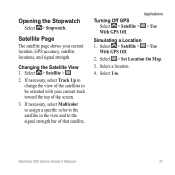
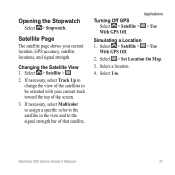
... Map.
3. Select Use. Select > Satellite > .
2. If necessary, select Track Up to change the view of the satellites to the signal strength bar of the screen.
3. Montana 600 Series Owner's Manual
31 Opening the Stopwatch
Select > Stopwatch.
Applications
> Use
Simulating a Location 1. Select > Satellite > > Use
With GPS Off.
2. Satellite Page
The satellite page shows your current...
Owner's Manual - Page 39
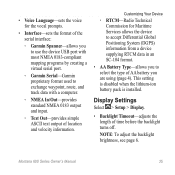
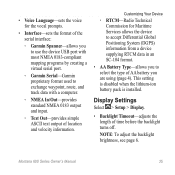
Montana 600 Series Owner's Manual
35 Display Settings
Select > Setup > Display.
• Backlight Timeout-adjusts the length ...mapping programs by creating a virtual serial port.
◦◦ Garmin Serial-Garmin proprietary format used to exchange waypoint, route, and track data with a computer.
◦◦ NMEA In/Out-provides standard NMEA 0183 output and input.
◦◦ Text Out-...
Owner's Manual - Page 41
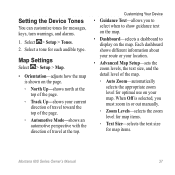
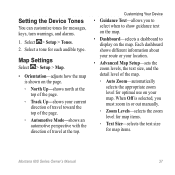
... of the map.
◦◦ Auto Zoom-automatically selects the appropriate zoom level for map items.
Montana 600 Series Owner's Manual
37 Select a tone for messages, keys, turn warnings, and alarms.
1.
...for optimal use on your current direction of travel at the top of the page.
◦◦ Track Up-shows your map. When Off is shown on the map.
Map Settings
Select > Setup >...
Owner's Manual - Page 42
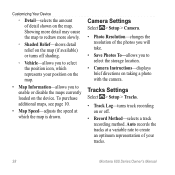
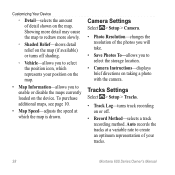
...-adjusts the speed at a variable rate to enable or disable the maps currently loaded on taking a photo with the camera. Auto records the tracks at which represents your tracks.
38
Montana 600 Series Owner's Manual
Camera Settings
Select > Setup > Camera.
• Photo Resolution-changes the resolution of the photos you will take.
• Save...
Owner's Manual - Page 43
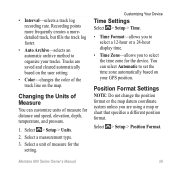
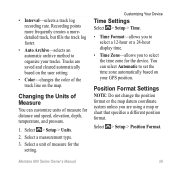
...device.
Select > Setup > Units.
2. Select a unit of the track line on your tracks.
Customizing Your Device
Time Settings
Select > Setup > Time.
•...track log recording rate. Position Format Settings
Note: Do not change the position format or the map datum coordinate system unless you to organize your GPS position. Changing the Units of measure for the setting.
Montana 600...
Owner's Manual - Page 48
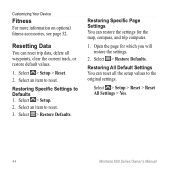
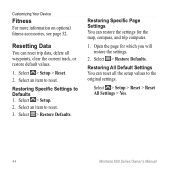
... can reset all waypoints, clear the current track, or restore default values.
1.
Select an item to Defaults 1. Select > Setup > Reset. 2. Open the page for the map, compass, and trip computer.
1.
Select an item to the original settings. Select > Setup > Reset > Reset All Settings > Yes.
44
Montana 600 Series Owner's Manual Select > Restore Defaults...
Similar Questions
Does The Garmin Montana 600 Gps Have Track Manager
(Posted by jdmivgisl 9 years ago)
Reposition A Waypoint On Garmin Montana 600?
How do I reposition a waypoint to my current location on Garmin Montana 600?
How do I reposition a waypoint to my current location on Garmin Montana 600?
(Posted by mikedavis 12 years ago)

