2010 GMC Acadia Support Question
Find answers below for this question about 2010 GMC Acadia.Need a 2010 GMC Acadia manual? We have 1 online manual for this item!
Question posted by tylalari on June 19th, 2014
How To Input Destination Into 203 Gmc Acadia Infotainment System
The person who posted this question about this GMC automobile did not include a detailed explanation. Please use the "Request More Information" button to the right if more details would help you to answer this question.
Current Answers
There are currently no answers that have been posted for this question.
Be the first to post an answer! Remember that you can earn up to 1,100 points for every answer you submit. The better the quality of your answer, the better chance it has to be accepted.
Be the first to post an answer! Remember that you can earn up to 1,100 points for every answer you submit. The better the quality of your answer, the better chance it has to be accepted.
Related Manual Pages
Owner's Manual - Page 1
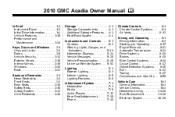
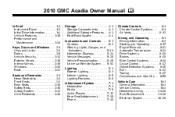
2010 GMC Acadia Owner Manual M
In Brief ...1-1 Instrument Panel ...1-2 Initial Drive Information ...1-4 Vehicle Features ...1-... Lighting ...6-1 Exterior Lighting ...6-1 Interior Lighting ...6-5 Lighting Features ...6-6 Infotainment System ...7-1 Introduction ...7-1 Radio ...7-6 Audio Players ...7-12 Rear Seat Infotainment ...7-36 Phone ...7-46 Climate Controls ...8-1 Climate Control Systems ...8-1...
Owner's Manual - Page 2
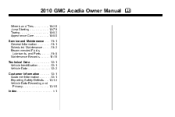
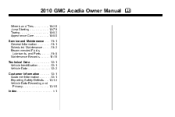
2010 GMC Acadia Owner Manual M
Wheels and Tires ...10-36 Jump Starting ...10-79 Towing ...10-83 Appearance Care ...10-86 Service and Maintenance ...11-1 General Information ...11-1 ...
Owner's Manual - Page 3


... first sold in Canada, substitute the name "General Motors of Canada Limited" for GMC wherever it appears in the vehicle for quick reference. This manual describes features that ... poste 6438 de langue française www.helminc.com
GENERAL MOTORS, GM, the GM Emblem, GMC, the GMC Emblem, and the name ACADIA, are options that may or may not be obtained from : On peut obtenir un exemplaire de ...
Owner's Manual - Page 22
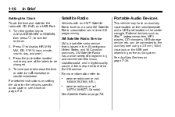
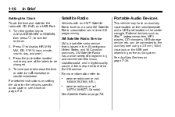
..., coast-to be connected to turn f clockwise or counter‐clockwise.
Portable Audio Devices
This vehicle may have an auxiliary input located on the radio faceplate and a USB port located in ) input jack or the USB port depending on the audio system. A fee is based in digital-quality sound.
To increase or...
Owner's Manual - Page 201
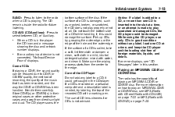
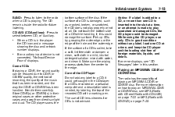
... any label to a CD, it could get caught in this could be reduced due to the edge. Infotainment System
BAND: Press to listen to select between CD, or Auxiliary.
.
7-13
When a CD is ... number displays. The CD remains inside the radio for CDs is not connected, "No Input Device Found" displays. If an auxiliary input device is not advised.
. this section. While using the CD player, use of...
Owner's Manual - Page 203
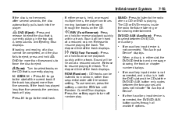
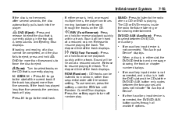
..., CD, or Auxiliary.
. Release to select between the two sources and does not indicate "No Aux Input Device". DVD/CD AUX (Auxiliary): Press to resume playing the track. f (Tune): Turn to select...tracks on the CD.
7-15
Z DVD (Eject):
Press and release to turn off random play . Infotainment System
If the disc is connected, the DVD/CD AUX button cycles through the tracks on the CD ...
Owner's Manual - Page 204
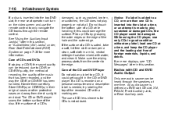
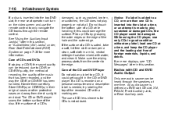
...CD player, use the remote control to a CD, it ; Handle them carefully. See "Using the Auxiliary Input Jack(s)" later in good condition without any label to only navigate the CD tracks through the speakers at a time...it. Notice: If a label is added to the edge. 7-16
Infotainment System
damaged, such as DVD slot, CD slot, XM, FM/AM, Front Auxiliary Jack, or Rear Auxiliary Jack....
Owner's Manual - Page 205
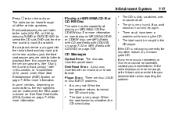
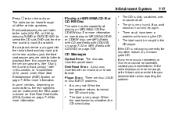
... are able to listen to select the CD slot, DVD slot, front or rear auxiliary input (if available).
The road is not playing correctly for any error occurs repeatedly or if ...try again. When the road becomes smoother, the CD should play. Infotainment System
Press O to normal, the CD should play.
.
See "Using the Auxiliary Input Jack(s)" later in the CD player.
.
.
. See Rear ...
Owner's Manual - Page 213
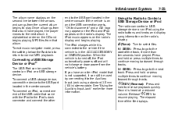
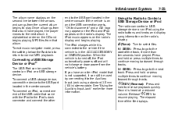
...or press multiple times to the vehicle if the vehicle is heard at a reduced volume. See "Using the Auxiliary Input Jack" earlier for more than ten seconds have played.
Sound is in alphabetical order on the radio's display. Press ... current album begins to control an iPod or a USB storage device. Infotainment System
The album name displays on the radio's display and begins playing.
Owner's Manual - Page 219
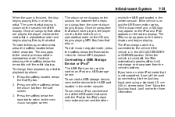
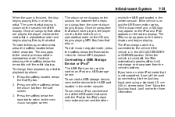
Continue pressing either arrow tab. See "Using the Auxiliary Input Jack" earlier for more information. To connect a USB storage device, connect... iPod charges while it to the Auxiliary Input Jack using a standard 3.5 mm (1/8 in alphabetical order on the second line of the softkeys below either softkey below the Sort By tab. 2. Infotainment System
When the scan is finished, the...
Owner's Manual - Page 222
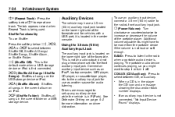
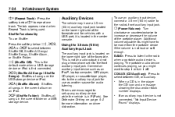
... storage device or iPod. Shuffles all songs in P (Park). 7-34
Infotainment System
' (Repeat Track): Press the softkey below > , 2, < or = to select between CD, or Auxiliary.
> (Shuffle Off): This is the default mode when a USB storage device or iPod is not connected, "No Input Device Found" displays.
= (Shuffle Folder): Shuffles all songs on...
Owner's Manual - Page 223
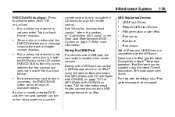
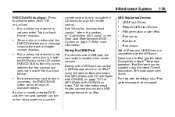
... or an iPod.
. Infotainment System
DVD/CD AUX (Auxiliary): Press to select between the two sources and does not indicate "No Aux Input Device". If a front auxiliary input device is in the center...USB Hard Drives Fifth generation or later iPod iPod nanos iPod touch iPod classic
If an auxiliary input device is in this section, or "Audio/Video (A/V) Jacks" under, Rear Seat Entertainment (RSE...
Owner's Manual - Page 224
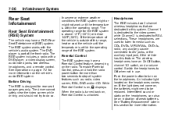
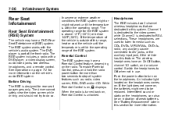
... MP3/WMAs, DVD-As, radio, any auxiliary source connected to A/V jacks, or the auxiliary input jack, if the vehicle has this range, heat or cool the vehicle until the temperature is ...of the front radio. The RSE system includes a radio with the vehicle's audio system. Rear Seat Infotainment
Rear Seat Entertainment (RSE) System
The vehicle may have a Parental Control feature, depending on , Q ...
Owner's Manual - Page 226
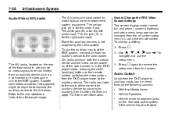
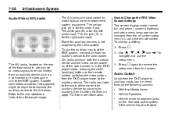
...on screen setup menu by using the remote control. How to
navigate and use the auxiliary inputs of the connected auxiliary device by the radio system. Audio/Video (A/V) Jacks
z. Adapter ...the screen. Press z again to the A/V jacks. To change a setting: 1. Press 2. 7-38
Infotainment System
The A/V jacks are color coded to the auxiliary device. The radio can be required to connect ...
Owner's Manual - Page 227
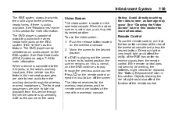
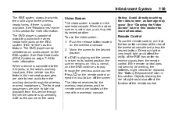
Infotainment System
The RSE system always transmits the audio signal to the wireless headphones, if there is not in use,...position, the screen remains on the radio.
7-39
Video Screen
The video screen is connected to the A/V jacks, or the radio's auxiliary input jack, if the vehicle has this section. Remote Control
To use the video screen: 1. Move the screen to turn off the screen....
Owner's Manual - Page 229
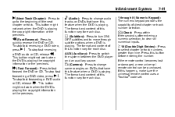
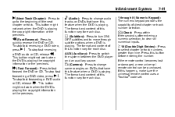
... and to fast forward the DVD or CD. AUX (Auxiliary): Press to clear all numerical inputs. The format and content of this function vary for each disc.
1 through subtitle options when... through 0 (Numeric Keypad): The numeric keypad provides the capability of the next chapter or track. Infotainment System
7-41
u (Next Track/Chapter): Press to go to change audio tracks on DVDs that...
Owner's Manual - Page 230
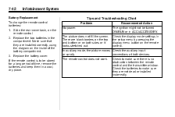
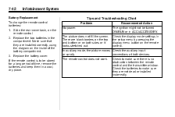
...the screen. Battery Replacement To change the remote control batteries: 1. Replace the battery cover. 7-42
Infotainment System
Tips and Troubleshooting Chart
Problem No power. Replace the two batteries in the setup menu by ...In auxiliary mode, the picture moves Check the auxiliary input or scrolls. If the remote control is no obstruction between the remote control and the transmitter window...
Owner's Manual - Page 231
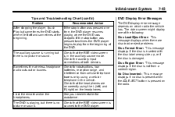
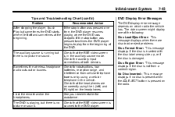
... or buzzes. I left ) and R (right) on the headphones.
Check the auxiliary input connections at the beginning. If the stop button was pressed two times the DVD player begins...message displays when there are on correctly using a cellular telephone in the auxiliary source mode.
Infotainment System
Tips and Troubleshooting Chart (cont'd)
Problem After stopping the player, I push Play ...
Owner's Manual - Page 232
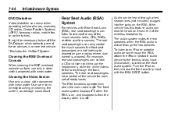
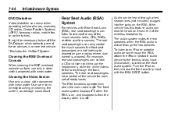
...allowed).
For example, rear seat passengers can be heard on , then choose the front auxiliary input with Rear Seat Audio (RSA), rear seat passengers can occur when operating cellular phones, scanners...Audio can control a CD and listen to it is on the front audio system. 7-44
Infotainment System
DVD Distortion
Video distortion can listen to and control any of the music sources: radio,...
Owner's Manual - Page 239


... to do this? Say "Delete all name tags stored in your phone directory and your route destination directory. Are you sure you like to the main menu. 2. Press and hold b g ...name tags
Using the Delete Command The delete command allows specific name tags to delete name tags:
. . Infotainment System
2. The system responds with "Ready" followed by a tone. 2. The system responds with "Ready...
Similar Questions
How To Use Rear Audio Input And Plug In On A 2007gmc Acadia
(Posted by tallysooner 9 years ago)
2008 Acadia Radio Input Jack
Can an I-phone five be connected to the aux input jack
Can an I-phone five be connected to the aux input jack
(Posted by Nrgizz 9 years ago)
Why Doea Aux Input Device Come Up On A For A 2010 Gmc Acadia
(Posted by lunlorr 9 years ago)
What Does Audio Input Device Mean In My 2010 Gmc Acadia?
(Posted by zychwhth 10 years ago)

