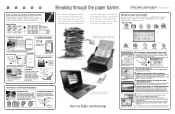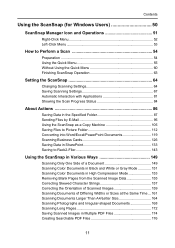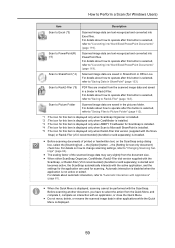Fujitsu S1500 Support Question
Find answers below for this question about Fujitsu S1500 - ScanSnap Deluxe Bundle.Need a Fujitsu S1500 manual? We have 3 online manuals for this item!
Question posted by kzook on March 29th, 2013
The Scanner Will Scan But The E-mail Does Not Reach Its Destination
The person who posted this question about this Fujitsu product did not include a detailed explanation. Please use the "Request More Information" button to the right if more details would help you to answer this question.
Current Answers
Related Fujitsu S1500 Manual Pages
Similar Questions
Scansnap S1500m - Parts
I need a replacement sheet feed roller.Where can I purchase one?
I need a replacement sheet feed roller.Where can I purchase one?
(Posted by hank76069 9 years ago)
Can't Find Scanner But I Can Scan By Using Micrsoft Scan Utility.
Can't find scanner but I can scan by using Micrsoft scan utility.
Can't find scanner but I can scan by using Micrsoft scan utility.
(Posted by davidpack 11 years ago)
How Do I Change The Setting On The Scanner To Duplex?
How do i change the setting on the scanner to duplex? or make the scanner scan both sides at one tim...
How do i change the setting on the scanner to duplex? or make the scanner scan both sides at one tim...
(Posted by raeleneb 12 years ago)
Scanning Multi Pgs
3pg scan, 1st pg ok,2nd pg upside down,3rd pg reversed (back of pg)
3pg scan, 1st pg ok,2nd pg upside down,3rd pg reversed (back of pg)
(Posted by wwinburn 13 years ago)
Scanning One-side Only
Currently the scanner scans both sides of a sheet. Is there a way for the scanner to only scan one s...
Currently the scanner scans both sides of a sheet. Is there a way for the scanner to only scan one s...
(Posted by kim11330 13 years ago)