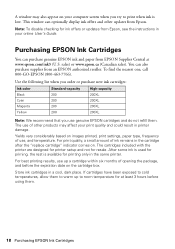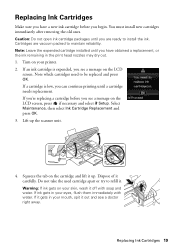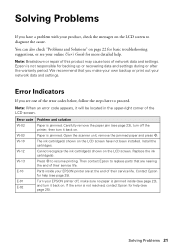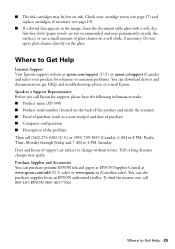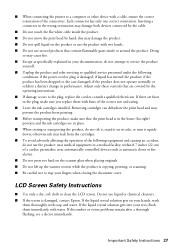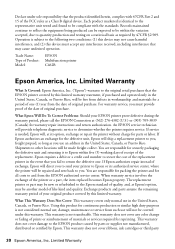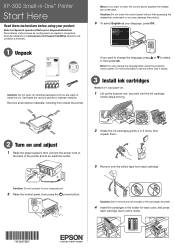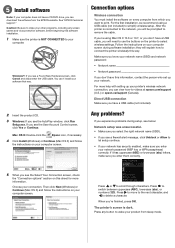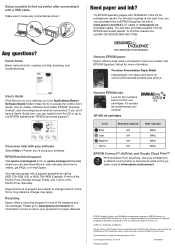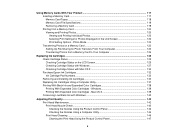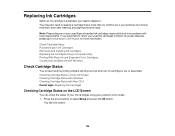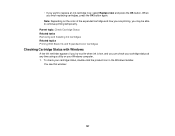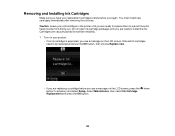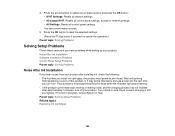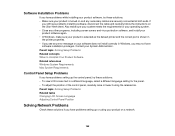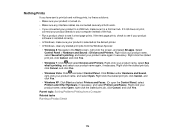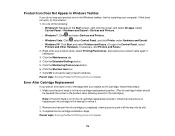Epson XP-300 Support Question
Find answers below for this question about Epson XP-300.Need a Epson XP-300 manual? We have 3 online manuals for this item!
Question posted by steraim on July 21st, 2013
At Installation Of Printer Receiving Message:
Install a replacement cartridge instead of the initial cartridge.
Current Answers
Answer #1: Posted by TommyKervz on July 21st, 2013 3:50 AM
Greetings - The printer may perhaps be out of ink if you have been using it. If however you are receiving this message upon the out-of-the-box setup, then something may be wrong. Please download and refer to pages 18+ of the Quick Start Guide for more on cartridge replacement (Setup directions are therein included aswell).
http://www.helpowl.com/manuals/Epson/XP300/178541
http://www.helpowl.com/manuals/Epson/XP300/178541
Related Epson XP-300 Manual Pages
Similar Questions
How To Install Printer Driver For Epson Xp- 300 On A Ipad
(Posted by janefllaw 9 years ago)
Replaced Black Ink. Printer Contunions To Say Replace Black Ink
(Posted by deborah53 10 years ago)
Printer Error Message Nx515 Cannot Recognize Ink Cartridges
(Posted by iceyJoy 10 years ago)
Workforce 845 Printer Error Message
After replacing ink cartridges, printer started to recharge ink, however could not complete recharge...
After replacing ink cartridges, printer started to recharge ink, however could not complete recharge...
(Posted by mariagreenguyrecycling 10 years ago)