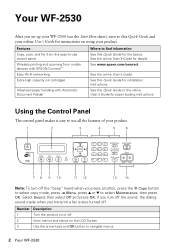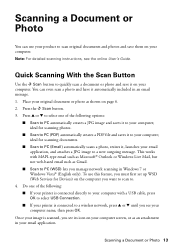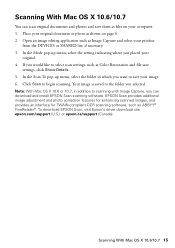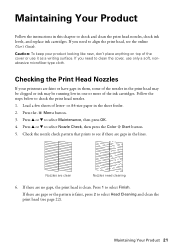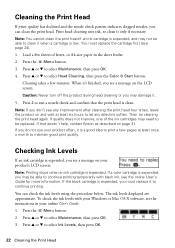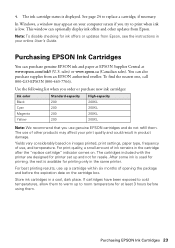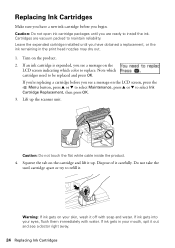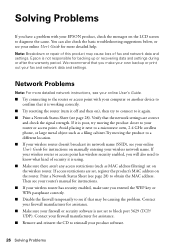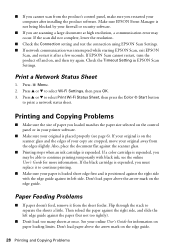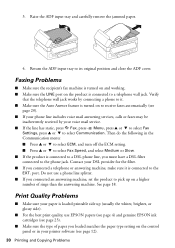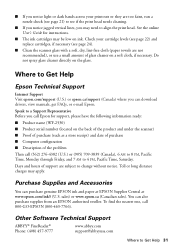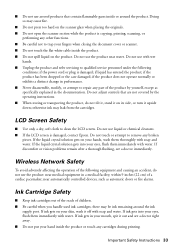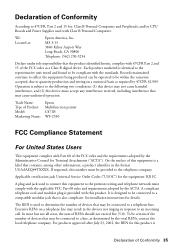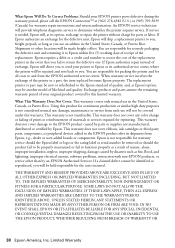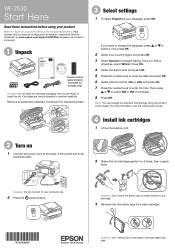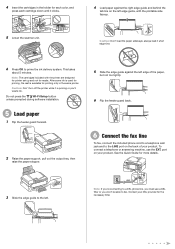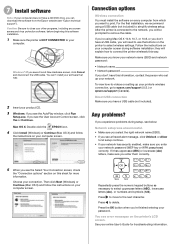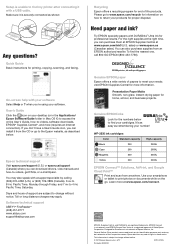Epson WorkForce WF-2530 Support Question
Find answers below for this question about Epson WorkForce WF-2530.Need a Epson WorkForce WF-2530 manual? We have 3 online manuals for this item!
Question posted by isolde12 on May 30th, 2014
Why Does My Espon Wf 2530 No Longer Recognizes A New Cartridge?
Current Answers
Answer #1: Posted by TechSupport101 on May 30th, 2014 12:27 PM
Note: We recommend that you use genuine Epson cartridges and do not refill them. The use of other products may affect your print quality and could result in printer damage.
- Turn on your product.
- Lift up the scanner unit.
Caution: Do not move the print head by hand; otherwise, you may damage your product. Do not touch the flat white cable inside the printer.
Caution: Do not lift up the scanner unit when the document cover is open.
- Press down each ink cartridge until it clicks into place. (If a cartridge is properly seated already, you may not hear a click.) .
Note: When you installed the new cartridge, you should have removed the yellow tape from the cartridge. If you know you removed it, go to the next step. If you're not sure, you can pull out the cartridge to check. (Squeeze the tab on the cartridge and lift it straight up.) Remove the tape if necessary, then reinstall the cartridge, pressing it down firmly.
Caution: Do not remove any other labels or seals, or ink will leak.Warning: If ink gets on your skin, wash it thoroughly with soap and water. If ink gets into your eyes, flush them immediately with water. If ink gets into your mouth, spit it out and see a doctor right away. Keep ink cartridges out of the reach of children.
- Lower the scanner unit.
- Press the OK button. The printer will start charging the inks.
Related Epson WorkForce WF-2530 Manual Pages
Similar Questions
My printer stopped working randomly. No paper jam or problem until the following message appeared on...
Unable to change cartridges because the cartridge holder is apparently stuck in place. I have follow...
I have just replaced black ink cartridge but printer will not recognise it. I have tried 2 other new...