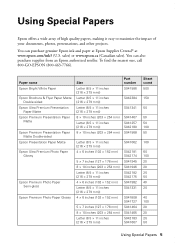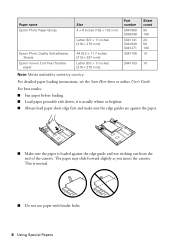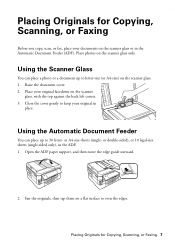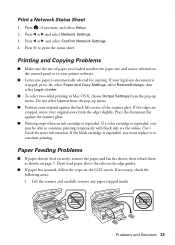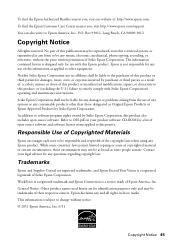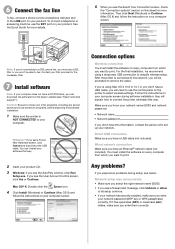Epson WorkForce 845 Support Question
Find answers below for this question about Epson WorkForce 845.Need a Epson WorkForce 845 manual? We have 3 online manuals for this item!
Question posted by kyliebridgeman on July 13th, 2012
Double Sided Copying
I am trying to copy a double sided document (using the ADF) but the printer will not allow me to select the copying options, just keeps giving me the option of single sided printing or double sided and automatically selectes single sided to double sided. How do I change the settings so I can copy the double sided document?
Current Answers
Related Epson WorkForce 845 Manual Pages
Similar Questions
Epson Workforce 845 How To Set Double Sided Printing Mac
(Posted by jk1white 9 years ago)
How To Change Setting Two Sided Printer Epson Workforce 645
(Posted by wmuJa 10 years ago)
Can't Print Double Sided On Epson Workforce 845 On Mac
(Posted by bramanda 10 years ago)
Workforce 4530 When Use Adf For Copies Line Vertical On Copies
(Posted by speechmike2000 10 years ago)
What Does 'double Sided With 2 Up' Mean? I Have No Clue!
Terminology not familiar- what does "2 up" meanin the option "double sided with 2 up"? One frequentl...
Terminology not familiar- what does "2 up" meanin the option "double sided with 2 up"? One frequentl...
(Posted by bleem37 11 years ago)