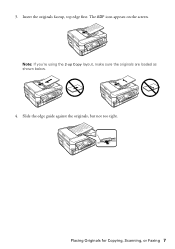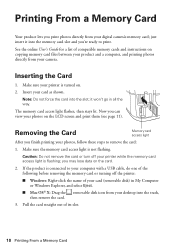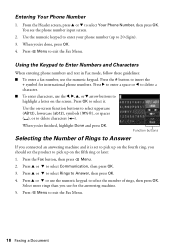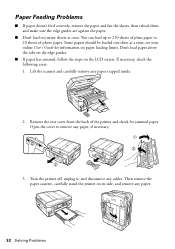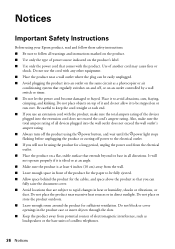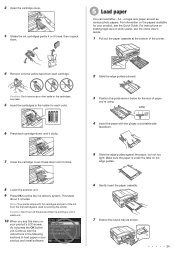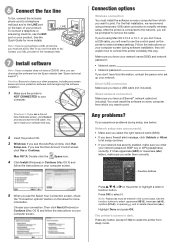Epson WorkForce 645 Support Question
Find answers below for this question about Epson WorkForce 645.Need a Epson WorkForce 645 manual? We have 3 online manuals for this item!
Question posted by jkalmuslcsw on October 7th, 2014
Every Time I Try To Fax A Document, The Screen Shows 'communication Error'
Current Answers
Answer #1: Posted by TommyKervz on October 7th, 2014 9:08 AM
- Make sure the recipient's fax machine is turned on and working.
- If you connected your product to a DSL phone line, you must connect a DSL filter to the phone jack to enable faxing over the line. Contact your DSL provider for the necessary filter.
- If your telephone line has static, first try turning off your product's V.34 fax communication setting. If that doesn't work, try turning off your product's ECM (Error Correction Mode) setting as well.
Note: If your product is connected to a VoIP (Voice over Internet Protocol) phone line, you should be aware that fax machines are designed to work over analog phone lines. Epson cannot guarantee that fax transmission will work when using VoIP.
more details here
Related Epson WorkForce 645 Manual Pages
Similar Questions
computer
I have Epson WF-7520 printer. After replacing all ink cartridges several times only the black will p...
I have just replaced black ink cartridge but printer will not recognise it. I have tried 2 other new...