Epson WorkForce 645 Support Question
Find answers below for this question about Epson WorkForce 645.Need a Epson WorkForce 645 manual? We have 3 online manuals for this item!
Question posted by hatan on October 17th, 2013
How To Set Double Sided Print On Mac Epson Workforce 645
The person who posted this question about this Epson product did not include a detailed explanation. Please use the "Request More Information" button to the right if more details would help you to answer this question.
Current Answers
There are currently no answers that have been posted for this question.
Be the first to post an answer! Remember that you can earn up to 1,100 points for every answer you submit. The better the quality of your answer, the better chance it has to be accepted.
Be the first to post an answer! Remember that you can earn up to 1,100 points for every answer you submit. The better the quality of your answer, the better chance it has to be accepted.
Related Epson WorkForce 645 Manual Pages
Quick Guide - Page 2


... details.
See the Start Here sheet and the online User's Guide. See www.epson.com/connect. Note: The illustrations in memory card reader Wireless printing from your computer with Epson Connect
Where to lower the control panel.
2 Your WorkForce 545/645 Series Adjusting the Control Panel
The control panel is adjustable.
See the online User...
Quick Guide - Page 3


... on/off
2
Press Photo to access the Print Photos menu
3
Press Copy to access your product's Copy mode
4
View menus and status on the screen, or to reduce its default value
Your WorkForce 545/645 Series 3 Using the Control Panel
The control panel makes it up.
1
2
3
4
5
6
7
8
WorkForce 645
9
only
10
Tip: To turn off the...
Quick Guide - Page 4
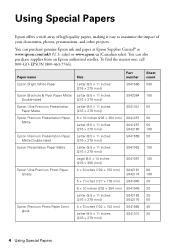
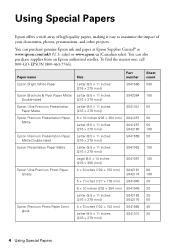
...
8 × 10 inches (203 × 254 mm) S041467
Letter (8.5 × 11 inches [216 × 279 mm])
S041257 S042180
Epson Premium Presentation Paper Matte Double-sided
Letter (8.5 × 11 inches [216 × 279 mm])
S041568
Epson Presentation Paper Matte
Letter (8.5 × 11 inches [216 × 279 mm])
S041062
Legal (8.5 × 14 inches [216 × 356...
Quick Guide - Page 8
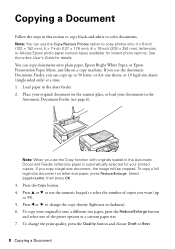
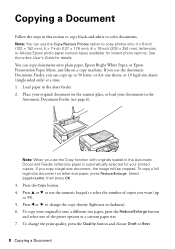
... (single-sided only) at a time. 1.
Press the Copy button. 4. Copying a Document
Follow the steps in the Automatic Document Feeder, letter-size paper is automatically selected for your printed copies. ...; 178 mm), 8 × 10-inch (203 × 254 mm), letter-size, or A4-size Epson photo paper (various types available) for details. If you want (up to 30 letter- To copy your ...
Quick Guide - Page 9


....
8. be available depending on the options you finish selecting settings, press x Menu to exit the settings menu. 10. Note: When printing two-sided, if ink on page 7. ■ You can also change other print settings, press x Menu, then select Paper and Copy Settings. ■ To make double-sided copies (WorkForce 645 only), select 2-Sided Printing. (You can also quickly open this menu by...
Quick Guide - Page 11


... photos and display one that photo. 5. To cancel printing, press y Stop. You see this screen:
3. Press the x Menu button, then select Print Settings. 7. When you 're ready to print.
Press + or - Press u or d to ... the Paper Size and Paper Type of Epson photo paper. 2. Load several sheets of the paper you view them on the LCD screen. Printing Photos From the LCD Screen
You can ...
Quick Guide - Page 12


.... Then click Preferences or Properties on printing, see the online User's Guide.
You see a Setup, Printer, or Options button, click it. Select your Epson product Click here to open your application. Printing From Your Computer
This section describes the basic steps for printing from a Windows or Mac computer.
Select the print command in Windows
1. For detailed...
Quick Guide - Page 13


...the Main tab, select basic print settings.
Printing From Your Computer 13
For automatic duplex printing with the WorkForce 645, select 2-sided Printing, then
select Auto. 5. Printing With a Mac
Follow the steps below to print from Mac OS X 10.4, see your paper (see page 15). Click OK to 10.6. Click here for instructions. 1. Click OK or Print to settings
Select your Document Size...
Quick Guide - Page 14
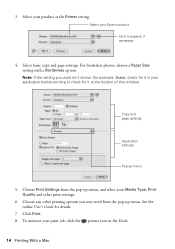
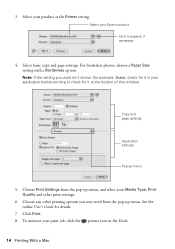
...-up menu. See the online User's Guide for it in the Dock.
14 Printing With a Mac Select basic copy and page settings. Choose any other print settings.
6.
Click Print. 8. To monitor your print job, click the printer icon in your Media Type, Print Quality and other printing options you want isn't shown (for example, Scale), check for details.
7.
Copy...
Quick Guide - Page 15


... Media Type (Mac OS X) setting in your printer software so the ink coverage can be adjusted accordingly. For this paper/media
Plain paper Epson Bright White Paper Epson Presentation Paper Matte
Epson Ultra Premium Photo Paper Glossy
Epson Premium Photo Paper Glossy
Epson Photo Paper Glossy
Epson Premium Photo Paper Semi-gloss
Epson Brochure & Flyer Paper Matte Double-sided
Epson Ultra Premium...
Quick Guide - Page 19


...6). Faxing a Document 19 Note: To scan a two-sided document (WorkForce 645 only), press the 2-Sided button and select On.
3. You can dial a fax... send a fax by selecting from your computer using the Epson FAX Utility, see your speed dial list, see the next... To change fax settings, press x Menu and select settings as described below. Note: If the recipient's fax machine prints only in black...
Quick Guide - Page 29


... correctly.
To obtain the MAC address, print a Network Status Sheet (see your router's manual for assistance. ■ Remove and reinsert the CD to reinstall your Epson product.
The product cannot connect... , or in your computer or another device to know what kind of security it is using your product software. ■ Reset the network settings and try moving the product to a ...
Quick Guide - Page 31


... paper you cannot scan from the edges slightly. Make sure Epson Event Manager is not being blocked by your firewall or security software. ■ If you restarted your wireless router or access point. Check the Timeout Setting in Mac OS X 10.6;
Print a Network Status Sheet
1. Printing and Copying Problems
■ Make sure the size of...
Quick Guide - Page 33


...Epson papers (see page 4) and genuine Epson ink cartridges (see page 15). Print Quality Problems
■ Make sure your paper is loaded printable side down (usually the whiter, brighter, or glossy side).
■ For the best print..., press Fax, press x Menu, select Communication, and turn off
the V.34 and ECM settings. ■ If the product is connected to the
EXT.
■ If documents don't ...
Quick Guide - Page 34


... common problems. You can download drivers and documentation, get FAQs and troubleshooting advice, or e-mail Epson with a soft, dry, lint-free cloth (paper towels are not recommended), or use a ...align the print head. Do not spray glass cleaner directly on ink. See the online User's Guide for support, please have the following information ready: ■ Product name (WorkForce 545/645 Series) ...
Quick Guide - Page 37


... occurs to the plug, replace the cord set or consult a qualified electrician. If the ...■ If the LCD screen is copying, printing, scanning, or
performing any part of the...devices such as specifically
explained in the wrong orientation may cause fire. ■ Do not press too hard on its side... section while the product is damaged, contact Epson. Except as automatic doors or fire alarms....
Start Here - Page 3
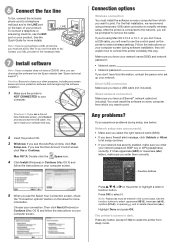
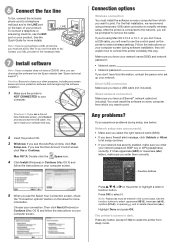
... sure you want to connect the printer wirelessly this information, contact the person who set up your computer.
Windows®: If you experience problems during software installation; If...to print. Wired network connection Make sure you see the User Account Control screen, click Yes or Continue.
Mac OS® X: Double-click the Epson icon.
4 Click Install (Windows) or Continue (Mac OS...
Start Here - Page 4


...and attachments right from an Epson authorized reseller. WorkForce 545/645 Series ink cartridges
Color
High-capacity Extra High-capacity
Black
126
127
Cyan
126
127
Magenta
126
127
Yellow
126
127
Epson Connect
Get instant, wireless printing of business and photo papers to the Epson website (see "Epson technical support"). Epson, Supplies Central, WorkForce, and DURABrite are for...
Product Brochure - Page 1


...compatible with Extra High-capacity ink cartridges - fax documents directly from popular mobile devices; or two-sided originals
• Built-in -ONE1
PLUS two-sided printing
WorkForce® 645
Print | Copy | Scan | Fax | Wi-Fi®
e n g i n ee r ed f o r B U S I N E S S
• World's Fastest two-sided print speeds1 - save up to quickly copy, scan or fax stacks of your computer6...
Product Brochure - Page 2


... Copyright 2011 Epson America, Inc. WorkForce® 645
Print I Copy I Scan I Fax I Wi-Fi®
Specifications
PRINT Printing Technology Printer Language Maximum Print Resolution ISO Print Speed† Two-Sided ISO Print Speed† Minimum Ink Droplet Size COPY Copy Quality Copy Quantity Maximum Copy Size ISO Copy Speed†† Copy Features SCAN Scanner Type Photoelectric Device Color...
Similar Questions
Epson Workforce 845 How To Set Double Sided Printing Mac
(Posted by jk1white 9 years ago)
How To Change Setting Two Sided Printer Epson Workforce 645
(Posted by wmuJa 9 years ago)
How Can I Print Double Sided Pdf With Workforce 645 On Mac
(Posted by toolgdesain 10 years ago)

