Epson WorkForce 635 Support Question
Find answers below for this question about Epson WorkForce 635.Need a Epson WorkForce 635 manual? We have 3 online manuals for this item!
Question posted by foharl on November 30th, 2013
How To Change Ink Cartridges On Epson Workforce 635
The person who posted this question about this Epson product did not include a detailed explanation. Please use the "Request More Information" button to the right if more details would help you to answer this question.
Current Answers
There are currently no answers that have been posted for this question.
Be the first to post an answer! Remember that you can earn up to 1,100 points for every answer you submit. The better the quality of your answer, the better chance it has to be accepted.
Be the first to post an answer! Remember that you can earn up to 1,100 points for every answer you submit. The better the quality of your answer, the better chance it has to be accepted.
Related Epson WorkForce 635 Manual Pages
User Manual - Page 3


Maintaining Your Product 26
Checking the Print Head Nozzles 26 Cleaning the Print Head 27 Checking Ink Levels 27 Purchasing Epson Ink Cartridges 28 Replacing Ink Cartridges 29
Network Setup 31
Wireless Network Setup 31 Wired (Ethernet) Network Setup 45
Solving Problems 49
Checking for Software Updates 49 Problems and Solutions 49 Where to Get Help 54
Notices 55
Contents 3
User Manual - Page 11


...change the paper type, paper size, and other print settings, press x Menu, then select Paper and Copy
Settings. ■ To make double-sided copies (some models only), select 2-Sided
Printing. (On the WorkForce 635, you finish selecting settings, press x Menu to 99). 5. Note: When printing two-sided, if ink...This is for details.
9. To change other print settings. To cancel copying...
User Manual - Page 17


... Presentation Paper Matte
Double-sided
Envelopes
Select this paper/media
Plain paper Epson Bright White Paper Epson Presentation Paper Matte Epson Photo Quality Self-adhesive Sheets Epson Iron-on print settings, click ?.
8. 7. Click the Advanced button to change additional settings.
Click Print.
9.
Cancel printing Pause or resume printing
Select the print job
Selecting the Correct...
User Manual - Page 19


... other party is a fax and you 're done, use the Epson FAX Utility, see "Using the Keypad to the EXT. Epson cannot guarantee compatibility with VoIP, cable phone systems, or fiberoptic digital services.... 4. When you pick up the phone or the answering machine answers, the WorkForce 630/632/633/635 Series automatically begins receiving the fax. Use the numeric keypad to enter your name...
User Manual - Page 21


... fax number. Note: To scan a two-sided document (WorkForce 635 only), press the and select On.
2-Sided button
3.
..., press Redial/Pause.
Note: To dial the number using the Epson FAX Utility, see your document on the scanner glass, you can...the B&W or Color x Start button to 64 digits.
4.
To change fax settings, press x Menu and select settings as described below. Sending...
User Manual - Page 26


...and then press y Back to check and clean the print head nozzles, check ink levels, and replace ink cartridges. Checking the Print Head Nozzles
If your product looking like new, don't place...surface, If you need cleaning
7. Press F Setup. 3.
Load a few sheets of the ink cartridges. Maintaining Your Product
Follow the instructions in this chapter to continue printing. Caution: To keep ...
User Manual - Page 27


.... If that the print head is a good idea to print a few sheets of the ink cartridges may need cleaning.
Tip: Use the nozzle check pattern to determine which colors need to be...check and confirm that doesn't help, contact Epson as described on the LCD screen. Then try cleaning the print head again. Checking Ink Levels
You can save ink by cleaning only selected colors. Cleaning the ...
User Manual - Page 28


Press OK to exit. Press y Back to select Ink Levels.
3.
Purchasing Epson Ink Cartridges
You can also purchase supplies from an Epson authorized reseller. The ink cartridge status is expended. This window can optionally display ink offers and other products may be able to print when ink is low. Note: To disable checking for more information. Press F Setup.
2. sales) or...
User Manual - Page 29


... a
message on the LCD screen, press F Setup, select Maintenance, then select Ink Cartridge Replacement. 3. Store ink cartridges in the print head nozzles may dry out.
1.
Leave the expended cartridge installed until you have obtained a replacement, or the ink remaining in a cool, dark place. If an ink cartridge is used for at least 3 hours before you have been exposed...
User Manual - Page 30
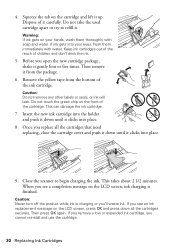
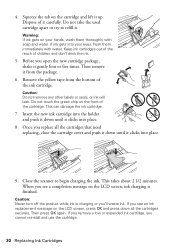
... or five times. Dispose of children and don't drink the ink.
5. When you see a completion message on the LCD screen, ink charging is charging or you cannot reinstall and use the cartridge.
30 Replacing Ink Cartridges Keep ink cartridges out of the reach of it up. If ink gets into the holder and push it down until it .
User Manual - Page 51


...control panel or in your original against the scanner glass.
■ Printing stops when an ink cartridge is expended. Remove the duplexer from the edges slightly. see the online User's Guide for...9632; Letter-size paper is expended, you may be able to continue printing temporarily with black ink; Open the cover on the edge guides. Problems and Solutions 51 Printing and Copying Problems
...
User Manual - Page 53


...light or dark bands across your printouts or they are not recommended), or use Epson papers (see page 6) and genuine Epson ink cartridges (see page 29).
■ Make sure the type of paper you loaded ...on a soft cloth, if necessary. Check your DSL provider for instructions.
■ The ink cartridges may need to align the print head.
■ If the product is connected to a DSL phone line...
User Manual - Page 54


... solutions to Get Help
sales) or www.epson.ca (Canadian sales). You can purchase genuine Epson ink and paper at Epson Supplies Central at epson.com/support (U.S.) or epson.ca/support (Canada) and select your product for support, please have the following information ready:
■ Product name (WorkForce 630/632/633/635 Series)
■ Product serial number (located...
User Manual - Page 56
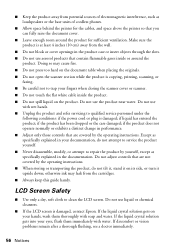
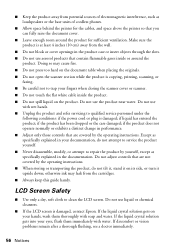
...if the product does not operate normally or exhibits a distinct change in performance. ■ Adjust only those controls that are not...■ Keep the product away from the cartridges. ■ Always keep this guide handy. otherwise ink may cause fire. ■ Do not... product; Make sure the product is damaged, contact Epson. Doing so may leak from potential sources of electromagnetic...
User Manual - Page 57


... of children and do not remove the label from printing. ■ Do not shake ink cartridges after removing a used ink cartridges; If ink gets on your hand inside medical facilities or near automatically controlled devices such as the product. Note that the cartridge touches. There may be a remote risk of electric shock from dirt and dust and...
User Manual - Page 62
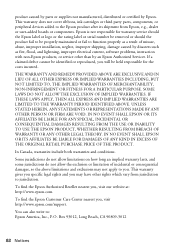
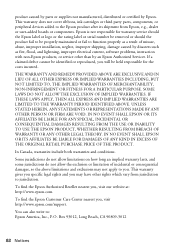
... TO THE WARRANTY PERIOD IDENTIFIED ABOVE. In Canada, warranties include both warranties and conditions.
This warranty does not cover ribbons, ink cartridges or third party parts, components, or peripheral devices added to the Epson product after its shipment from jurisdiction to jurisdiction.
Box 93012, Long Beach, CA 90809-3012
62 Notices
Some jurisdictions do...
Start Here - Page 1


... control panel stickers (included for the WorkForce 630/632/633/635.
1 Unpack
2 Raise the control panel and press the On button.
To lower the control panel, press the release bar underneath. These instructions are for Canada only)
Caution: Do not open ink cartridge packages until you want to change the language, press or to maintain...
Start Here - Page 2
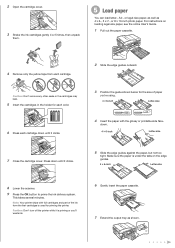
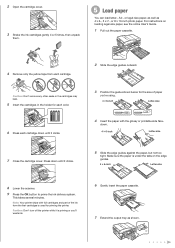
... printable side face-
For instructions on the edge
guides.
4 6-inch
Letter-size
8 Lower the scanner.
9 Press the OK button to prime the ink delivery system. 2 Open the cartridge cover.
3 Shake the ink cartridges gently 4 or 5 times, then unpack
them.
5 Load paper
You can load letter-, A4-, or legal-size paper, as well as shown.
Start Here - Page 4


..., Pacific Time, Monday
through Friday, and 7 AM to 4 PM Saturday. • Canada: (905) 709-3839, 6 AM to change without notice.
© 2010 Epson America, Inc. 4/10
CPD-27868
Printed in those marks. WorkForce 630/632/633/635 Ink Cartridges
Color
High-capacity Extra High-capacity
Black
126
127
Cyan
126
127
Magenta
126
127
Yellow
126...
Product Brochure - Page 2
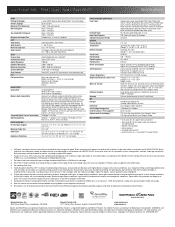
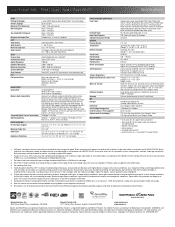
....9" x 9.1" Storage: 17.6" x 14.2" x 8.9" Weight: 16.8 lb
WorkForce 635 all -in-ones priced at www.epson.com/recycle
9 SmartWay is an innovative partnership of the U.S. is a SmartWaySM Transport Partner9
† ISO ppm is used for $499 or less as 3 sec per cartridge compared with ISO/IEC 24734. See www.epson.com/printspeed for details, including complete...
Similar Questions
Change Ink Cartridge Workforce 633
I am trying to change ink cartridge. I have lifter the scanner but the "box" that contains the cartr...
I am trying to change ink cartridge. I have lifter the scanner but the "box" that contains the cartr...
(Posted by jlguritz 11 years ago)

