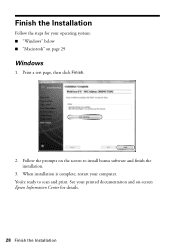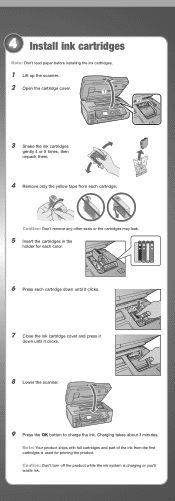Epson WorkForce 615 Support Question
Find answers below for this question about Epson WorkForce 615 - All-in-One Printer.Need a Epson WorkForce 615 manual? We have 3 online manuals for this item!
Question posted by bluedomi on March 25th, 2014
How To Load Epson Workforce 615 Ink Cartridges
The person who posted this question about this Epson product did not include a detailed explanation. Please use the "Request More Information" button to the right if more details would help you to answer this question.
Current Answers
Related Epson WorkForce 615 Manual Pages
Similar Questions
Does The Workforce 615 Printer Have Airprint
(Posted by pralazyma 9 years ago)
How To Turn On Bluetooth On Epson Printer Workforce 615
(Posted by jomloug 10 years ago)
Epson Workforce 610 Does Not Recognize Ink Cartridge
(Posted by Lyndtgk4 10 years ago)
How To Reset A Workforce 615 Printer
(Posted by ThRobe 10 years ago)
How Do I Put In A New Ink Cartridge?
How do I put in a new ink cartridge?
How do I put in a new ink cartridge?
(Posted by Anonymous-93346 11 years ago)