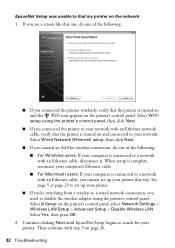Epson WorkForce 610 Support Question
Find answers below for this question about Epson WorkForce 610 - All-in-One Printer.Need a Epson WorkForce 610 manual? We have 4 online manuals for this item!
Question posted by yimBelis on April 13th, 2014
Workforce 610 How To Set Up Wifi
The person who posted this question about this Epson product did not include a detailed explanation. Please use the "Request More Information" button to the right if more details would help you to answer this question.
Current Answers
Related Epson WorkForce 610 Manual Pages
Similar Questions
Epson Workforce 610 Series How To Disable Wifi
(Posted by BreeKONSTA 10 years ago)
How To Set Up Epson Workforce 610 To Fax With My Home Phone?
(Posted by Jmcton 10 years ago)
Is Epson Workforce 610 Air Printer?
(Posted by janvitko 11 years ago)
Unable To Download Epson Workforce 610 'start Here' Manual.
THE LINK DOESN'T SEEM TO BE A HYPERLINK.
THE LINK DOESN'T SEEM TO BE A HYPERLINK.
(Posted by rrakip 12 years ago)
How To Install Ink Cartridges In Workforce 610?no Cartrdgs In Box At Purchase.
How to install ink cartridges in Workforce 610? No cartrdgs in box at purchase.
How to install ink cartridges in Workforce 610? No cartrdgs in box at purchase.
(Posted by deblu 13 years ago)