Epson WorkForce 610 Support Question
Find answers below for this question about Epson WorkForce 610 - All-in-One Printer.Need a Epson WorkForce 610 manual? We have 4 online manuals for this item!
Question posted by Anonymous-81247 on October 28th, 2012
How Do I Copy Photos On A Memory Card To My Pc
how do I copy photos from my camera memory card to my PC?
Current Answers
There are currently no answers that have been posted for this question.
Be the first to post an answer! Remember that you can earn up to 1,100 points for every answer you submit. The better the quality of your answer, the better chance it has to be accepted.
Be the first to post an answer! Remember that you can earn up to 1,100 points for every answer you submit. The better the quality of your answer, the better chance it has to be accepted.
Related Epson WorkForce 610 Manual Pages
Network Installation Guide - Page 29
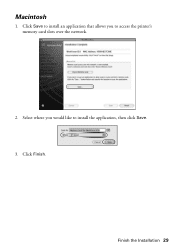
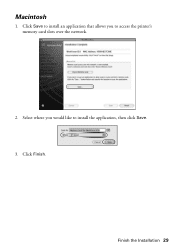
Click Finish.
Click Save to install an application that allows you would like to access the printer's memory card slots over the network.
2. Select where you to install the application, then click Save. 3. Finish the Installation 29 Macintosh
1.
Network Installation Guide - Page 33


... installed correctly and that allows you need to disable the wireless adapter using the printer's control panel. Printing Problems
Cannot print over the network
■ Remove the memory card from a wireless to a wired network connection, you to access the printer's memory card slots over the network. Troubleshooting 33 If the Network Status is Disconnected, try the...
Product Brochure - Page 1


... quality speeds of 38 ppm black/color; fax memory up to 180 pages up to 50% of originals
• High-speed faxing in black and color - maximum print speeds of 15 ppm black, 9.3 ppm color†
• Protect important documents - WorkForce® 610
Print | Copy | Scan | Fax | Photo | Wi-Fi®
Engineered For Business. save...
Product Brochure - Page 2


... laser printers available for this all purchasers; See www.epson.com/printspeed for a Better Future and Epson Vivid Color are based on Windows® only. 3 Compared to memory card, Auto photo correction,... display conditions, light intensity, humidity and atmospheric conditions. WorkForce 610 Print | Copy | Scan | Fax | Photo | Wi-Fi
Printing Technology
4-color (CMYK) drop...
Quick Guide - Page 2
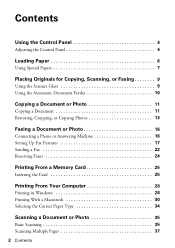
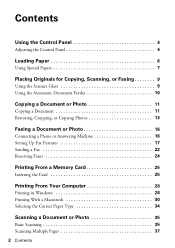
... Glass 9 Using the Automatic Document Feeder 10
Copying a Document or Photo 11
Copying a Document 11 Restoring, Cropping, or Copying Photos 13
Faxing a Document or Photo 16
Connecting a Phone or Answering Machine 16 Setting Up Fax Features 17 Sending a Fax 22 Receiving Faxes 24
Printing From a Memory Card 25
Inserting the Card 25
Printing From Your Computer 28
Printing in...
Quick Guide - Page 11
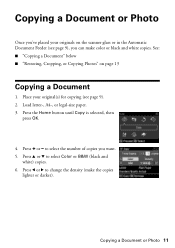
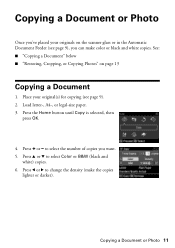
... ■ "Restoring, Cropping, or Copying Photos" on the scanner glass or in the Automatic Document Feeder (see page 9). 2. to select the number of copies you can make the copies lighter or darker). Press l or r to select Color or B&W (black and white) copies.
6. Place your originals on page 13
Copying a Document
1. Copying a Document or Photo 11 Press u or d to...
Quick Guide - Page 12
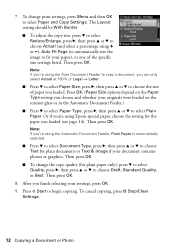
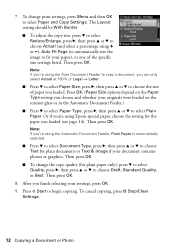
.... Then press OK.
■ To change print settings, press Menu and then OK to begin copying. To cancel copying, press y Stop/Clear
Settings.
12 Copying a Document or Photo The Layout setting should be With Border. ■ To adjust the copy size, press d to select Reduce/Enlarge, press r, then press u or d to
choose Actual (and select...
Quick Guide - Page 13
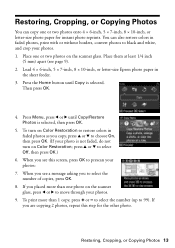
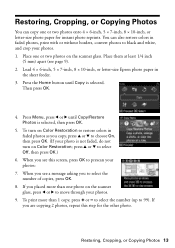
...; 6-inch, 5 × 7-inch, 8 × 10-inch, or letter-size Epson photo paper in faded photos, print with or without borders, convert photos to prescan your photos. 1. Press Menu, press l or r until Copy is selected, then press OK.
5. When you see a message asking you are copying 2 photos, repeat this screen, press OK to black and white, and crop...
Quick Guide - Page 15
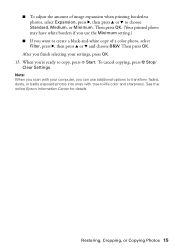
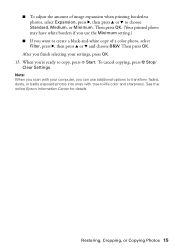
...: When you scan with your computer, you finish selecting your settings, press OK. 13.
See the online Epson Information Center for details. Restoring, Cropping, or Copying Photos 15 After you can use the Minimum setting.)
■ If you 're ready to -life color and sharpness.
Quick Guide - Page 25
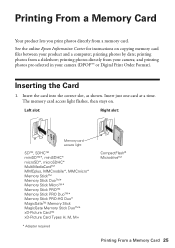
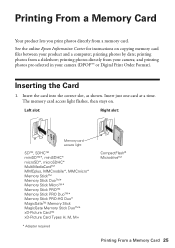
Printing From a Memory Card
Your product lets you print photos directly from your camera; and printing photos pre-selected in your product and a computer; The memory card access light flashes, then stays on copying memory card files between your camera (DPOF™ or Digital Print Order Format). printing photos directly from a memory card.
See the online Epson Information Center ...
Quick Guide - Page 26
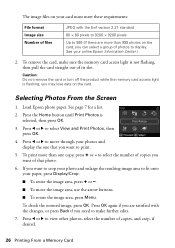
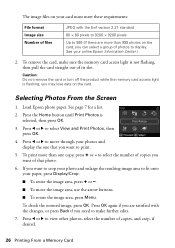
... resize the image area, press + or -.
■ To move through your photos and display the one copy, press + or - Press l or r to view other photos, select the number of copies, and crop, if desired.
26 Printing From a Memory Card To print more than one that photo.
6. If you want to print.
5.
Press l or r to select View and...
Quick Guide - Page 27
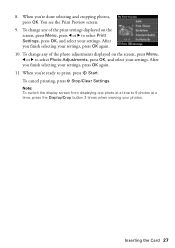
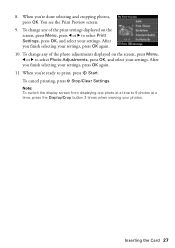
...: To switch the display screen from displaying one photo at a time to select Print Settings, press OK,... change any of the photo adjustments displayed on the screen, press Menu, press l or r to 9 photos at a time, press...Photo Adjustments, press OK, and select your settings, press OK again.
11. When you finish selecting your photos.
After you 're done selecting and cropping photos...
Quick Guide - Page 28


... for printing a photo or document stored on the next screen.
28 Printing From Your Computer Then click Preferences or Properties on your printer software
3. Select your product's software. For detailed instructions on the Start Here sheet. Before you start, make sure you see a window like this one:
Select EPSON WorkForce 610 Series Click here...
Quick Guide - Page 30


... as the Printer setting. Click d to start printing.
Select your Mac® operating system.
Open a photo or document in an application. 2. Click OK or Print to expand the Print window, if necessary.
30 Printing From Your Computer 10. This window appears and shows the progress of your print job.
Select EPSON WorkForce 610 Click...
Quick Guide - Page 32


... document in the dock. Borderless option in photos, choose Extension Settings from the File menu.
Note: To reduce or ... or image orientation
For borderless photos, choose a Sheet Feeder - Select your print job, click the printer icon in an application. 2. Select Page Setup from the pop-up menu. Select the following settings:
Select WorkForce 610 Select your Paper Size Select your...
Quick Guide - Page 34
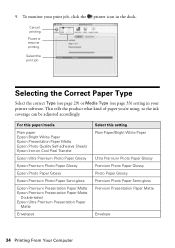
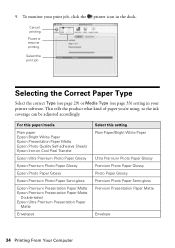
... Premium Presentation Paper
Matte
Envelopes
Select this setting Plain Paper/Bright White Paper
Ultra Premium Photo Paper Glossy Premium Photo Paper Glossy Photo Paper Glossy Premium Photo Paper Semi-gloss Premium Presentation Paper Matte
Envelope
34 Printing From Your Computer 9. This ... or Media Type (see page 33) setting in your print job, click the printer icon in the dock.
To monitor your...
Quick Guide - Page 46


.... LCD display screen message Problem and solution
Error in the data.
Cannot recognize the memory card or disk. Press any button (except the P On button) to save power. ...be buffered.
The document may not be printed.
Printing and Copying Problems
■ Make sure your printer software (see page 25). The memory card or storage device is not inserted correctly or there is a...
Quick Guide - Page 51


... the product using the P On button, and wait until the P On light
stops flashing before unplugging the printer or cutting off , or on an outlet controlled by a wall switch or timer. ■ Do not .... Make sure the back of the devices plugged into an outlet on the same circuit as a photo copier or air control system that comes with any other equipment. ■ Place the product near ...
Quick Guide - Page 54


...direct you will be properly maintained or fail to function properly as a result of your printer to Epson or its shipment from Epson, e.g., dealer or user-added boards or components.
... Epson standard of the replacement printer in the United States and Canada. You are responsible for packing the printer and for reprinting. Epson requires a debit or a credit card number to secure the cost...
Start Here - Page 7


... Technical Support Internet Support Visit Epson's support website at epson.com/support and select your product for printing, copying, scanning, and faxing. Other users: continue with step 7.
7 When you see this screen, click Add Printer. Any questions? Network Installation Guide and Video Instructions on -screen instructions to install the rest of support...
Similar Questions
How Do I Clear The Memory On A Epson 610 Printer
(Posted by Jersh 9 years ago)
How To Print On 3x5 Index Cards On Epson Workforce Printer
(Posted by laithhaggy 9 years ago)
How To Turn On Bluetooth On Epson Printer Workforce 615
(Posted by jomloug 9 years ago)
Cannot Browse Memory Card Epson Workforce 610
(Posted by Busmmcg 10 years ago)
How To Hook Up Epson Wireless Printer Workforce 310
(Posted by lovyrxMoot 10 years ago)

