Epson WorkForce 600 Support Question
Find answers below for this question about Epson WorkForce 600 - All-in-One Printer.Need a Epson WorkForce 600 manual? We have 7 online manuals for this item!
Question posted by andohcaryo on January 11th, 2014
How To Airprint On Epson Workforce 600
The person who posted this question about this Epson product did not include a detailed explanation. Please use the "Request More Information" button to the right if more details would help you to answer this question.
Current Answers
There are currently no answers that have been posted for this question.
Be the first to post an answer! Remember that you can earn up to 1,100 points for every answer you submit. The better the quality of your answer, the better chance it has to be accepted.
Be the first to post an answer! Remember that you can earn up to 1,100 points for every answer you submit. The better the quality of your answer, the better chance it has to be accepted.
Related Epson WorkForce 600 Manual Pages
Network Installation Guide - Page 28
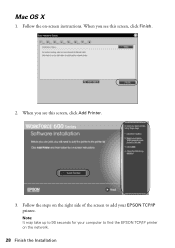
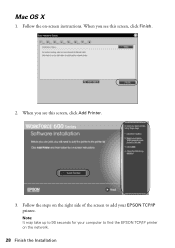
Follow the steps on the right side of the screen to add your computer to 90 seconds for your EPSON TCP/IP printer. When you see this screen, click Finish.
2.
Mac OS X
1. Note: It may take up to find the EPSON TCP/IP printer on -screen instructions. Follow the on the network.
28 Finish the Installation When you see this screen, click Add Printer.
3.
Network Installation Guide - Page 29


... necessary, press the Home button on -screen Epson Information Center for use over the network, you need to print. WorkForce 600 Series and Artisan 700 Series:
Press Setup. See ...Epson Scan network settings.
1. Follow the on-screen instructions to the Home menu, then select Setup.
Continue with the steps in the next section to configure your printed documentation and on the printer...
Network Installation Guide - Page 30


.... Double-click the EPSON Scan Settings icon. 7. Click No both times it appears.
30 Finish the Installation WorkForce 600 Series and Artisan 700 Series:
Artisan 800 Series:
Press OK to select Confirm Network Settings. 3. Select Confirm Network Settings. IP Address
WorkForce 600 Series and Artisan 700 Series:
Artisan 800 Series:
Note: Your printer's settings will be...
Network Installation Guide - Page 36


... will need to repeat the steps in the same order, always keep the printer on the printer control panel to return to reserve an IP address for the printer (see your network devices in "Configure Epson Scan Network Settings" on page 29. WorkForce 600 Series and Artisan 700 Series:
Artisan 800 Series:
Press l or r to select...
Using the Control Panel for Wireless Network Installation - Page 17
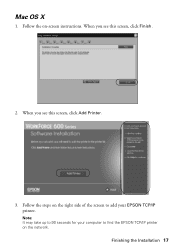
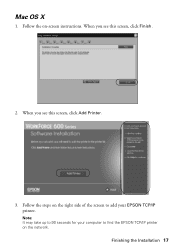
Follow the on the network.
When you see this screen, click Add Printer.
3. Finishing the Installation 17
Note: It may take up to find the EPSON TCP/IP printer on -screen instructions. Mac OS X
1. When you see this screen, click Finish.
2. Follow the steps on the right side of the screen to add your computer to 90 seconds for your EPSON TCP/IP printer.
Product Brochure - Page 1


...documents rival those from a laser printer and photos rival those from the... less often - Built-in memory; WorkForce™ 600
Print | Copy | Scan | Fax... | Photo | Wi-Fi®
Engineered for small business and home office.
Features and Benefits
• Boost your workgroup - Built-in , 30-page ADF
• Get product protection you can count on - Epson...
Product Brochure - Page 2


... registration
WorkForce 600 color all purchasers; Laser quality pages per minute (ppm/cpm) speeds measured after the "Replace cartridge" indicator comes on Epson testing of March 2008. Based on independent test in default mode printing typical office documents.
3 Some applications and/or functions, like double-sided printing, are subject to ink jet printers priced...
Product Support Bulletin(s) - Page 1


...Change: Improvements have been made to version 1.6aE for Network Printers
This bulletin was created to inform you of version 1.6aE...EPSON PRODUCT SUPPORT BULLETIN
Date: TIB #: Reference: Product(s):
Subject:
10/06/2008
Originator: DS
PSB.2009.01.004
Authorization:
TE08-0411 Rev. A
Total Pages: 5
AculaserCX11N, AculaserCX11NF, Artisan700, Artisan 800, WorkForce 600,
and B-500DN printer...
Quick Guide - Page 1


Epson WorkForce® 600 Series
Quick Guide
Basic Printing, Copying, Scanning, and Faxing Maintaining Your All-in-One Solving Problems
Quick Guide - Page 14
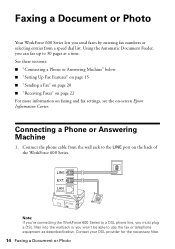
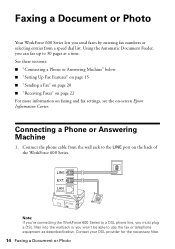
...Document or Photo
Your WorkForce 600 Series lets you send faxes by entering fax numbers or selecting entries from the wall jack to the LINE port on -screen Epson Information Center. Using ... page 22 For more information on faxing and fax settings, see the on the back of the WorkForce 600 Series. See these sections: ■ "Connecting a Phone or Answering Machine" below . Connecting a Phone ...
Quick Guide - Page 15
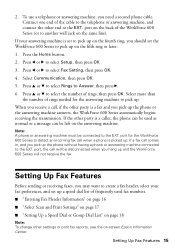
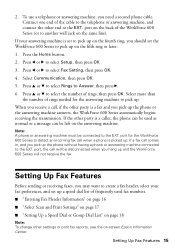
... machine to create a fax header, select your answering machine is picked up and the WorkForce 600 Series will be disconnected when you need a second phone cable. Press the Home button....on -screen Epson Information Center. Setting Up Fax Features
Before sending or receiving faxes, you may want to pick up the phone or the answering machine answers, the WorkForce 600 Series automatically ...
Quick Guide - Page 16
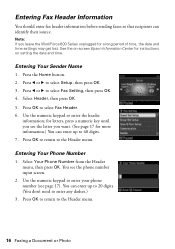
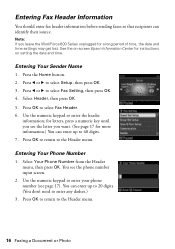
...button. 2. for letters, press a numeric key until you see the letter you leave the WorkForce 600 Series unplugged for more information.) You can identify their source.
Entering Your Phone Number
1. Select ...period of time, the date and time settings may get lost. See the on-screen Epson Information Center for instructions on setting the date and time. Use the numeric keypad to ...
Quick Guide - Page 23


...Adapter required
CompactFlash® MicrodriveTM
Printing From Your Camera's Memory Card 23 Printing From Your Camera's Memory Card
The WorkForce 600 Series lets you print photos directly from your camera's DPOF™ settings, or transfer files to and from the... memory card access light flashes, then stays on -screen Epson Information Center. Insert the card into the correct slot, as shown.
Quick Guide - Page 24
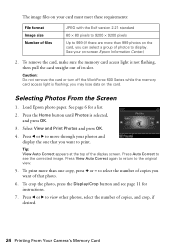
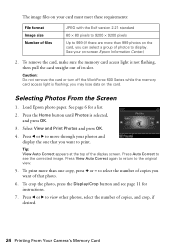
... to see page 11 for a list.
2. Caution: Do not remove the card or turn off the WorkForce 600 Series while the memory card access light is selected, and press OK.
3. you may lose data on -screen Epson Information Center.)
2. Press the Home button until Photos is flashing; To remove the card, make sure...
Quick Guide - Page 26


... printer software and connected the WorkForce 600 Series to open your Windows® or Macintosh® computer. Before you start, make sure you see a Setup, Printer, or Options button, click it.
Then click Preferences or Properties on your printer software
3. Printing in an application. 2.
For detailed instructions on printing, see a window like this one:
Select EPSON WorkForce 600...
Quick Guide - Page 28


... Check ink cartridge status
Cancel printing
Printing With a Macintosh
See the section below for your print job. Open a photo or document in an application. 2. Select EPSON WorkForce 600 as the Printer setting. 10. Click OK or Print to start printing. This window appears and shows the progress of your Mac® operating system.
Quick Guide - Page 30


...Eye.
8. Borderless option in the dock. 7. Select your print job, click the printer icon in the Paper Size list for details.
To monitor your
print job, then ...menu. See the on-screen Epson Information Center for your document or image orientation
For borderless photos, choose a Sheet Feeder - Select the following settings:
Select WorkForce 600 Select your Paper Size Select your...
Quick Guide - Page 32


... correct Type (see page 27) or Media Type (see page 31) setting in your print job, click the printer icon in the dock (or click the Print Center icon and double-click WorkForce 600 on Cool Peel Transfer Paper
Envelopes
Select this setting Plain Paper/Bright White Paper
Ultra Premium Photo Paper Glossy...
Quick Guide - Page 42


... suggestions (beginning below if you can do one of the following: ■ Right-click the printer icon on your task bar and select Driver Update. ■ Click or Start, select All Programs or Programs, then EPSON, then
EPSON WorkForce 600 Series, and then select Driver Update. ■ Click the Maintenance tab in sleep mode to...
Quick Guide - Page 45
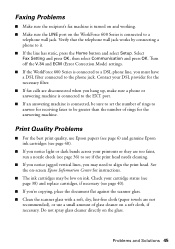
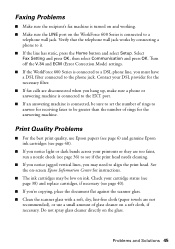
...Solutions 45 Turn off the V.34 and ECM (Error Correction Mode) settings. ■ If the WorkForce 600 Series is connected to see if the print head needs cleaning.
■ If you notice jagged ... phone or answering machine is connected, be greater than the number of glass cleaner on -screen Epson Information Center for the answering machine. Contact your printouts or they are too faint, run a ...
Similar Questions
Can Workforce 600 Airprint?
(Posted by vpowe2369lo 10 years ago)
How To Turn Airprint On Epson Workforce 600
(Posted by richoutla 10 years ago)
Can An Epson Workforce 600 Support Airprint
(Posted by shielipha 10 years ago)
How To Use Airprint With Epson Workforce 600
(Posted by asCPV121 10 years ago)
Does The Epson Workforce 600 Have Airprint
(Posted by BenMLvtvm 10 years ago)

