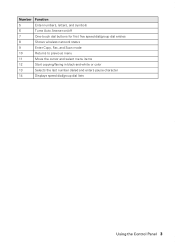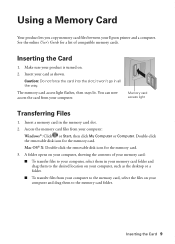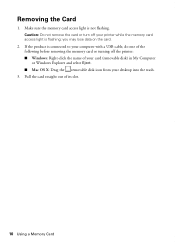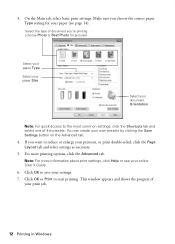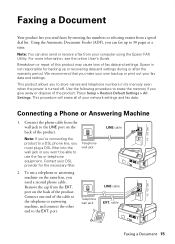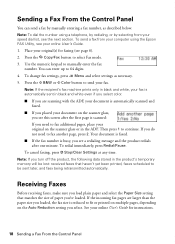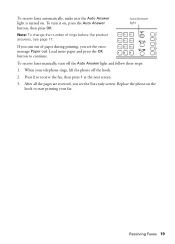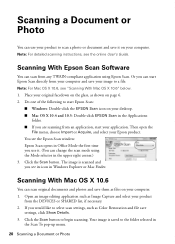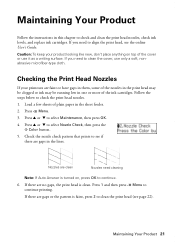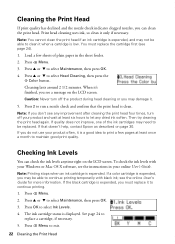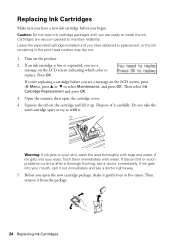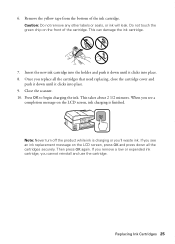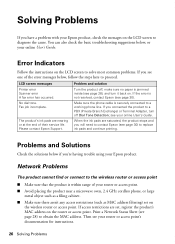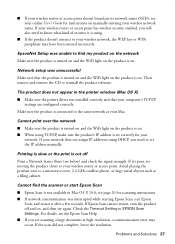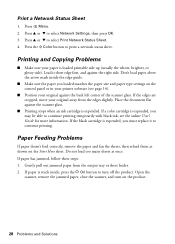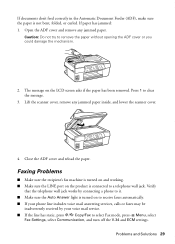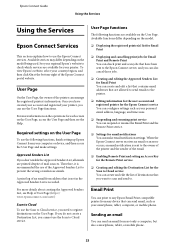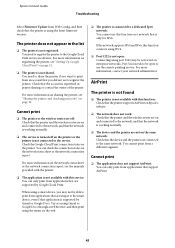Epson WorkForce 435 Support Question
Find answers below for this question about Epson WorkForce 435.Need a Epson WorkForce 435 manual? We have 4 online manuals for this item!
Question posted by kellyrutherford on April 30th, 2013
Error E-02 Shows Up I Have Turned It Of And It Still Doesn't Work Printer Nx330
The person who posted this question about this Epson product did not include a detailed explanation. Please use the "Request More Information" button to the right if more details would help you to answer this question.
Current Answers
Answer #1: Posted by TommyKervz on April 30th, 2013 9:30 AM
Greetings - This Error E-02 means that one of the cartridges is exhausted/emptied or cannot be detected. If you just replaced any of them - do make sure that it is properly placed - otherwise it may be that one of your old ones has been used up. Hope this helps.
Related Epson WorkForce 435 Manual Pages
Similar Questions
How Do You Turn On The Wifi Light On An Epson Workforce 435
(Posted by jg1jerko 10 years ago)
Epson Nx420 Error Message How To Turn On Wifi Light
(Posted by trouVAIBI 10 years ago)
How Do You Close The Top Fter Installing Ink Cartridge
(Posted by JBWILKESON 10 years ago)
My Ink Cartridge Does Not Move To The Left When I Lift The Top.
How do I fix this?
How do I fix this?
(Posted by patriciaripley 11 years ago)