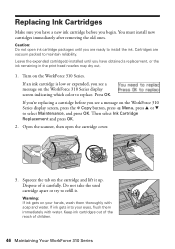Epson WorkForce 310 Support Question
Find answers below for this question about Epson WorkForce 310 - All-in-One Printer.Need a Epson WorkForce 310 manual? We have 3 online manuals for this item!
Question posted by feelasma on May 6th, 2014
How To Take Apart Epson Workforce 310
The person who posted this question about this Epson product did not include a detailed explanation. Please use the "Request More Information" button to the right if more details would help you to answer this question.
Current Answers
Related Epson WorkForce 310 Manual Pages
Similar Questions
How Do I Turn My Wireless Printer Epson Workforce 310 Online
(Posted by cromdedd 10 years ago)
How To Hook Up Epson Wireless Printer Workforce 310
(Posted by lovyrxMoot 10 years ago)
Workforce 310 Printer Error Won't Clear
(Posted by Jackedatic 10 years ago)
How To Set Wireless Epson Workforce 310 Printer
(Posted by manuoldfo 10 years ago)
How Do I Install My Epson Workforce 310 Manually?
(Posted by tierralee1993 12 years ago)