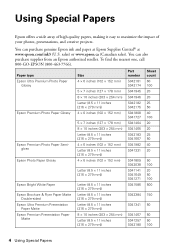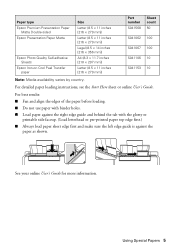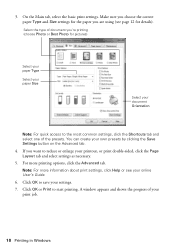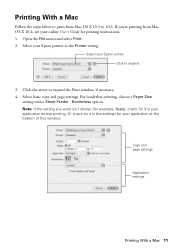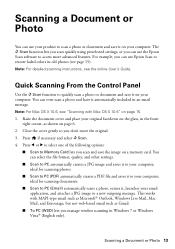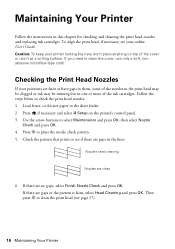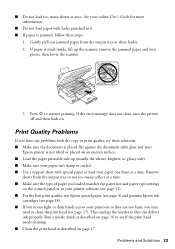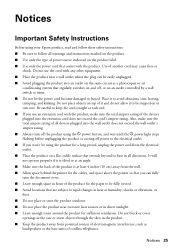Epson Stylus NX430 Support Question
Find answers below for this question about Epson Stylus NX430.Need a Epson Stylus NX430 manual? We have 2 online manuals for this item!
Question posted by Anonymous-111418 on May 15th, 2013
How Do I Change Paper Type Setting?
Current selection is Photo paper.
Current Answers
Answer #1: Posted by jador09 on September 21st, 2013 9:39 PM
Problem: could not set paper to "plain" - only showed photo grade... narrowed the behavior in my case to printing form Firefox (Mac), and after trying all sorts of fixes which did not work, went to page setup in Firefox and select "any printer"... lo & behold the plain paer option was restored even when I reselected the NX430 printer in Firefox page setup.